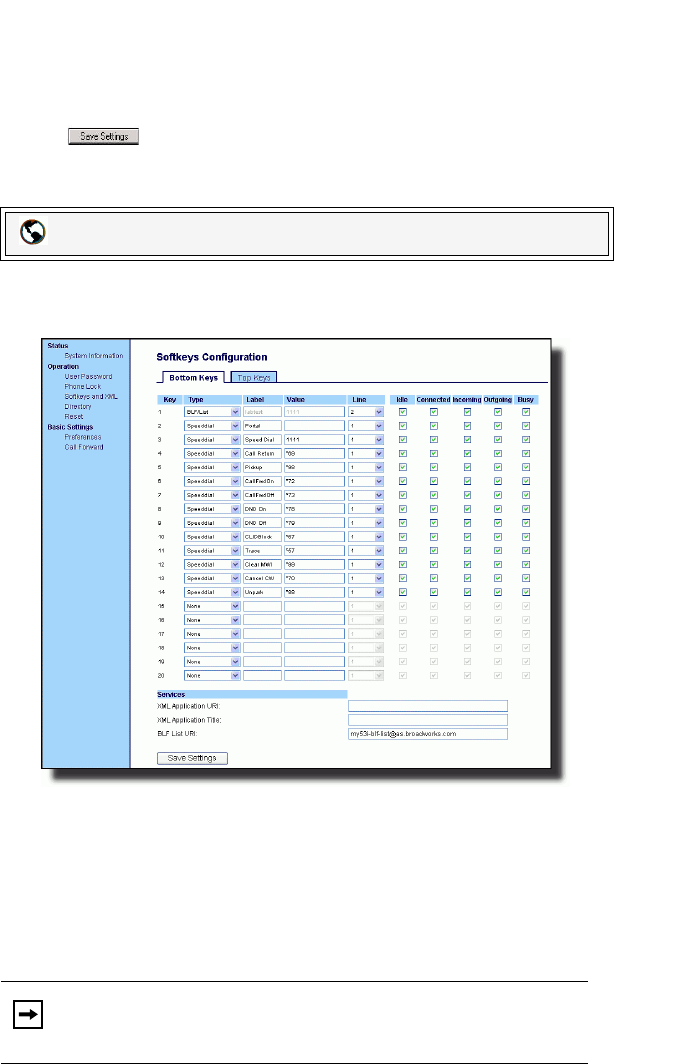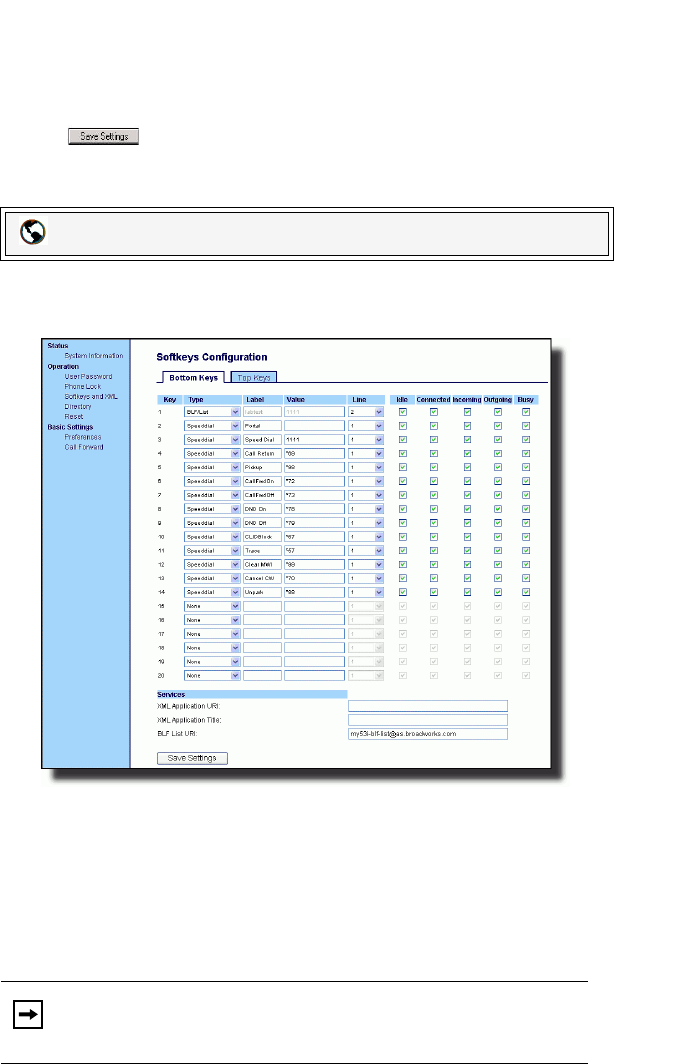
Model 57i IP Phone User Guide 85
Line Keys and Softkeys
8. In the "XML Application Title" field, enter the title of the service. This title
appears in the Services Menu after pressing the Services key. If multiple XML
applications are specified in the XML Application URI field, a list of applica-
tions displays after pressing the Services key.
9. Click to save your changes.
Setting an XML Key
1. Click on Operation->Softkeys and XML.
or
Click on Operation->Expansion Module <N>.
2. Click on the Bottom tab or the Top tab.
3. Select from "Key 1" through "Key 20" on the bottom tab.
or
Select from "Key 1" through "Key 10" on the top tab.
4. In the "Type" field, select "XML".
5. In the "Label" field, enter a label to apply to this key.
6. In the "Value" field, enter a URI(s) to apply to this key.
7. If configuring a softkey on the Bottom Keys, in the state fields, check (enable) or
uncheck (disable) the states you want to apply to this softkey.
8. Click on Operation->Softkeys and XML->Services.
Aastra Web UI
Note: Contact your System Administrator for the appropriate value(s) to enter
in the "Value" field.