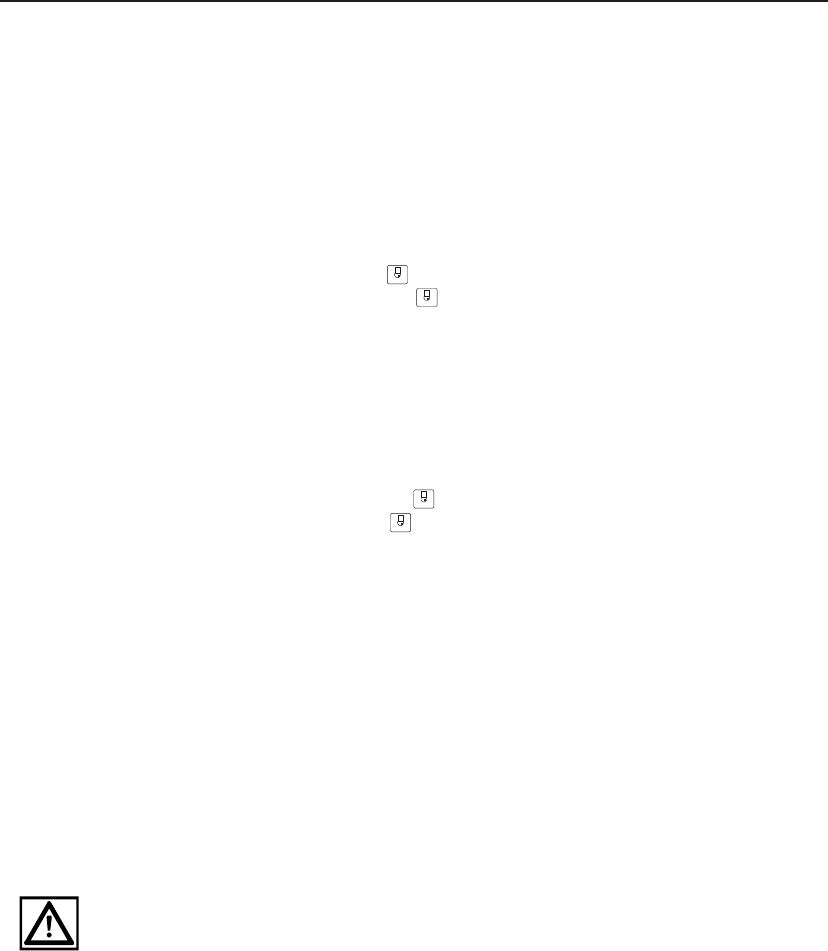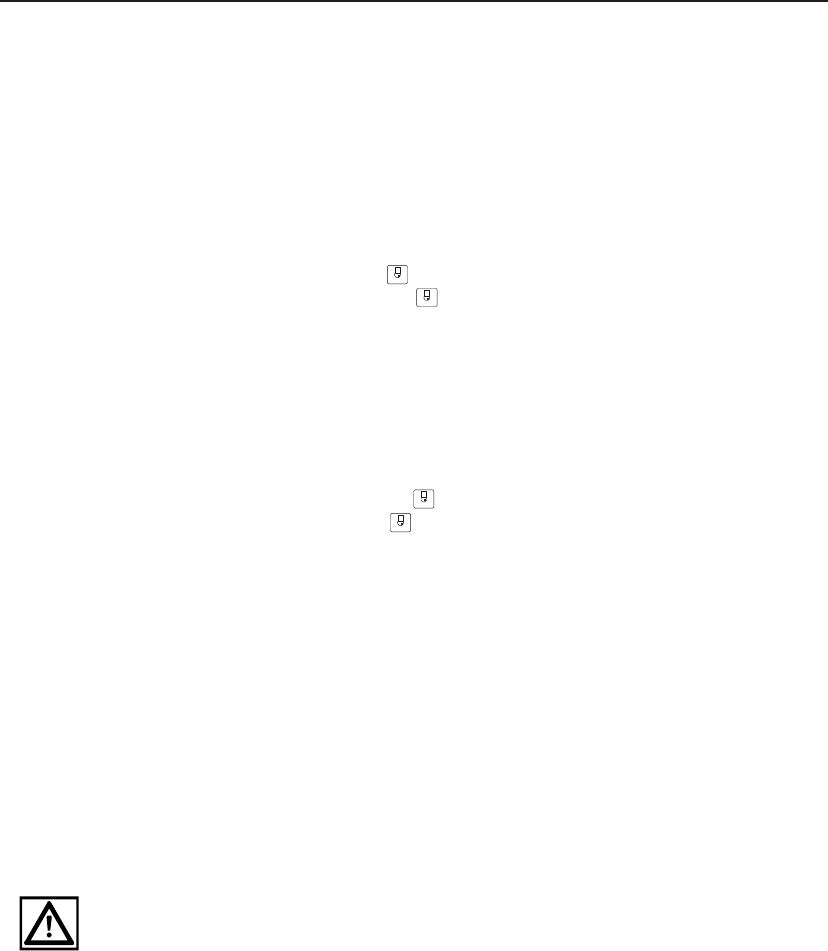
28
ADCC1100
Locking and Unlocking a Camera
Operators can lock and unlock the telemetry control of a camera to prevent other
operators from taking control, if for example it was being used to follow a suspect. Note
however that a higher priority user or keyboard will override the lock.
To lock a camera:
1. Enter the camera identification number on the alphanumeric keypad.
2. Press the CAMERA soft key.
3. Press the OPERATOR tab key, then the NEXT soft key.
4. Press the LOCK CAMERA (
LOCK
) soft key. The LOCK CAMERA key's icon will
change to UNLOCK CAMERA (
UNLOC
).
To unlock a camera:
1. Enter the camera identification number on the alphanumeric keypad.
2. Press the CAMERA soft key.
3. Press the OPERATOR tab key, then the NEXT soft key.
4. Press the UNLOCK CAMERA (
UNLOCK
) soft key. The UNLOCK CAMERA key's icon will
change to LOCK CAMERA (
LOCK
).
Programming Macros
The macro functions on the ADCC1100 keyboard are very flexible having a number of
user-programmable attributes that enable easy macro identification.
Macros are programmed in two stages:
1. The page and icon identifying the macro is programmed.
2. The macro function itself is programmed.
Stage 1 - Programming the Macro Page and Macro Icon
Macros are arranged in eight "pages" with eight macros per page. Each page can have
a user-assigned name allowing macros to be grouped together by function or site
location for example. In addition, each of the 64 macro icons can be programmed to
allow easy identification by the operator.
It is important to note that during programming, macro program information is initially
stored using the keyboard's temporary memory. However, macros may be written to a
smart card either operator-by-operator, or as a "master collection" of system macros
stored on the administrator's smart card.
If the smart card is removed from the keyboard before macros have been written to it,
any programmed macros will be lost.