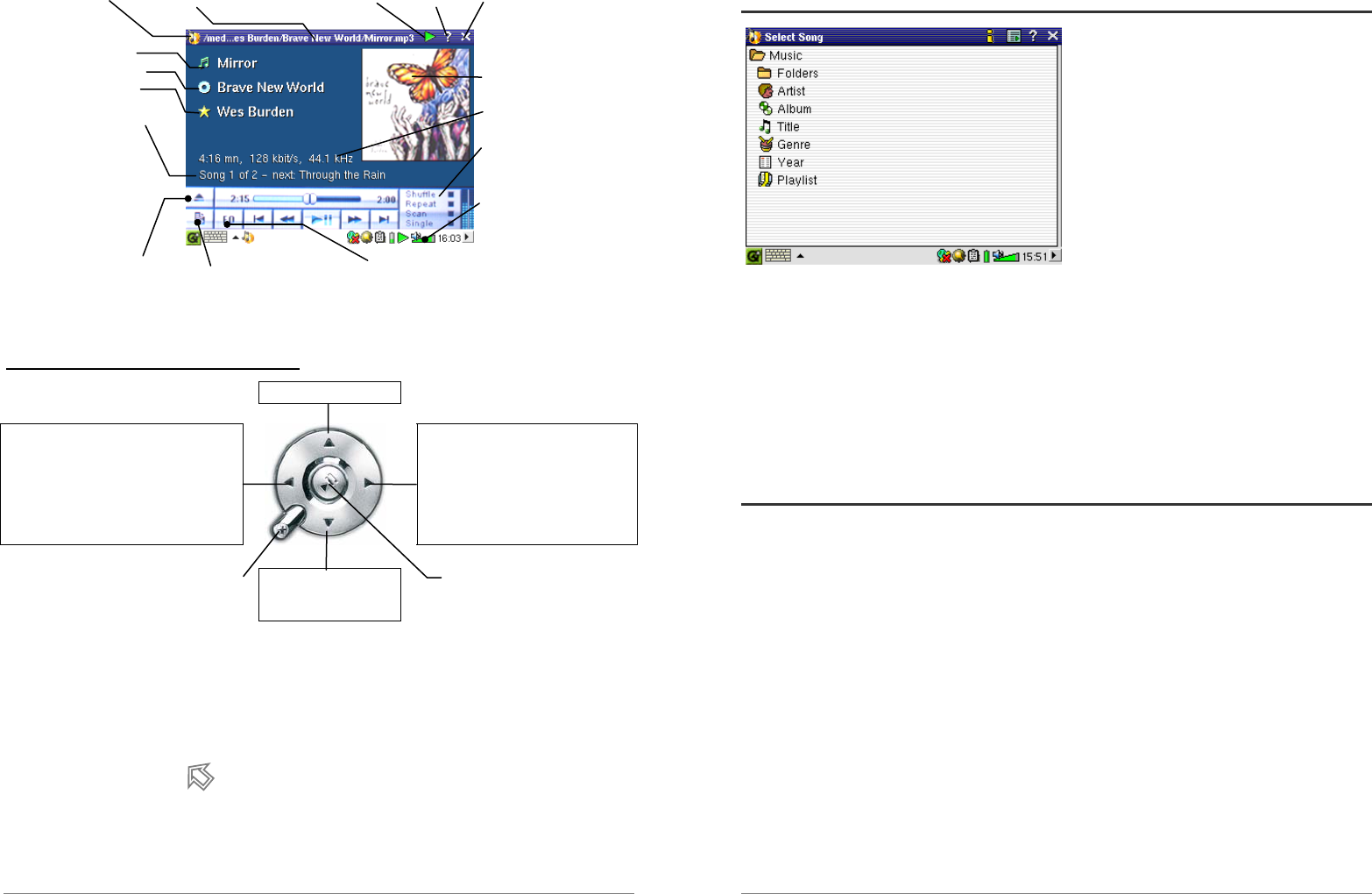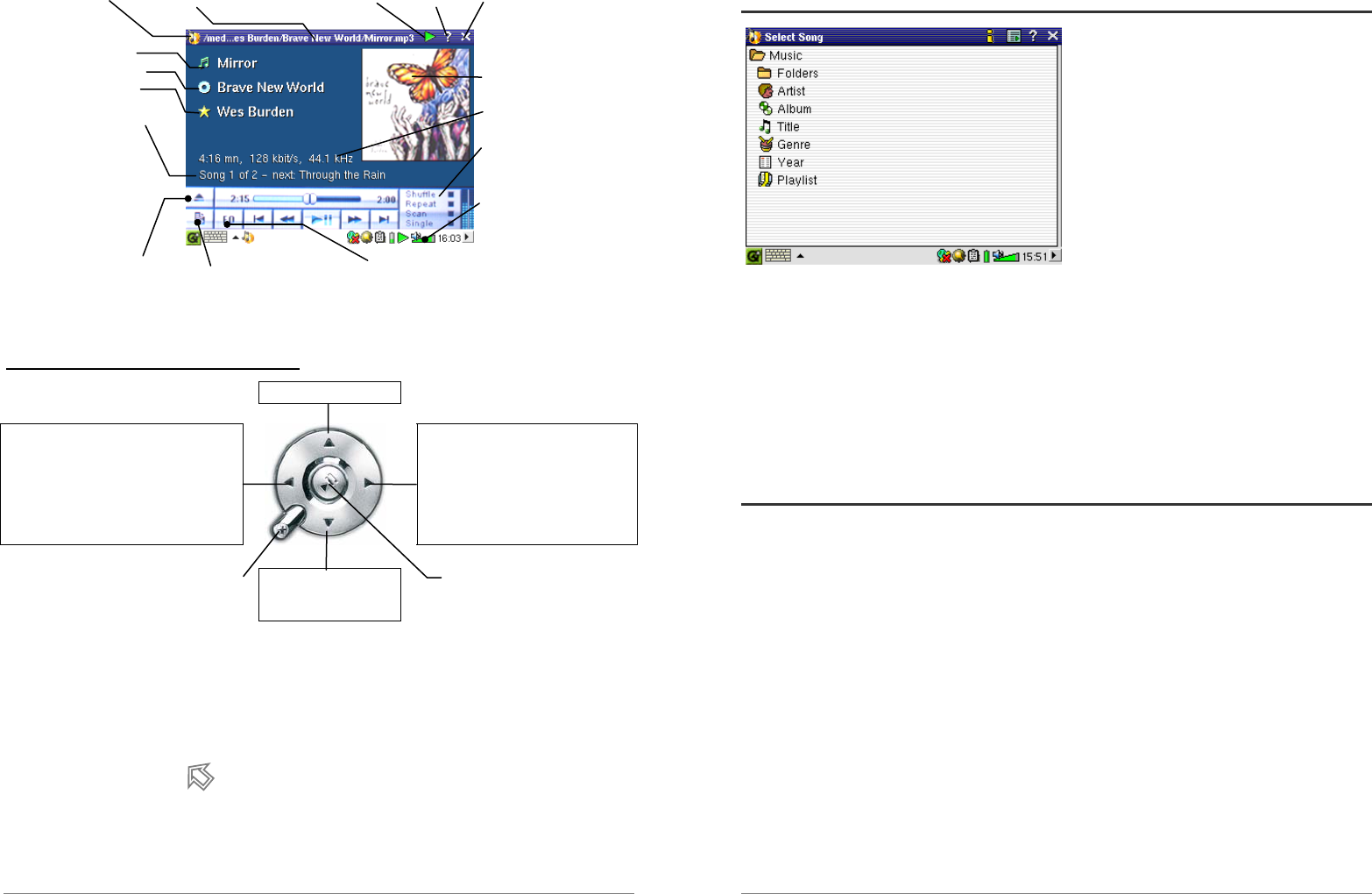
23
*If the MP3 file contains these ID3 tag data
Button controls while a song is playing
Increase the Volume
Click once : Play the previous song in the
folder or playlist
Hold : Fast reverse through the song.
Click once : Play the next song in the
folder or playlist.
Hold : Fast forward through the song.
µ Stop Song and return music browser
Decrease the Volume
Play/pause/resume song
Hold : Go to the Music Browser.
(Press Esc to return to the main
music application screen.)
To lock the PMA430 buttons, hold down the ARCHOS button for 3 seconds. The message
“Buttons and screen locked” will appear. Pressing any buttons or the touch screen will now not
have any effect. In order to unlock the buttons and the screen, press the ARCHOS button again for
3 seconds.
Pressing the Home button for 3 seconds will switch on and off the external speaker.
Music Application Current File and Directory Status: Playing Help icon Close Application
Song title* or file name
Album* or current folder
Artist* or parent folder
Next track to be played
*APIC Album picture
Song recording info
Play Order : Click on one
to activate
Turn on/off the built-in
speaker
Go to the Music Browser screen Show the current Playlist Show the Equalizer screen
24
4.2 The ARCLibrary™ - Browsing by Artist, Album, or Title
The ARCLibrary is a database of all the songs
in the Music folder. Many music files contain
information to describe the music file, called
tags. Through these tags, the ARCLibrary let
you choose your music to play by artist,
album, song title, genre, or year. Depending
on the source of the file; not all these tags are
available. Files of the type .wav do not have
any tags because the format does not allow it.
After copying music files to the Music folder on your PMA430, disconnect it from your computer.
you will now have to go the music browser (just start the Music application) and select the menu
bar item Update ARCLibrary. The PMA430 will then check to see if there are new songs in the
music folder and add them to the database of known songs. You will now see your newly copied
music under the different characteristics. If your music files do not have the description tags then
they will be classified under unknown. The file name will be used in place of the title if there is
no song title tag.
4.3 Putting Music onto your PMA430
Your ARCHOS ™ product is designed to play PlaysForSure digital contents which means that
wherever you find music for sale on the Internet with this symbol, you will be able to transfer it
onto your PMA430 using Windows Media® Player. For more information on PlaysForSure online
stores, visit the website (www.playsforsure.com). The PMA430 is designed to work seamlessly
with Windows Media® Player (WMP) versions 9 and 10. The Windows Media® Player software
is used to download digital media content from the Internet to your computer and organize it. You
will also use it to sync (copy) the contents of your Windows Media® Player media library to your
ARCHOS ™ device.
Please note: In order for Windows Media® Player to recognize your PMA430 (in order to be able
to synchronize to it), you need to install a plug-in onto your computer. To do this, connect the
PMA430 to your computer, launch the Installer from your PMA430 (\Archos\PC
Installation\Setup.exe), click the + next to Archos Windows Media® Player plugin and double-
click Archos WMDM plugin.