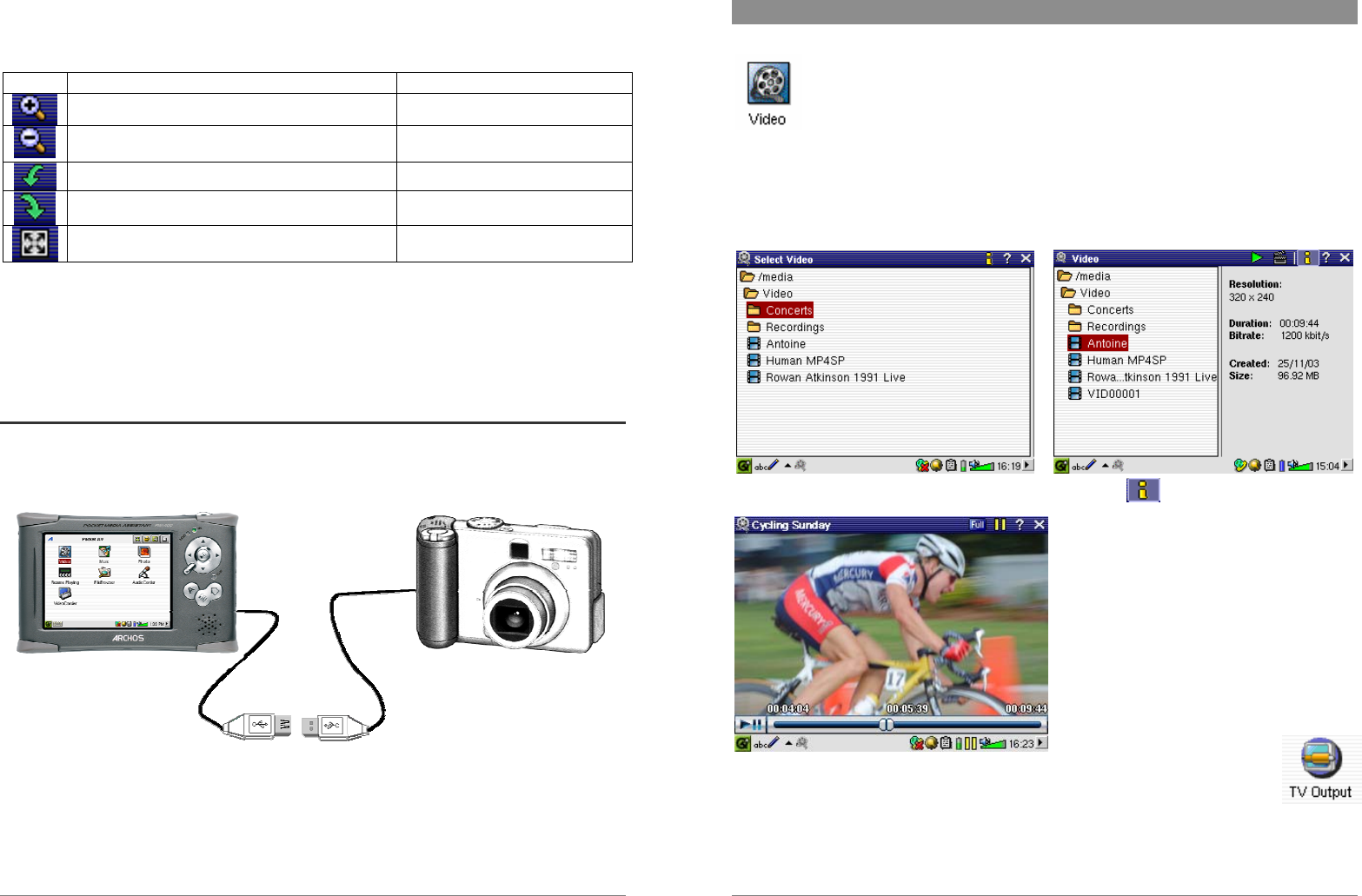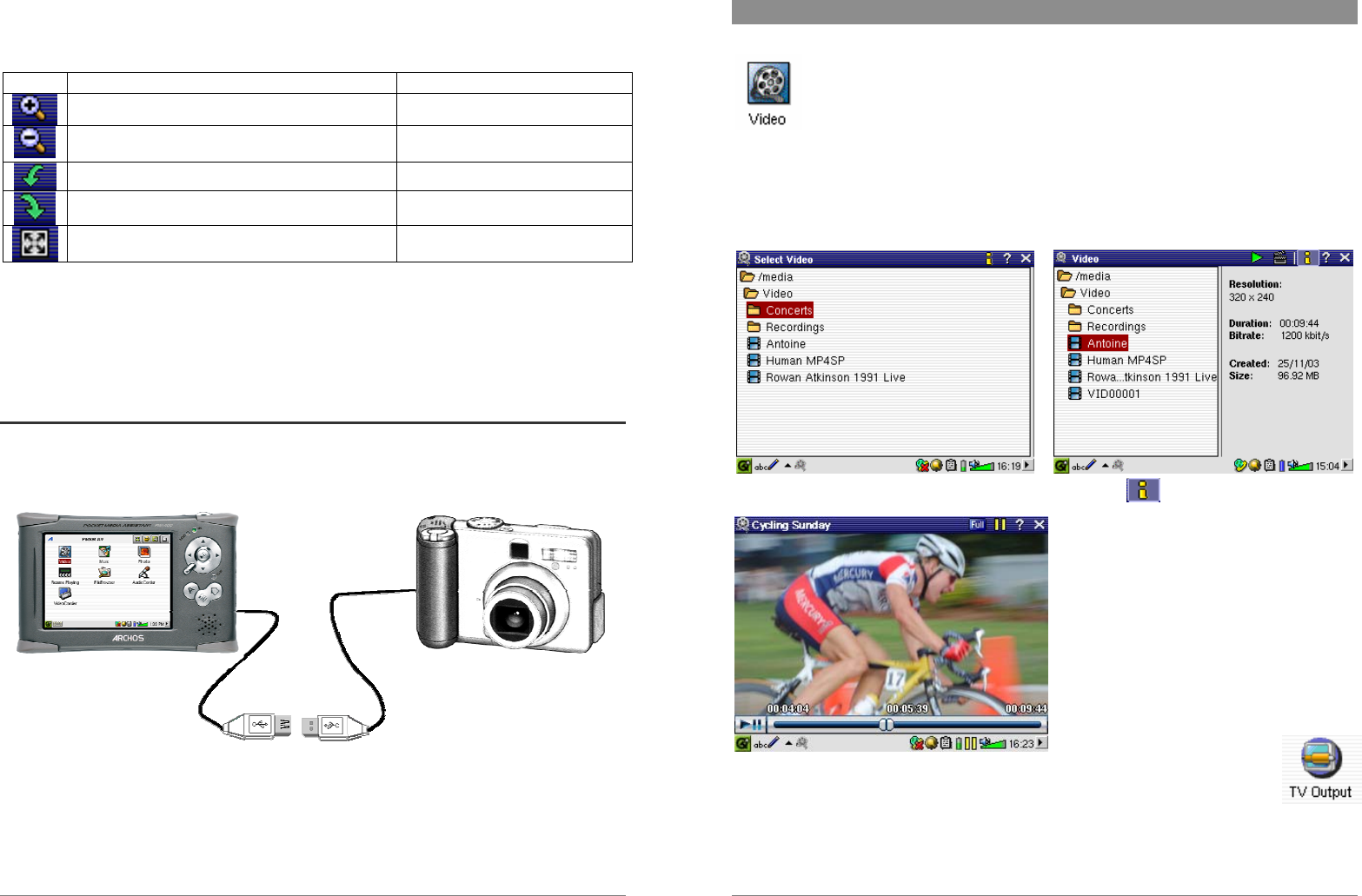
31
Use the UP and DOWN buttons to view the previous or next photo in the folder. The LEFT and
Right controls also permit you to rotate the images. The menu bar above the photo provides the
following options, which are also available via the menu button.
Action Alternative button to use
Zoom in – show picture at actual size. PLAY
Zoom out – show multiple (2x2, 3x3, 4x4, 5x5)
pictures at a time.
ESC – to return to the standard
display size
Rotate the picture by 90° to the left. LEFT
Rotate the picture by 90° to the right. RIGHT
Display the picture in full-screen mode. To return
to the normal mode, tap the picture twice.
When zooming in on a picture, the image can be moved by touching the screen in order to see
those sections which do not appear in the window. The touch screen or the navigation pad can be
used for this purpose.
To display information on an image, use the menu button and select Info from the Display menu.
7.1 Transferring pictures to your PMA430
From a camera, you can transfer your pictures to your PMA430 by first putting them on your PC.
Then connect the PMA430 to your computer and paste your image files to the Photos folder of the
PMA430 hard drive. Another possibility is to connect your digital still camera to the USB Host
port using the included short USB Host cable adapter.
If your camera follows the Mass Storage Class (MSC) standard for USB connection, then your
camera will show up in the file browser as the folder /ExternalDevice. If you look in this folder
you will see your photos. See the chapter on the File Browser for instructions on how to copy
files. Attention: Not all digital cameras are MSC type devices, in which case you will have to
transfer your images to your computer first. Note also that you cannot transfer files from your
PMA400 to a camera!.
32
8 Video Application
This is the video viewer application. When you click on this icon in the main screen,
you will be sent directly to the Video Browser. To watch a video, you simply
highlight the video file and then click the PLAY button. Keep in mind that the
PMA430 will only play video files that are encoded in MPEG4 format (see section
Playing Video Files from the Internet below for details). Other files formats such as .mov, or .mpg,
will not automatically be playable. However, you can yourself convert certain files types, see the
chapter Creating MPEG4 Video Files with your Computer.
Select the desired video file and click PLAY. Click on the
button (top right) for file info.
To watch your video files on a television,
make sure you have connected your TV
Cradle correctly to your television (see the
TV Cradle manual) and then hold down on
the LCD/TV button on the top of the unit or
hold down the TV/LCD button on the
ARCHOS remote control for 3 seconds. If
you don’t see a clear color image, you may
have to set your PMA430 to your local
television standard (NTSC or
PAL) in Settings > TV Out. The screen overlay information will disappear after a
few seconds.
• Use the PLAY button to pause/resume the video.
• Use the UP/DOWN buttons to control the volume.
• Hold down the RIGHT/LEFT buttons to fast forward or fast reverse through the video.