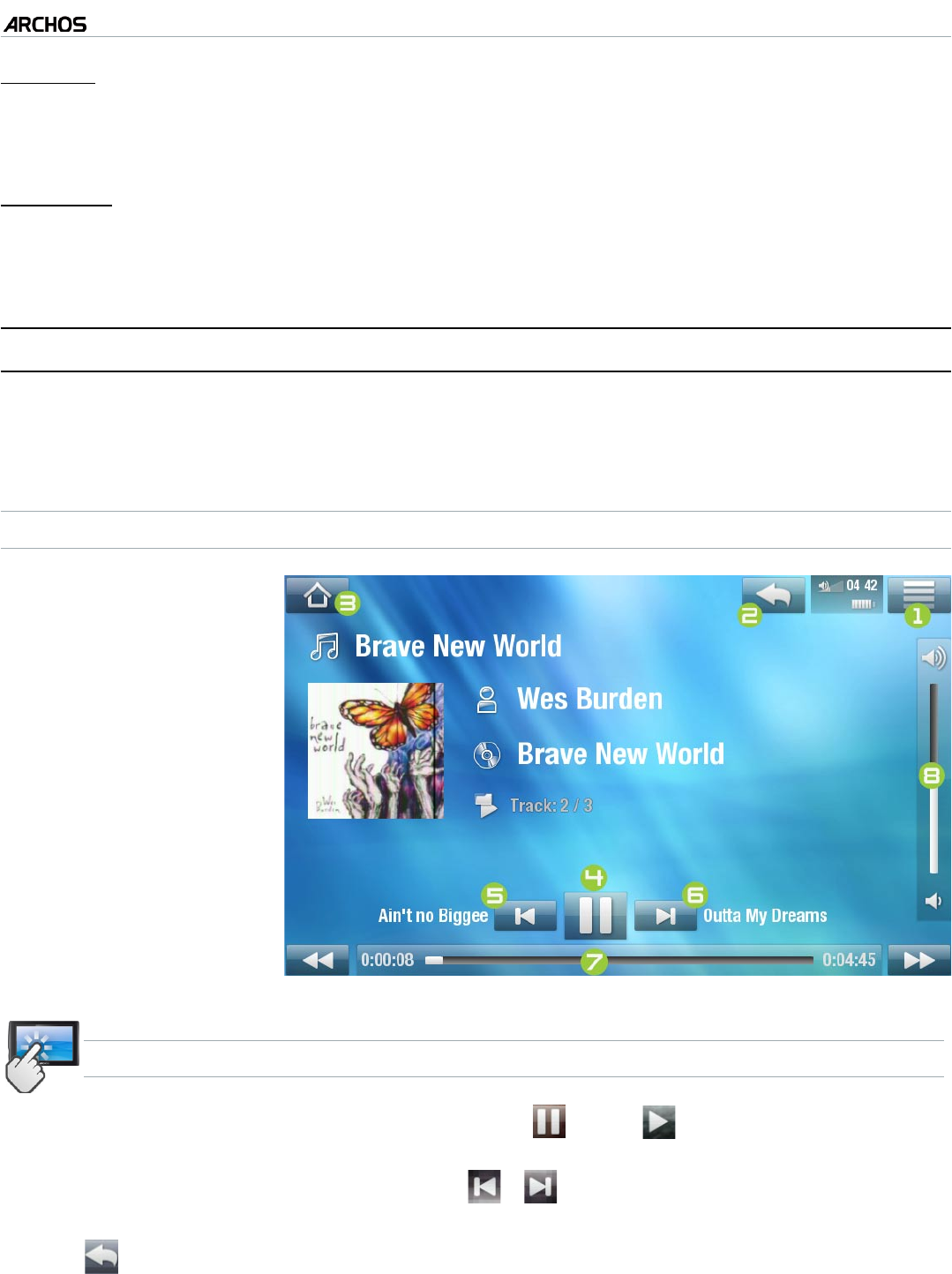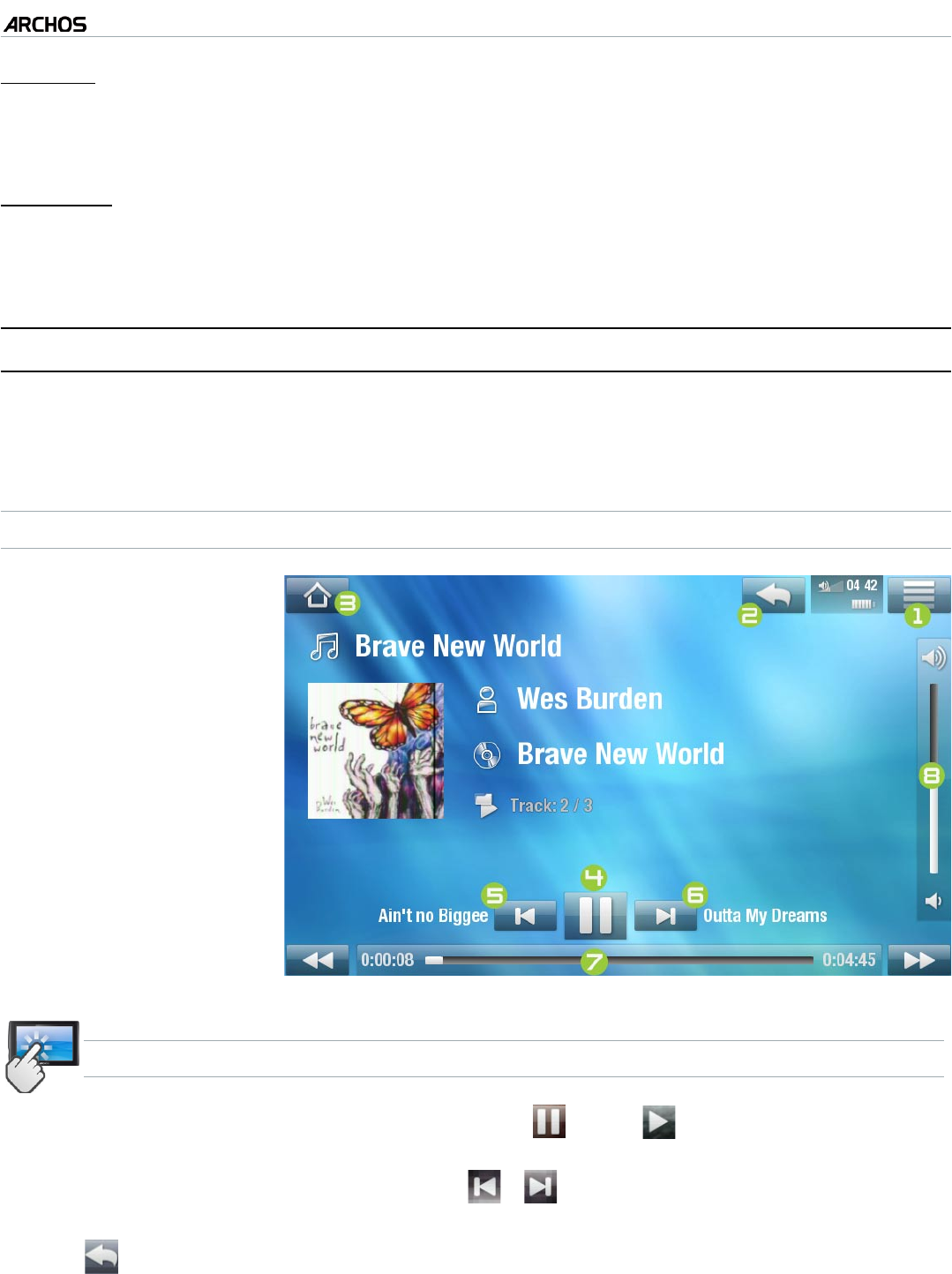
MANUAL V2.0
5 & 7
PLAYING MUSIC > P. 17
“Search”
Allows you to search for a specic song by entering a few letters or a word. See:
Using the Virtual Keyboard
.
“Settings”
you can choose to display the Music Player settings screen (see:
Music Player
Settings
) or the “Sound” settings screen (see:
“Sound” Settings
).
2.2 MusIC PlaybaCk
Use the scroll bar to browse through the list of audio tracks.
To play a song, highlight the corresponding le and open it.
MUSIC PLAYBACK SCREEN
1.
Menu icon
2.
Back icon
3.
Home icon
4.
Play / Pause icon
5.
Previous track
6.
Next track
7.
Progression bar
8.
Volume level
MUSIC PLAYBACK TOUCHSCREEN CONTROLS
To pause/resume the song, tap on the Pause / Play icon (see n° 4 in the
previous screen).
To play the previous/next song, tap on / (n° 5 or 6).
To browse through your songs while listening to music, simply tap on the Back
icon . This will take you to the Music Library or browser screen that you
launched the current song from (see n° 2).
You can tap on the progression bar to go directly to a different location in the
song. You can also drag the cursor in the progression bar to another location in
the song (see n° 7).
-
-
•
•
•
•
•
•