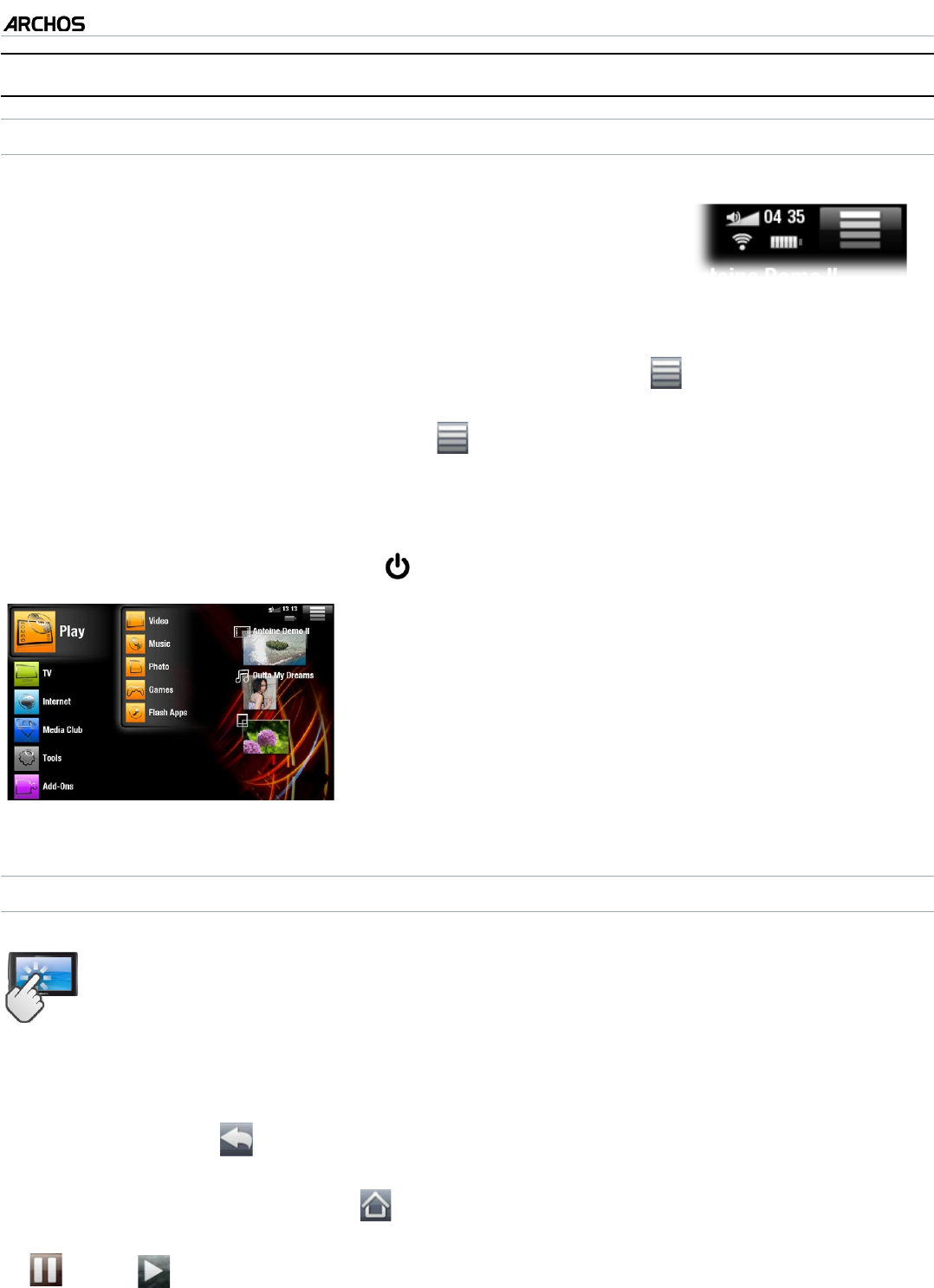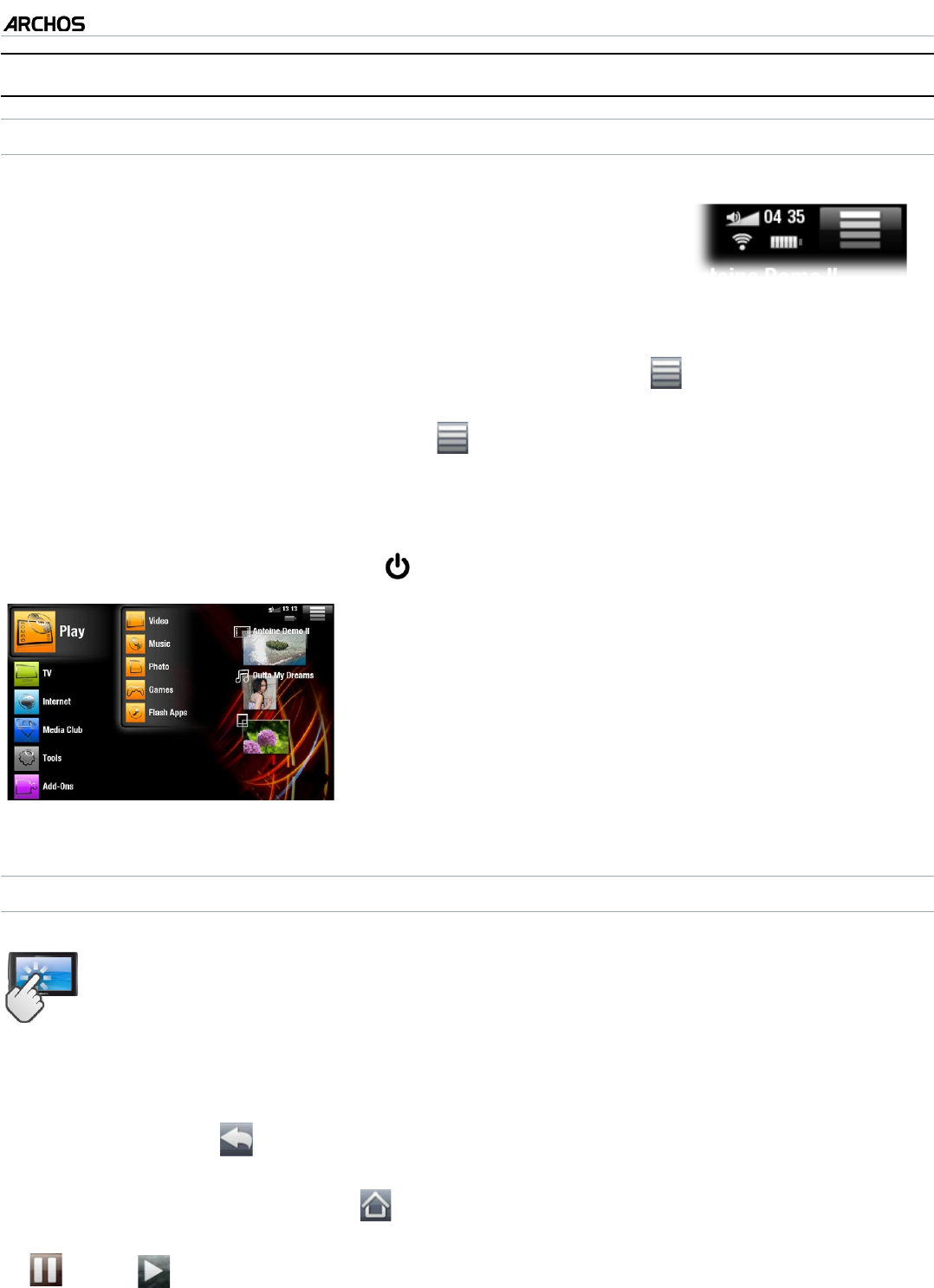
MANUAL V2.0
5 & 7
INTRODUCTION > P. 6
usIng The arChOs InTerfaCe
INTERFACE DESCRIPTION
Status Bar
In the top right corner of the screen, the status bar indi-
cates the volume, the battery level, the current time of day
and the
WiFi connection
status.
•
Contextual Menu
In the upper right corner of the screen, tap on the Menu icon to display available
menu items. The available options will vary, depending on where you are in the interface.
On the Home screen, the Menu icon allows you to:
manage the Home screen shortcuts.
lock your device’s touchscreen. This can be useful if your ARCHOS is in your
pocket, for example, and you do not want to touch the screen by accident. To
unlock the device, press the button. A conrmation screen will pop up.
Home Screen
This is the main screen of your ARCHOS, show-
ing its main functions.
Choose one of the main categories, on the left
side of the screen (ex: “Play”), then select a sub-
category (ex: “Video”).
The right side of the Home Screen can contain up to
four media items. These are considered as shortcuts.
•
•
•
USING THE TOUCHSCREEN
Your ARCHOS is equipped with a touchscreen. Below is a description of the
main tactile screen areas and a few tips on how to use the touchscreen.
Main Touchscreen Actions
In the different applications, you can go back one level in the interface by tapping
on the Back icon (in the top right corner of the screen).
Wherever you are in the interface, you can go back directly to the Home screen
by tapping on the Home icon (in the top left corner of the screen).
While playing a video or song, you can pause/resume it by tapping on the Pause
/ Play icon.
•
•
-
-
•
•
•