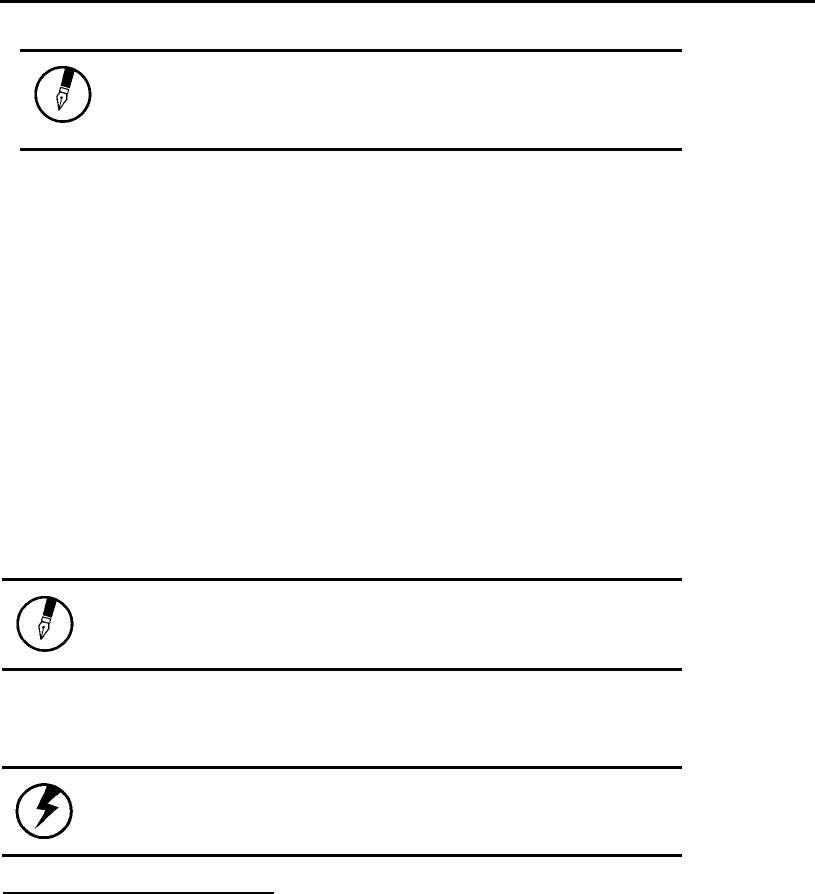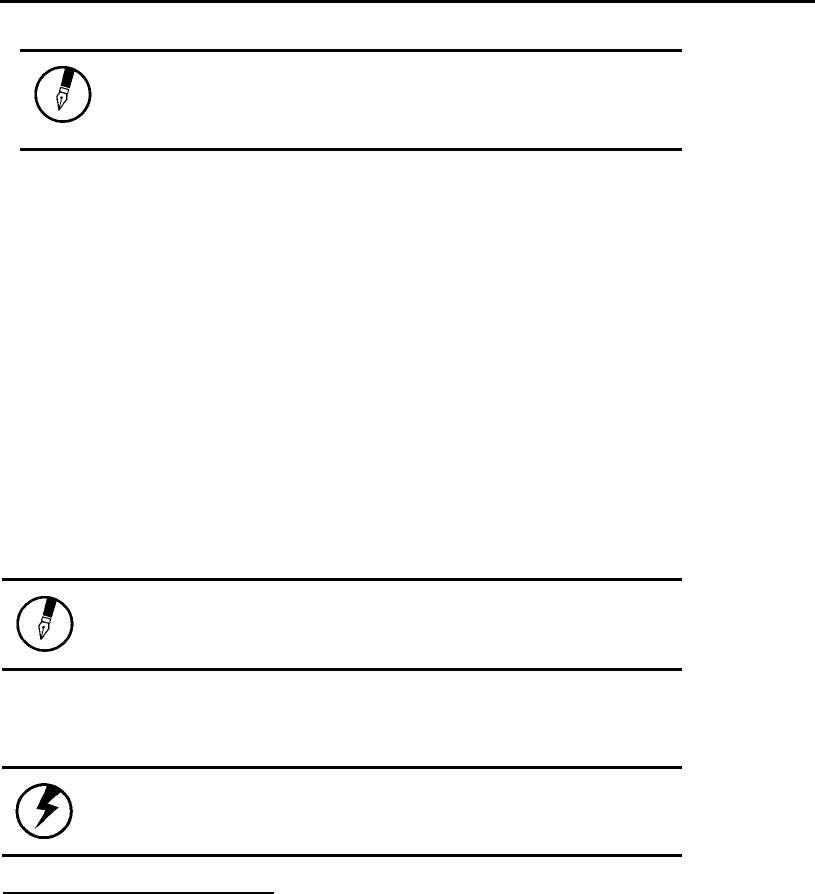
Getting Started — Memory
Note: Please read the instructions included with
your PC card. Most cards may be inserted while
your notebook computer is running, while a few may
require that your notebook computer is turned off.
Removing a Card
1. If a card is in use, you must shut down the card before removing it. Click the Safely
Remove Hardware icon on the right side of the taskbar, then select the device.
2. Press the eject button on the card slot to release the button.
3. Press again to eject the card.
Memory
Adding memory allows the computer to operate faster, handle more tasks simultaneously,
and work more smoothly with large files. Users who increase memory demands - by
adding additional programs, for example - may notice a slowdown in operating speed,
and wish to increase memory. The notebook includes a memory card slot for adding
additional memory.
Note: Use only 1-inch DDR333 SO-DIMM (200 pin)
modules.
Replacing a Memory Card
Warning: Memory modules can be easily damaged by
static electricity. Leave the module inside its
static-proof bag until it is ready for installation.
Removing a Memory Card
1. Turn off the computer and disconnect the AC adapter. Turn the computer
upside down and lay it on a flat surface.
2. Carefully remove the two RAM compartment cover screws and remove the
RAM compartment cover.
3. Gently pull the tabbed latched in the direction of the arrows (1). The card will
pop up slightly.