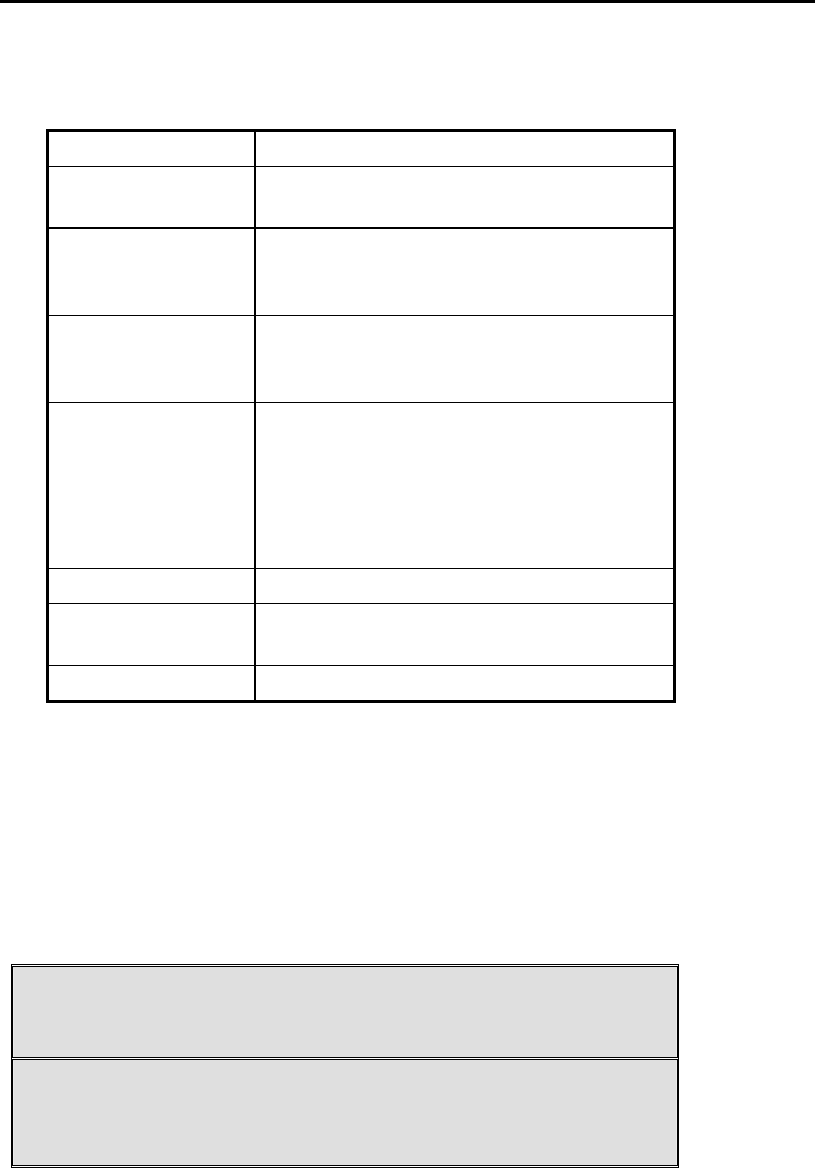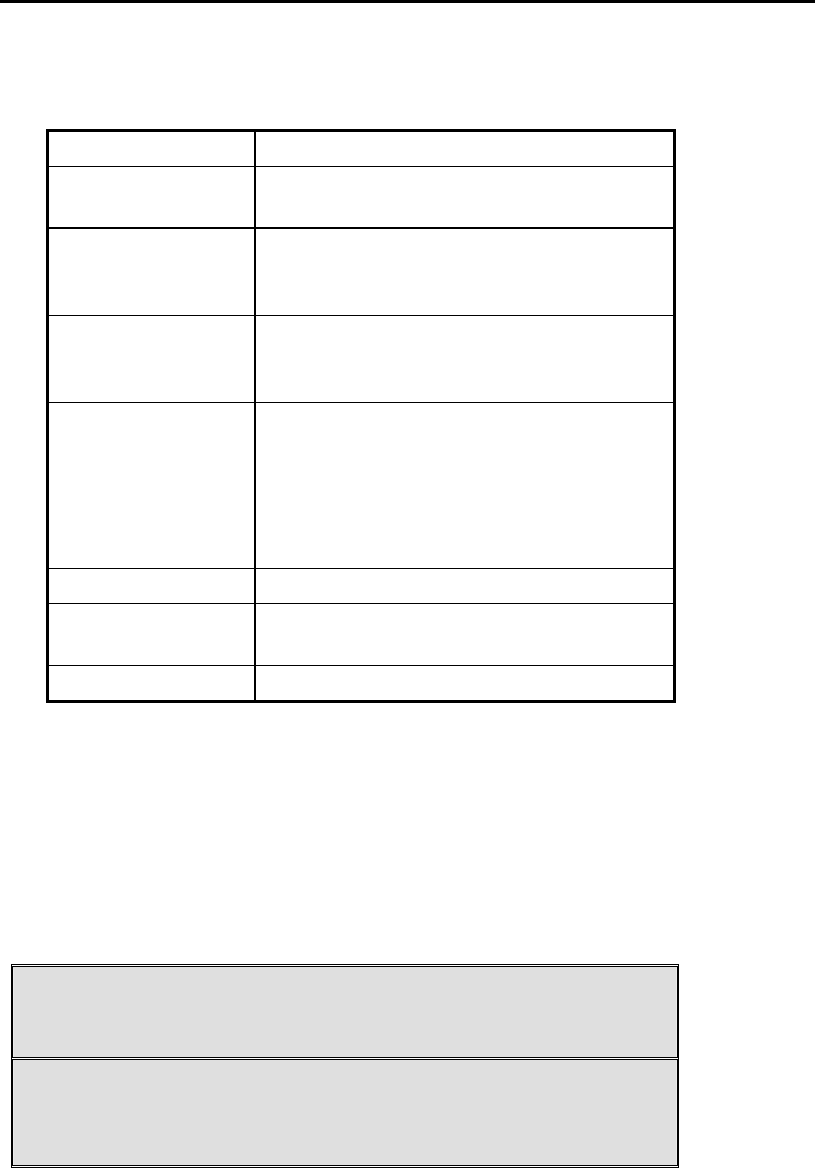
Using the BIOS Setup Utility —Navigating and Entering Information in BIOS
Navigating and Entering Information in BIOS
Use the following keys to move between fields and to enter information:
Key Function
Del
Press Del to start the BIOS utility after
turning on the computer.
ESC
Press Esc to exit any section. If you wish to
exit the BIOS utility
without
saving changes,
go to the main menu, then press Esc.
Up, down keys (
ÇÈ)
Push the up and down arrow keys to move
among selections, then press Enter to make
a selection.
PgUp or PgDn
Use the PgUp, PgDn keys to modify a field.
Use PgUp to increase a value, such as a date
or number, and PgDn to decrease it. For
other types of choices, such as “enabled,” or
“disabled,” use either key to move between
choices.
Enter Press enter to make a selection
F2 or F3
Pressing either key changes the color of the
graphic display.
F10 Press F10 to save changes, then exit.
The Main Menu
The Setup Utility menu bar has nine main screens:
Standard CMOS Setup
,
Advanced CMOS Setup
,
Power Management
Setup,
Auto-Detect Hard
Disks, Change User Password, Change Supervisor Password, Auto
Configuration with Optimal Settings. Save Settings and Exit,
and Exit
Without Saving are used to exit the Setup Utility.
AMIBIOS HIFLEX SETUP UTILITY – VERSION 1.38
(C)2001 American Megatrends, Inc. All Rights Reserved
Standard CMOS Setup
Advanced CMOS Setup