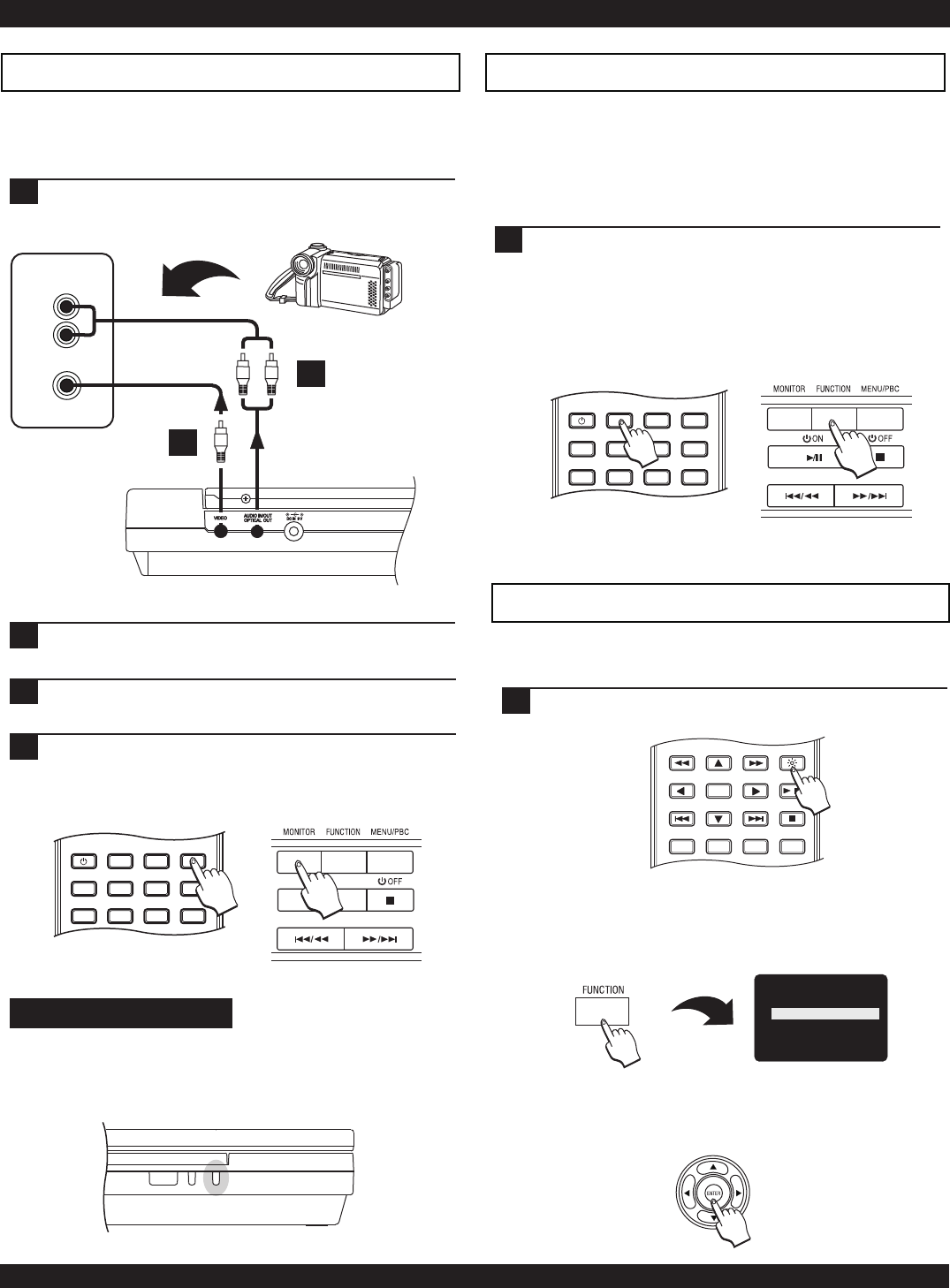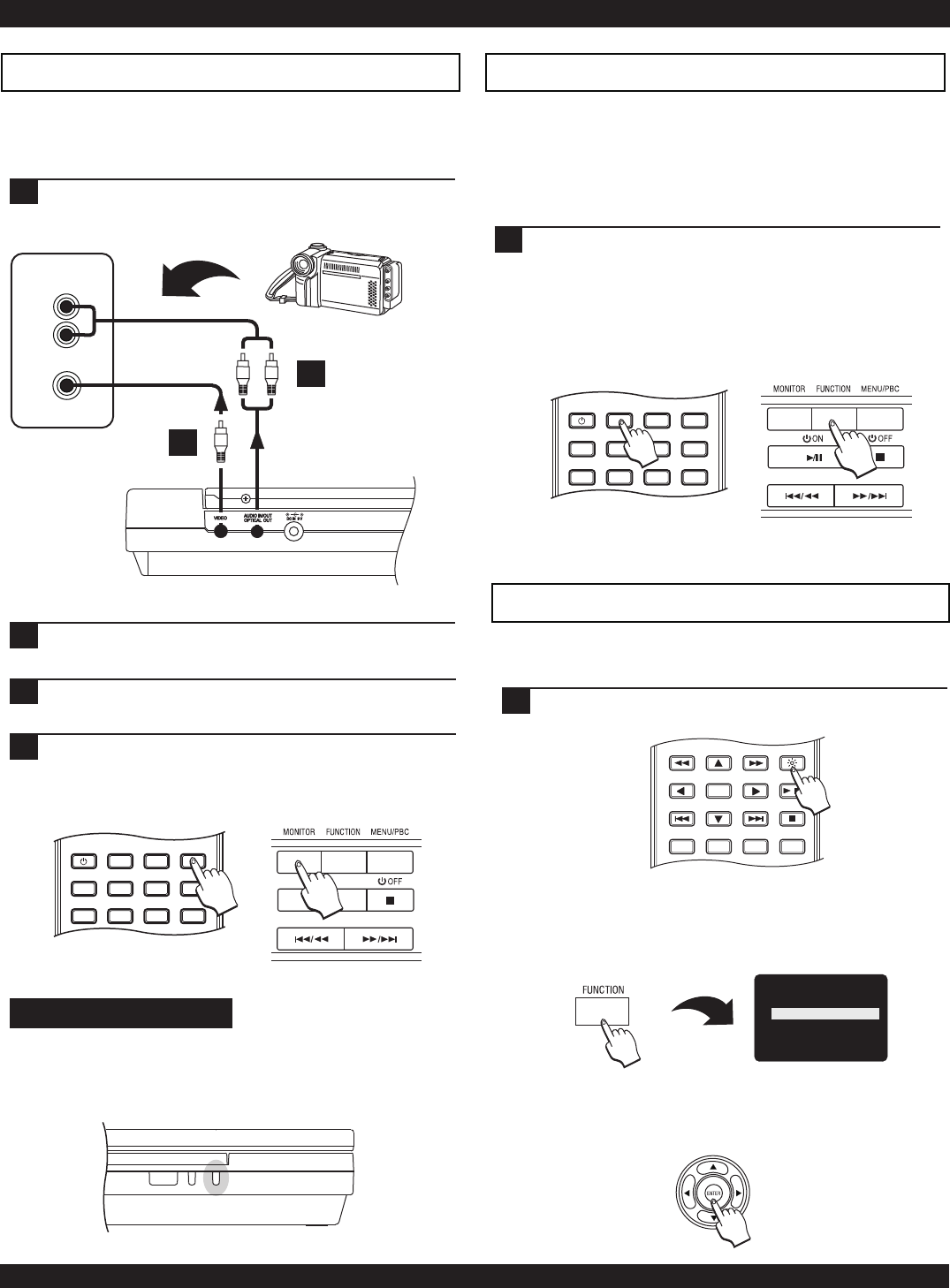
AUDIO / VIDEO CONNECTIONSAUDIO / VIDEO CONNECTIONSAUDIO / VIDEO CONNECTIONS
Connecting an Audio/Video Input Source
Your DVD player can accept an A/V input from an external
source, such as a camcorder, VCR or DVD player. In this
mode, the player functions as a monitor for the input device.
Use the included Video Cable to connect the Video
Output of your output device (Camcorder, etc) to the
unit’s Video (Input) connector.
3
Turn on the output device, then the DVD player and
select the appropriate output on your device.
1
Next, connect the stereo analog audio outputs of the
external device to the audio input plug of the player.
2
4
Press the MONITOR key on the front panel / remote
control two times. The LED indicator will now glow
ORANGE to indicate it is now ready to accept an
external device input.
VIDEO
IN
STEREO AUDIO IN
R
(RED)
L
(WHITE)
VIDEO
IN
STEREO AUDIO IN
R
(RED)
L
(WHITE)
VIDEO
IN
STEREO AUDIO IN
R
(RED)
L
(WHITE)
VIDEO
OUT
STEREO AUDIO OUT
R
(RED)
L
(WHITE)
V
11
2
18
R L
12
POWER
LCD
GOTO
PROGRAM
BOOKMARK
SUBTITLE
ANGLE
DISPLAY
MENU
TITLE
MONITOR
SETUP
PBC
FRONT PANEL
The MODE LED
The MONITOR LED on the front panel indicates the mode:
GREEN - Video/Audio Output mode or Normal mode.
ORANGE - Video/Audio Input mode.
Changing the LCD Mode
You can change the built-in LCD to match the aspect ratio of
the movie you’re watching or the video input from an external
source. Also, when listening to music from an external A/V
source or from an Audio CD or MP3s in the player, you can
turn off the built-in LCD display to save battery power.
Press the LCD key repeatedly or use the FUNCTION
MENU (see page 10) to choose an option. Use 4:3
Normal for “FULLSCREEN” movies. Use 16:9 for
“WIDESCREEN” movies.
You can turn the LCD OFF to save battery power when
listening to music by pressing the LCD button THREE
TIMES. If the remote is not handy, simply close the unit
to turn off the LCD display.
1
POWER
LCD
GOTO
PROGRAM
BOOKMARK
SUBTITLE
ANGLE
DISPLAY
MENU
TITLE
MONITOR
SETUP
PBC
Press the LCD key to bring back the display after it is
turned off.
ENTER
RETURN
REPEAT SLOW
BRIGHTNESS
STOP
PLAY / PAUSE
A-B
1/ALL
/
Adjusting brightness
You can adjust the brightness level of the LCD display quickly
and easily.
Press the BRIGHTNESS key on the remote control to
enter the on-screen Brightness menu.
11
FUNCTION MENU
If the remote control is not handy, press the FUNCTION
button on the front panel of the player to bring up the
FUNCTION MENU, see page 10.
OR
Press the ENTER on the front panel or BRIGHTNESS on
the remote control repeatedly to adjust the brightness
level on the LCD screen.
13
DISPLAY
BRIGHTNESS
LCD MODE
BATTERY STATUS
SETUP
FUNCTION MENU