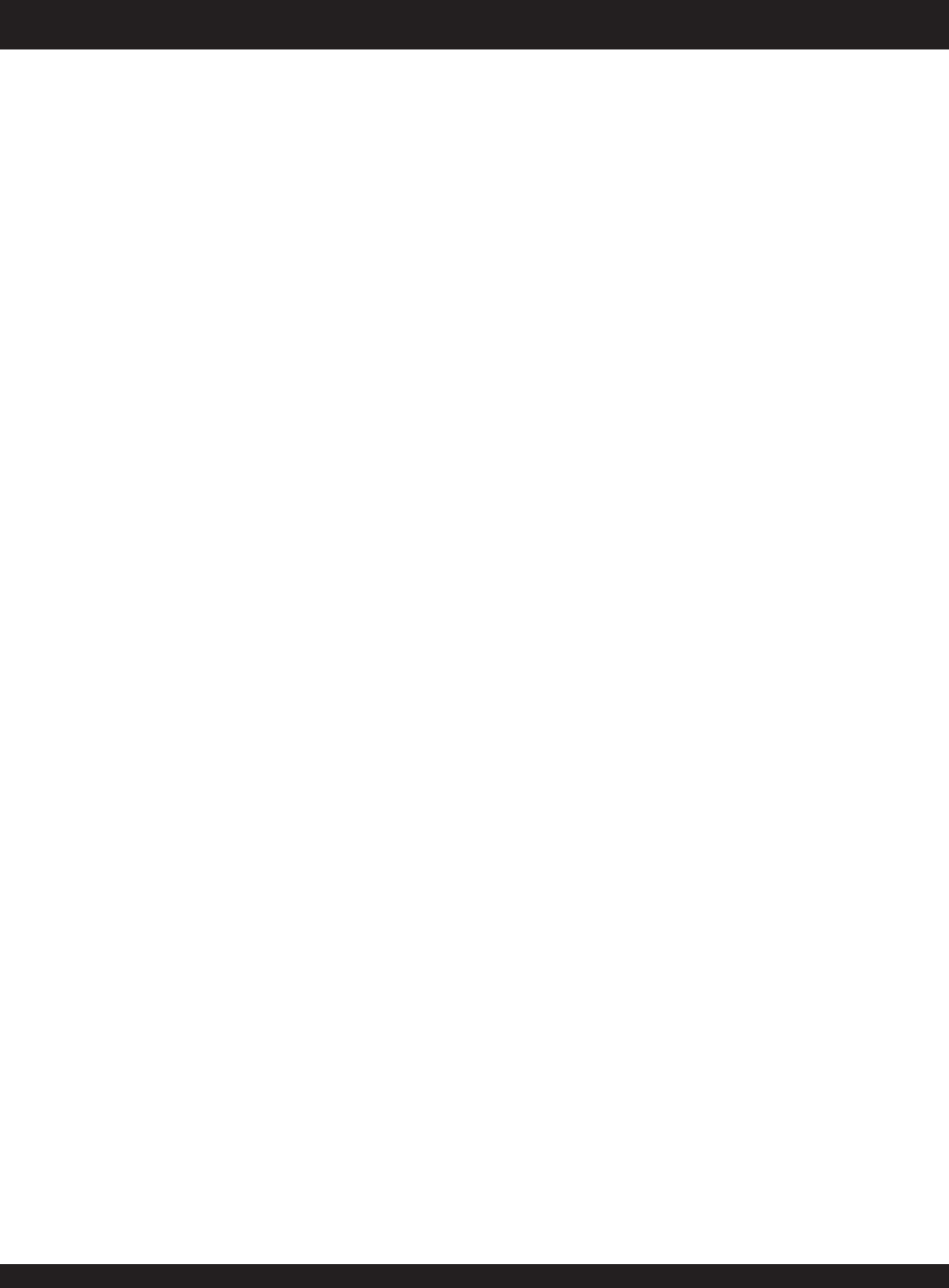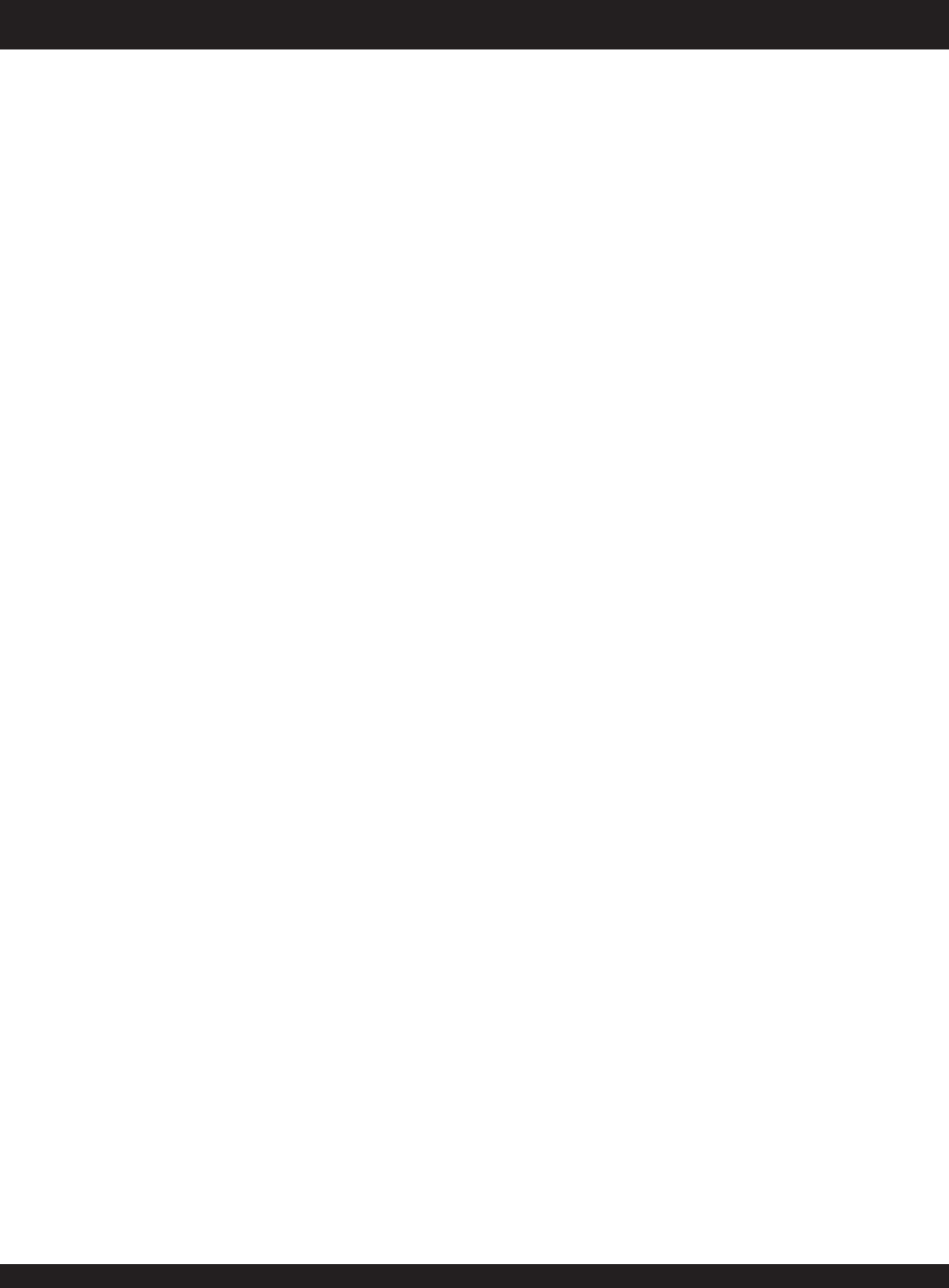
DVD PLAYER DOES NOT POWER ON
The AC power cord may be loose or not plugged in. Ensure the power cord is secure in the AC socket.
The unit may be in Stand By mode. Turn the power on with the remote control’s POWER key, or turn the unit off, wait a few seconds, then
turn the unit on with the front power switch.
There must be a pause between powering the unit down and back on for a few seconds.
THE DISC DOES NOT PLAY
The disc may need cleaning.
Ensure the disc is not upside down.
The region code of the disc may not match the player’s.
THE REMOTE CONTROL DOES NOT FUNCTION
Ensure the remote control is within 30 degrees of the DVD player’s remote control sensor located on the front panel.
Ensure there are no obstacles between the remote control and the DVD player.
The battery for the remote control may need to be changed.
You may be out of range for the remote control, try to move closer.
PICTURE APPEARS STRETCHED OR SQUEEZED
Make sure the ASPECT RATIO setting in the SETUP MENU under DVD SETUP matches the display you’re using. When using the
Player’s built-in LCD, this setting should always be set to 16:9. If you are using the Video Output with an external TV, this setting should
match the TV type: 4:3PS for Normal TVs and 16:9 for Widescreen TVs.
Check the VIDEO MODE setting (Page 10) with the FUNCTION key on the front panel or the LCD key on the remote. Set the Video Mode
to match the aspect ratio of the movie you’re watching: 4:3 Normal for movies marked “FULL SCREEN” and 16:9 for “WIDESCREEN”
movies. If the actors in the movie you're watching appear TOO WIDE, you're probably watching a FULLSCREEN movie with the LCD
MODE set to 16:9 instead of 4:3 NORMAL.
NO PICTURE ON THE LCD SCREEN
The player may be set for External Video Display or Video Input Mode. Turn the player off and back on, or press the MONITOR key to
switch back to LCD Display Mode.
BLACK BARS ON TOP/BOTTOM OR SIDES OF SCREEN
If you see black bars on the SIDES of the screen, the LCD mode is set to 4:3 mode. This is CORRECT if you are viewing a "Fullscreen"
DVD movie (made to fill the "fullscreen" of normal non-widescreen TVs). Use the LCD key on the remote or FUNCTION key on the player
to adjust the LCD mode.
If you see black bars on the TOP/BOTTOM of the screen, check to see if the movie format is ANAMORPHIC or 2.35:1 Widescreen (usually
shown on the back of the DVD box). If so, the bars are normal because of the wider aspect ratio of the anamorphic format. If the movie
format is 16:9, then the ASPECT RATIO setting in the player SETUP MENU may be set incorrectly to 4:3. Change this setting to 16:9.
NO PICTURE ON EXTERNAL TV
Verify the TV’s channel is set to match the video input you’re using. Please refer to your TV’s documentation.
On most TV’s, the “ AUX IN “. “ VIDEO IN”, or “ AV IN “ channel should match the video input connector. If you are using the S-Video
connector, the TV may have a separate input channel.
Press MONITOR to switch to external video output.
SOME SETTINGS IN THE SETUP MENU ARE UNAVAILABLE
You must completely stop playback by pressing the STOP key twice.
DISTORTED PICTURE WHEN CONNECTED TO VCR
This DVD player is built with Macrovision Copy Protection. Connect your player directly to your TV instead of the VCR.
THE BATTERY DOES NOT CHARGE (INDICATOR LED DOES NOT LIGHT OR BLINKS)
The battery can only be charged when the unit is turned off.
The battery may have reached the end of its service life (approximately 300 cycles).
If the battery LED is blinking, there could be a connection problem.
THE PLAYER AUTOMATICALLY TURNS OFF
Auto Standby is enabled in the BIOS. Disable this setting to prevent the unit from automatically returning to standby mode after 20 minutes
of non-use.
33
TROUBLESHOOTING
Check the following common problems and solutions before requesting service.