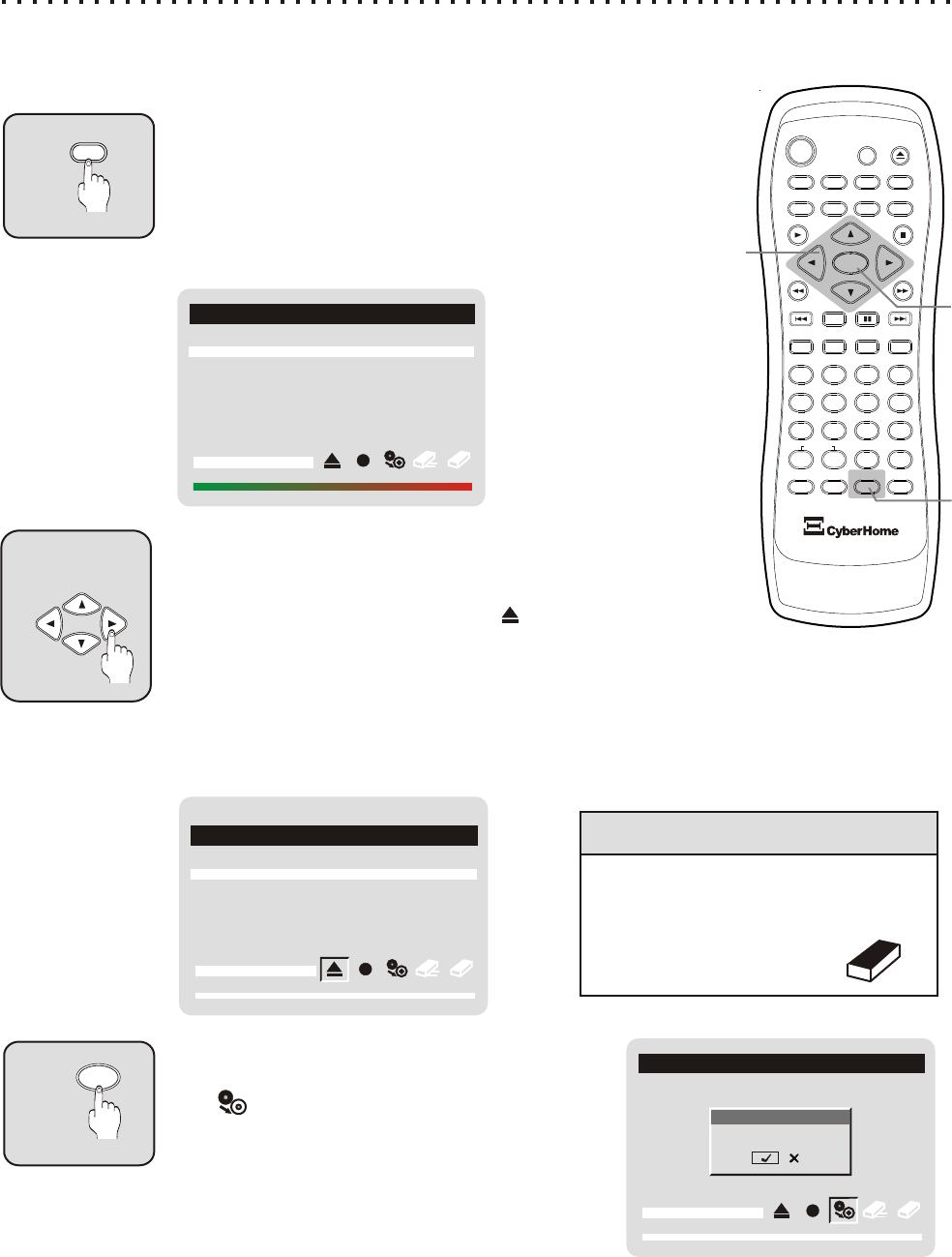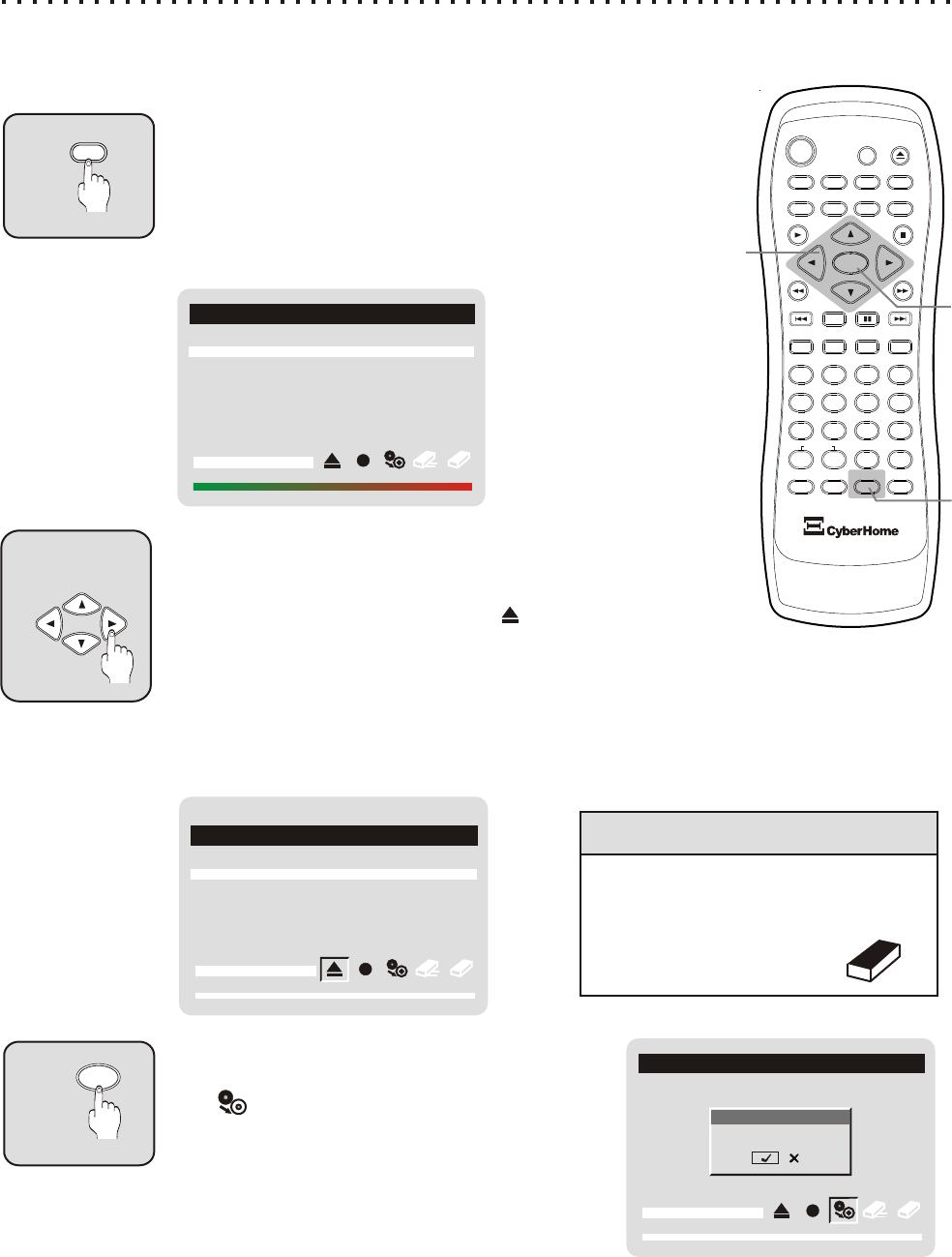
32
Duplicating a Disc with Disc Copy
Make a Copy of a CD-ROM, Audio CD, MP3 or JPG Disc
This unit can make duplicates of most disc types, excluding DVD, SVCD and VCD discs, with capacities up to 700MB.
When copying a disc, make sure the destination disc is of a large enough capacity and blank.
1
2
Enter the Burner Interface with the BURNER button
Insert the SOURCE disc you would like to copy into the DVD-
ROM drive. If the disc auto-plays, press the STOP button twice
to completely stop play. Press the BURNER button on the
Remote Control to enter the On-Screen Burner Interface. The
following example shows how the Burner Interface may look
with an Audio CD inserted:
5
4
6
C
+10
2
1
3
8
7
9
0
ZOOM
EFFECT
1/ALL
REPEAT
RETURN
SLOW
ENTER
MUTE
SUBTITLE AUDIO ANGLE
POWER
GOTO
PBC
SETUP
OPEN/CLOSE
TITLE
DISPLAY
PROG
MENU
A-B
PLAY
STOP
BOOKMARK
INTRO
PAUSE
BURNER
DRIVE
BURNER
1
CD BURNER
TRACK 01 4:40
NO DISC
TRACK 02 5:20
TRACK 03 6:16
TRACK 04 4:56
TRACK 05 5:13
2
Navigate to the Open / Close Icon
Use the RIGHT ARROW key to move to the icons at the bottom of the
screen. The RIGHT and LEFT ARROW keys are used to navigate to
an icon. Choose the Open / Close icon and press ENTER.
Individual files will not be
listed with Data CDs, such
as program discs.
Notice that the Disc Space
Indicator at the bottom of
the screen shows FULL,
since there is no disc,
hence no space available.
CD BURNER
4:40
CD-RW 8x 702MB free
5:20
6:16
4:56
5:13
Insert a CD-R or CD-RW disc in the CD-RW drive. Press ENTER again to close the tray.
Notice the Disc Usage and Disc Type indicators at the bottom of the screen. The Disc Type
indicator appears to the left of the icons and indicates the type of disc and amount of free
space. The Disc Usage Indicator appears at the very bottom of the screen and gives a
graphical representation of the amount of disc space used. For a Disc Copy, the destination
disc must be blank - the Disc Usage Indicator should be completely white as shown below:
TRACK 01
TRACK 02
TRACK 03
TRACK 04
TRACK 05
ENTER
3
Quick Tips
If a CD-RW disc is being used as the
Destination Disc, the data on the
disc can be erased using the Quick
or Full Erase functions
(See page 35).
CD BURNER
4:40
CD-RW 8x 702MB free
5:20
6:16
4:56
5:13
TRACK 01
TRACK 02
TRACK 03
TRACK 04
TRACK 05
START COPY ?
Start the Disc Copy
Use the RIGHT ARROW key to select the Disc Copy
Icon and press ENTER to start the operation.
You will be prompted to confirm the operation or
cancel as shown to the left. Choose the CHECK
MARK to begin, or the X to cancel.
3