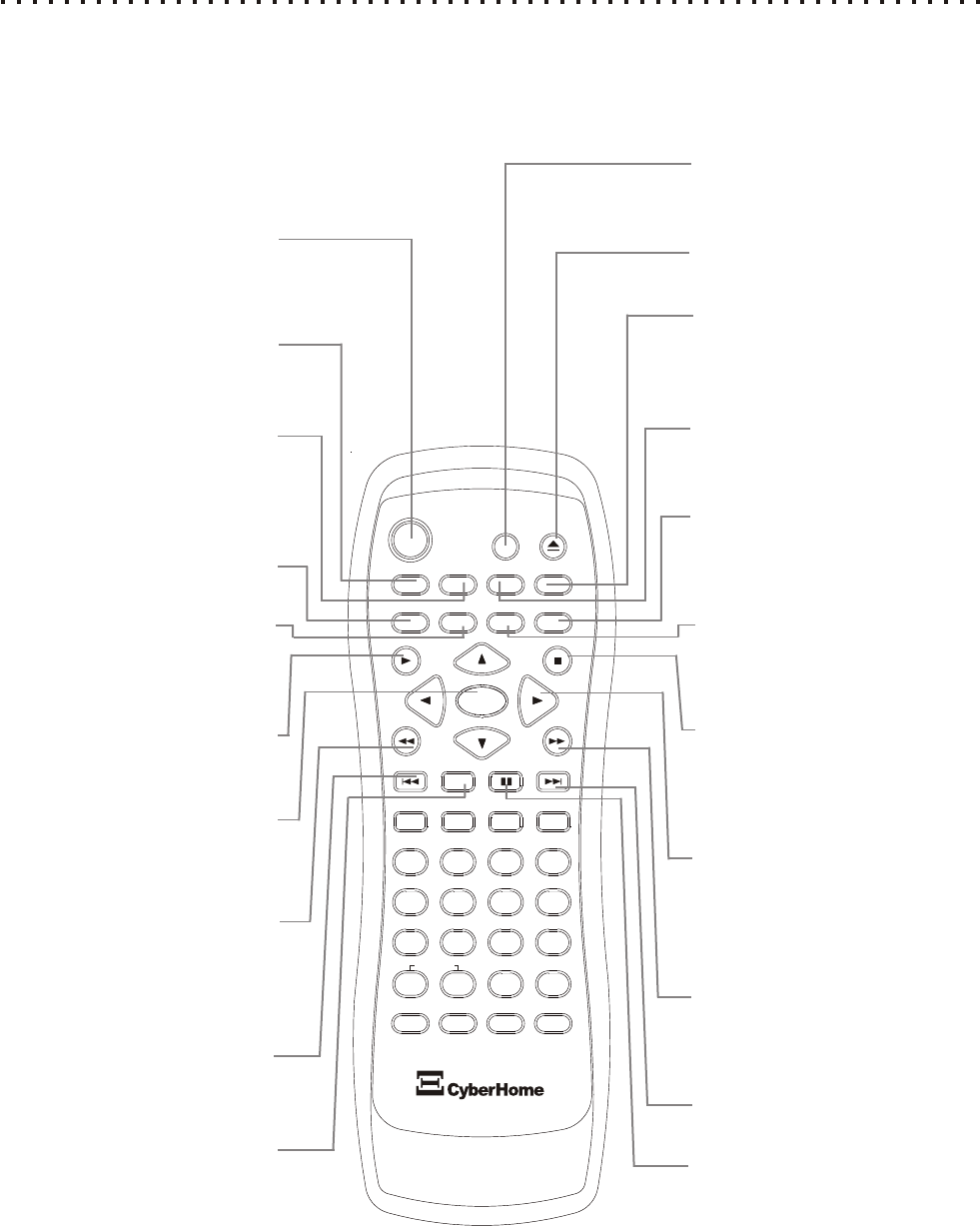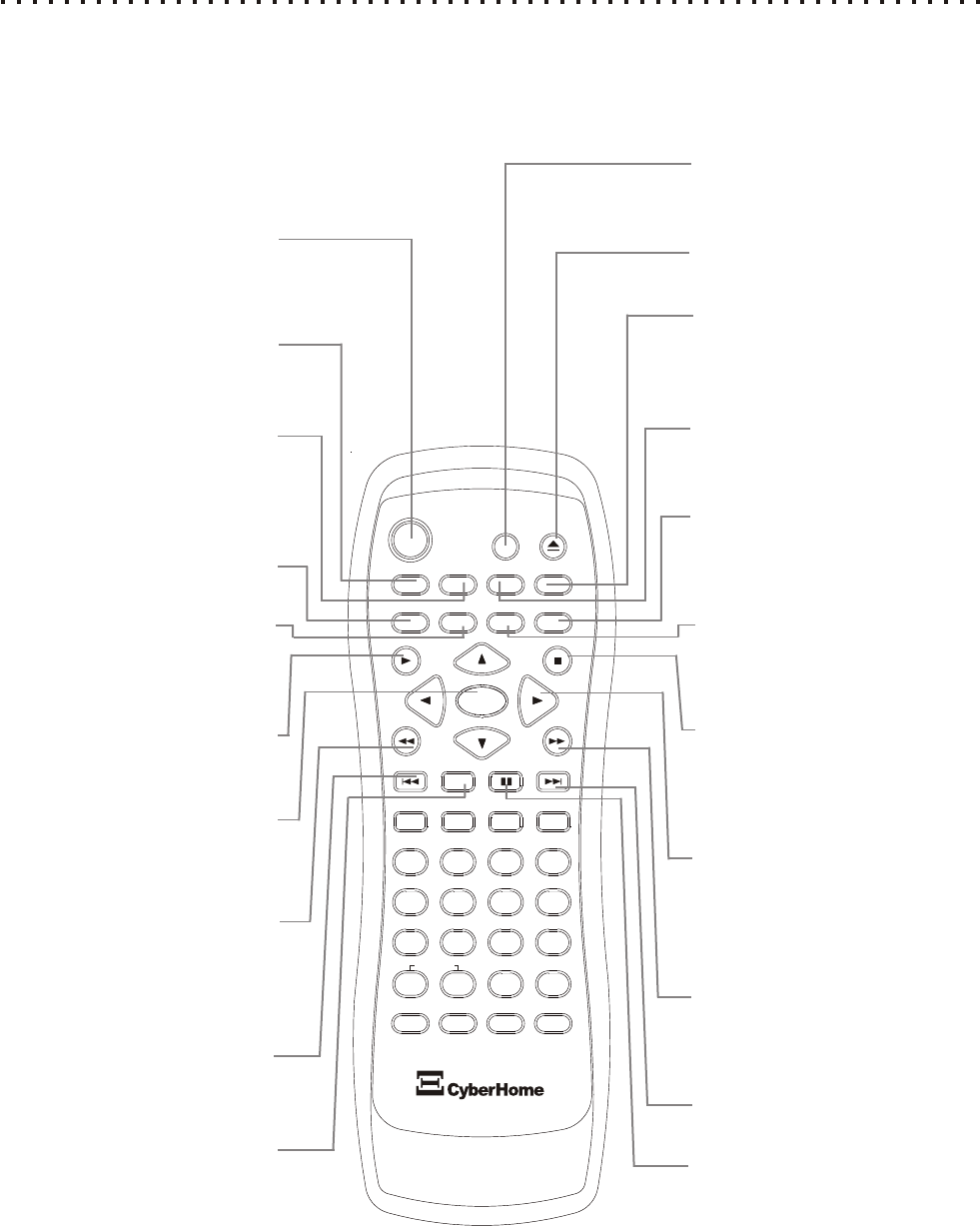
8
5
4
6
C
+10
2
1
3
8
7
9
0
ZOOM
EFFECT
1/ALL
REPEAT
RETURN
SLOW
ENTER
MUTE
SUBTITLE AUDIO ANGLE
POWER
GOTO
PBC
SETUP
OPEN/CLOSE
TITLE
DISPLAY
PROG
MENU
A-B
PLAY
STOP
BOOKMARK
INTRO
PAUSE
BURNER
DRIVE
SETUP
With playback stopped, press to enter the
DVD Player’s On-Screen Setup Menu.
OPEN/CLOSE
Press to open or close the disc tray.
DISPLAY
Shows elapsed time and other information
for the current disc. With no disc in player,
adjusts display brightness.
GOTO
Press to navigate to a specific chapter.
Follow with corresponding number key.
ANGLE
View Multi-Angles with discs that
support this feature. Press again to
cycle through available angles.
STOP
Press once to stop current disc play
but hold resume location. Press again
to completely stop play - required for
some Setup functions.
LEFT/RIGHT/UP/DOWN
ARROWS
Use the arrow keys to select menu items
in disc menus, as well as to navigate in
the Setup Menu and other modes.
FAST FORWARD
Press to play the disc at high speed for
searching. Press again to cycle
available speeds - 2x, 4x, 8x.
SKIP NEXT
Press to skip to the next chapter or track.
PAUSE
Press to pause audio track play or
video on a still frame. Press again to
advance frame by frame (DVD) or
resume playback (Audio CD).
POWER
Press the power button to put player
into Standby mode. Press again to
power unit on.
TITLE
Used to enter the Title Menu supported
on some VCD and DVD discs.
MENU
Press to enter the menu of a DVD
or VCD disc. Also used to enable or
disable PBC mode for VCDs that
support this feature.
MUTE
Press to temporarily turn off audio.
SUBTITLE
Use with ARROW keys to turn
subtitles On/Off and cycle through
available languages.
PLAY
Plays current disc or selected
chapter or track.
ENTER
Use the enter key to confirm menu
choices and execute selected
instructions.
FAST REVERSE
Press to reverse-play the disc at
high speed for searching. Press
again to cycle through available
speeds - 2x, 4x, 8x.
SKIP PREVIOUS
Press to skip to the previous
chapter or track.
SLOW
Enables slow play at ½ speed.
Press again to cycle through
available speeds - 1/2,1/4, 1/8.
Understanding the Buttons on the Remote
The Remote Control provides access to the DVD Player’s advanced functions, such as searching, repeating video
segments, accessing the Setup Menu, choosing subtitle mode, muting the volume and pausing the action, just to
name a few. The remote is also used to put the unit into “standby” mode, and power it on again.
Remote Control Functions (1 of 2)
AUDIO
Changes the available Audio track
with discs that support multiple
languages or soundtracks.
*See next page for remaining buttons.