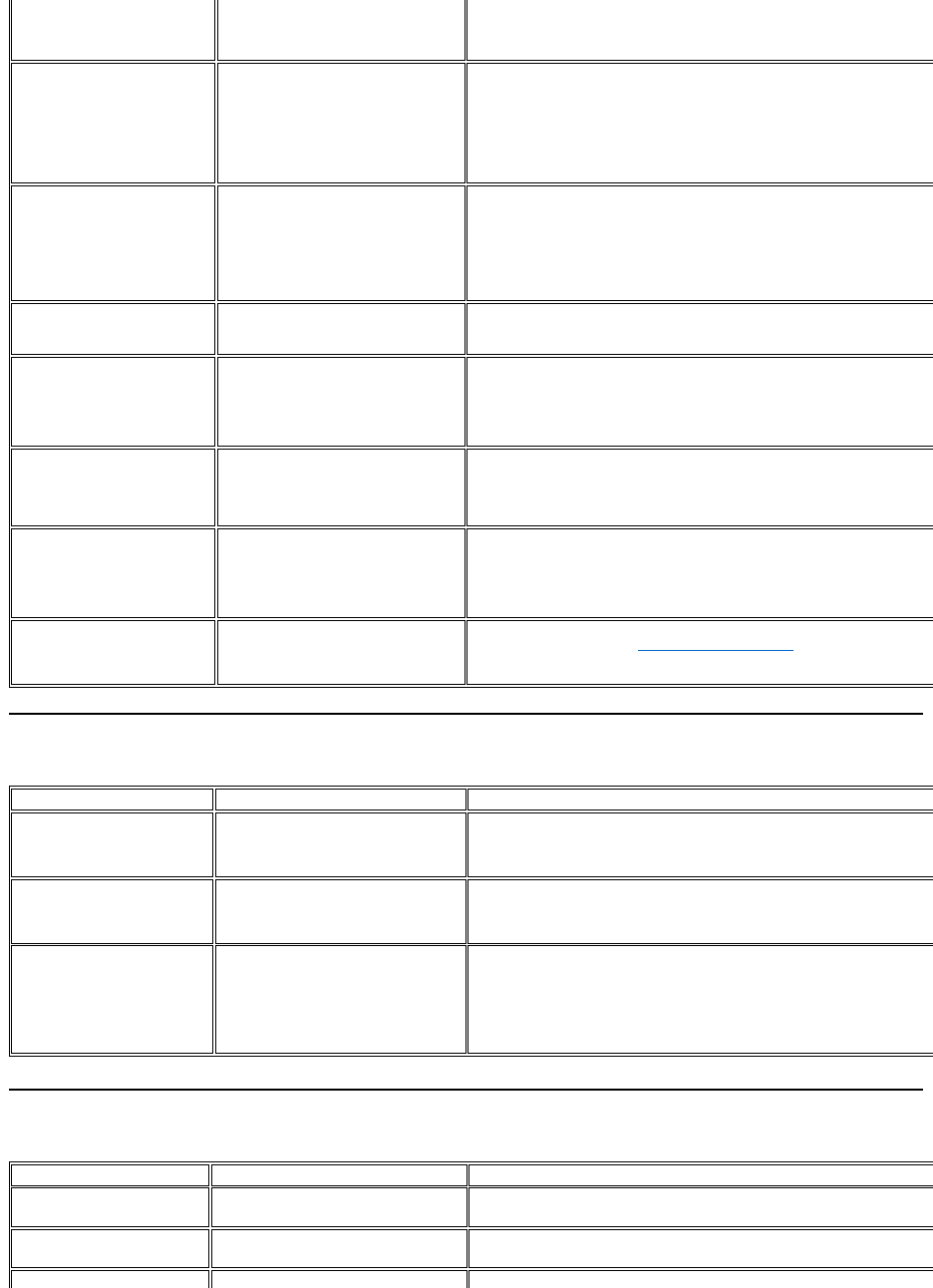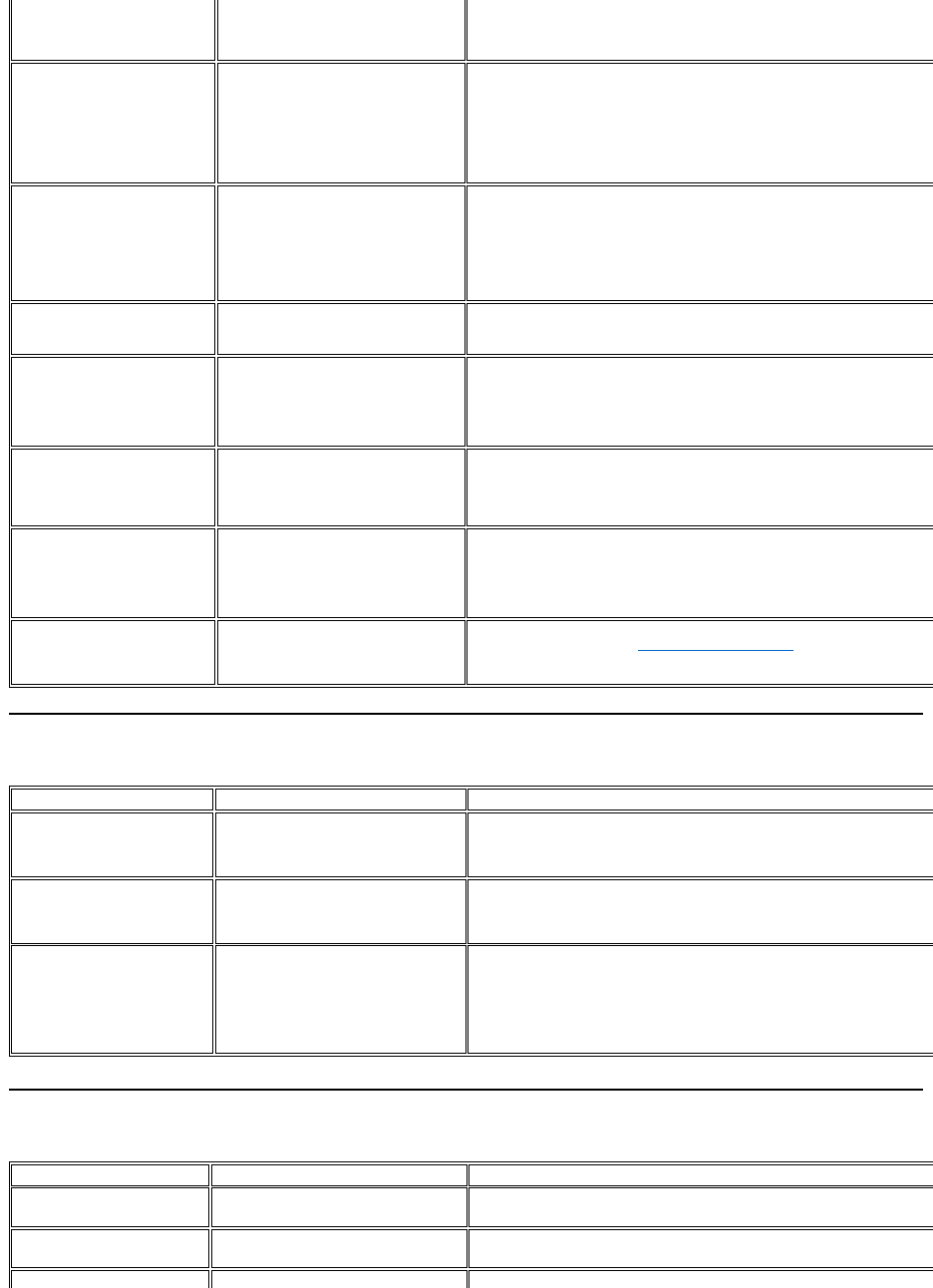
Video Problems
Product Specific Problems
l Adjust brightness & contrast controls via OSD.
NOTE: When using 'DVI-D', the positioning adjustments are not available.
Horizontal/Vertical Lines
Screen has one or more lines
l Reset the monitor to Factory Settings.
l Perform Auto Adjust via OSD.
l Adjust Phase and Pixel Clock controls via OSD.
l Perform monitor self-
test feature check and determine if these lines are also in self
mode.
l Check for bent or broken pins in the video cable connector.
D', the Pixel Clock and Phase adjustments are not available.
Screen is scrambled or appears torn
l Reset the monitor to Factory Settings.
l Perform Auto Adjust via OSD.
l Adjust Phase and Pixel Clock controls via OSD.
l Perform monitor self-
test feature check to determine if scrambled screen appears in self
test mode.
l Check for bent or broken pins in the video cable connector.
l Restart the computer in the safe mode.
Visible signs of smoke or sparks
l Do not perform any troubleshooting steps.
l Contact Dell immediately.
Monitor malfunctions on & off
Ensure that the video cable connecting the monitor to the computer is connected properly
and is secure.
l Reset the monitor to Factory Settings.
l Perform monitor self-
test feature check to determine if the intermittent problem occurs in
l Perform monitor self-test feature check.
l
Ensure that the video cable connecting the monitor to the computer is connected properly
and is secure.
l Check for bent or broken pins in the video cable connector.
Change the Color Setting Mode in the Color Settings OSD to Graphics or Video depending
Try different Color Preset Settings in Color Settings OSD. Adjust R/G/B value in Color
Settings OSD if the Color Management is turned off.
l
Change the Input Color Format to PC RGB or YPbPr in the Advance Setting OSD.
Imageretentionfromastatic
imageleftonthemonitorfora
long period of time
Faint shadow from the static image
displayed appears on the screen
Use the Power Management feature to turn off the monitor at all times when not in use
more information, see Power Management Modes).
l Alternatively, use a dynamically changing screensaver.
No signal indicator is displayed
l Check Video Input Selection
¡ Composite: Yellow colored RCA jack
¡ Component: Red, Blue, Green colored RCA jacks
Picture not crisp and some color distortion
l Check DVD connection
¡ Composite gives good picture
¡ Component: Red, Blue, Green colored RCA jacks
Video is blinking or discontinuous
l Check DVD connection
¡ Composite gives good picture
¡ Component: Red, Blue, Green colored RCA jacks
l Check if DVD player is HDCP compliant.
¡ Some non-
compliant players may exhibit blinking video and others will display a
Screen image is too small
Image is centered on screen, but does not
fill entire viewing area
l Perform monitor reset on "Factory Reset".
Cannot adjust the monitor with
the buttons on the front panel
OSD does not appear on the screen
Turn the monitor off and unplug the power cord and then plug back and power on.
The monitor will not go into
No picture, the LED light is blue. When
Move mouse or hit any key on the keyboard on the computer or activate video player, then