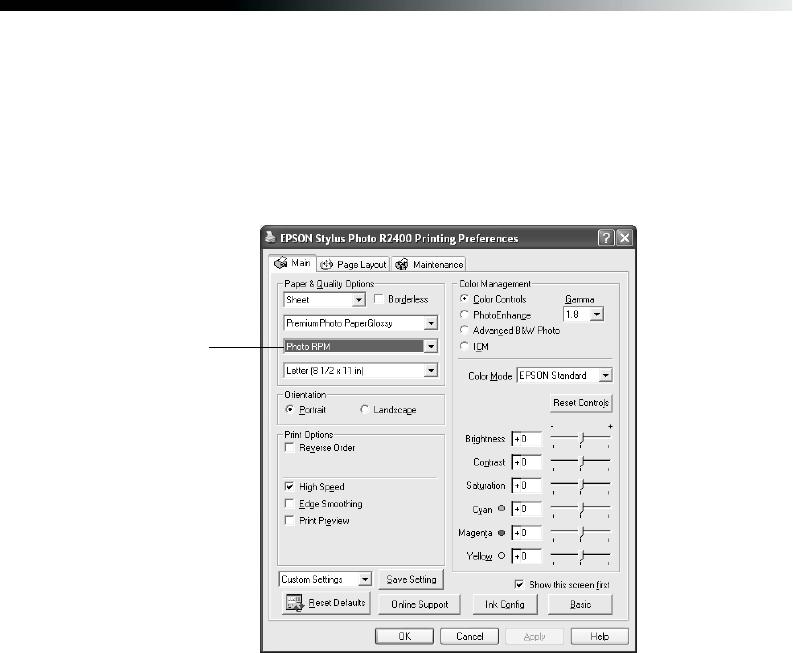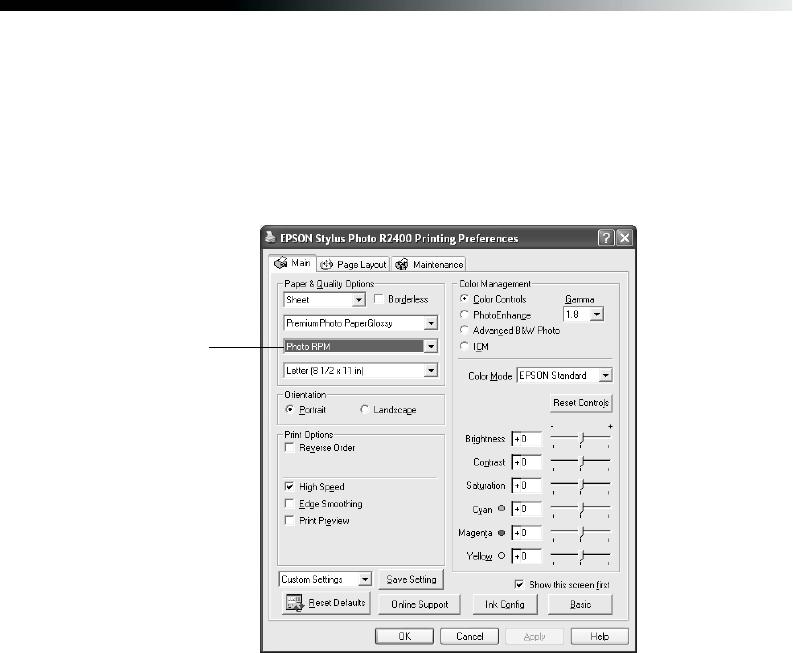
Printing From Start to Finish 31
Customizing Your Windows Print Settings
Follow these steps to print a document or image using advanced printer settings:
1. On the Main tab, click the Advanced button in the bottom right corner.
2. Click Continue. The Basic settings change to the Advanced settings:
Note: If you want to use the Advanced screen each time you access your printer
settings, select the Show this screen first checkbox.
3. The Advanced settings include the same options as the Basic settings, plus these:
■ Print quality: Lets you specify a print quality for your selected paper type,
including Photo (1440 × 720), Best Photo (1440 × 1440), and
Photo RPM
®
(5760 × 1440 dpi) for the highest print quality on certain paper
types. (Printing takes longer in this mode.)
■ High Speed: Speeds up printing by allowing printing back and forth across
the page, instead of in just one direction. (Print quality may decrease.)
Print quality