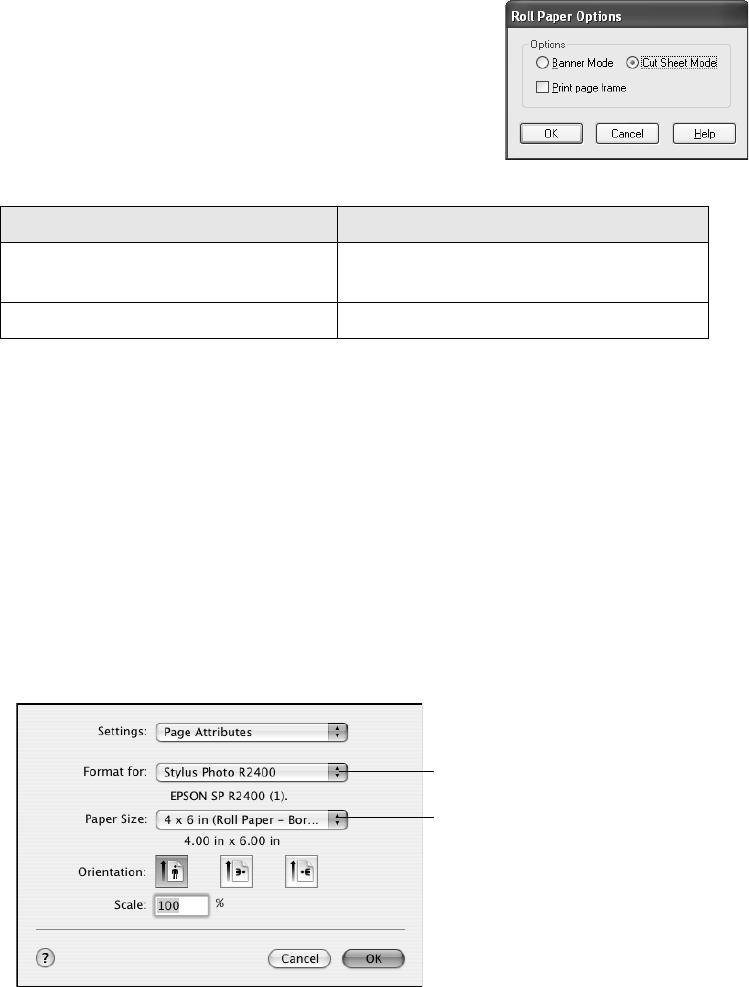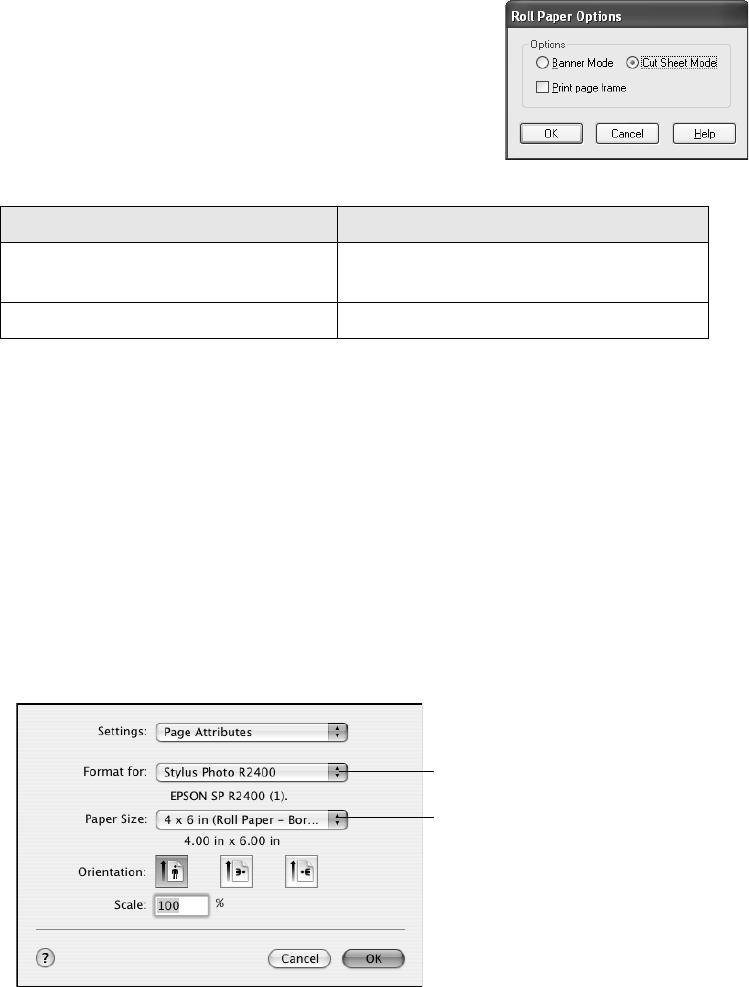
Printing Special Photos 45
6. Choose Roll as the Source setting. The Roll Paper
Options dialog box pops up:
7. Select the roll paper settings, including whether to
print a page frame, based on the type of printing
you’re doing (see the table below); then click OK:
8. Click OK.
9. Click OK or Print.
Follow the steps on page 48 to remove your printed photos.
Mac OS X
1. Start your print application, open your photo file, and resize it as necessary.
2. From the File menu, select Page Setup.
3. Open the Format for menu and select your printer:
Type of printing Roll Paper Options
Borderless photos Cut Sheet Mode or Banner Mode (if
your photo is over 27 inches long)
Photos with borders or panoramics Cut Sheet Mode
Select Stylus Photo R2400
Select the size and roll paper
setting for the photo you’re
printing