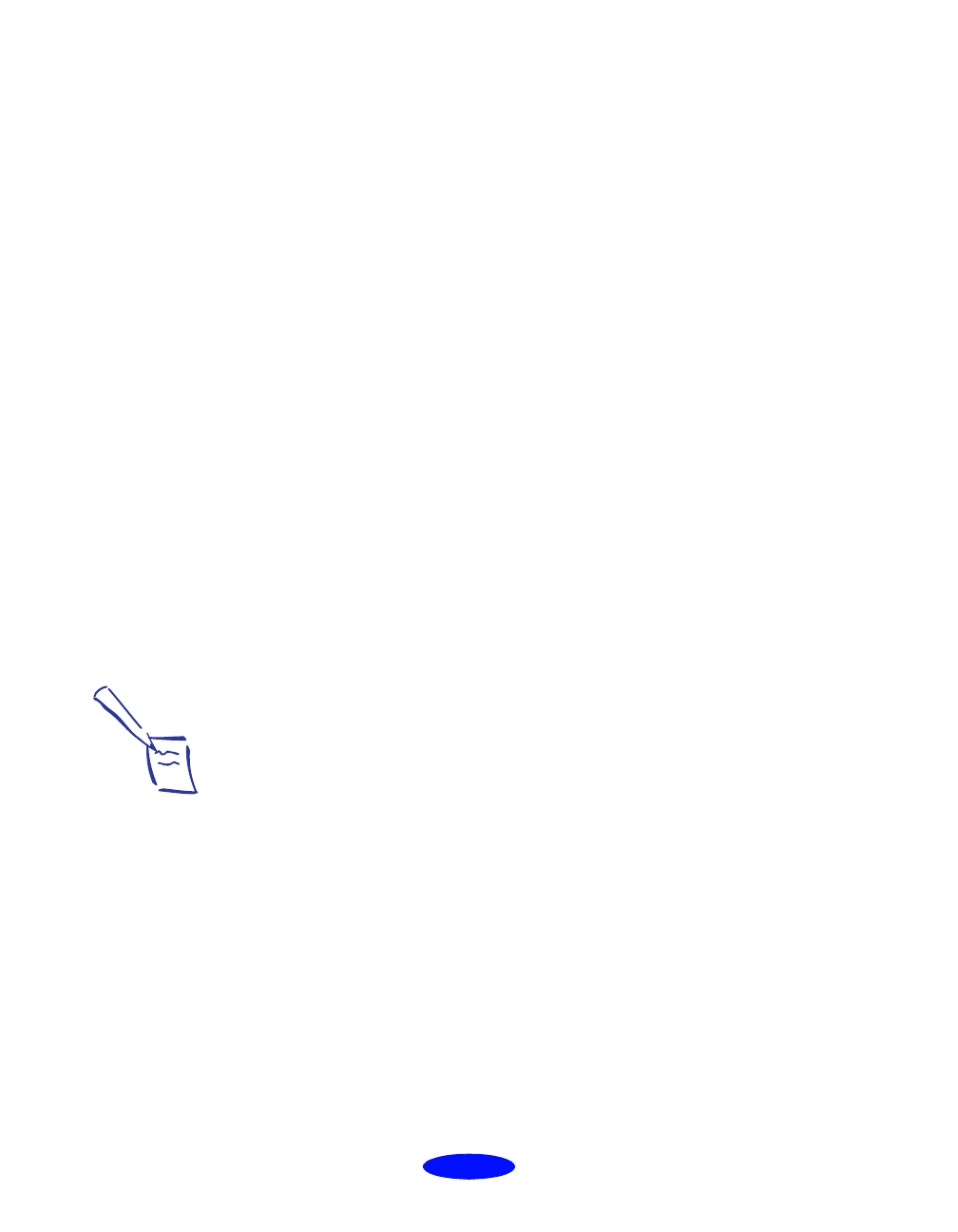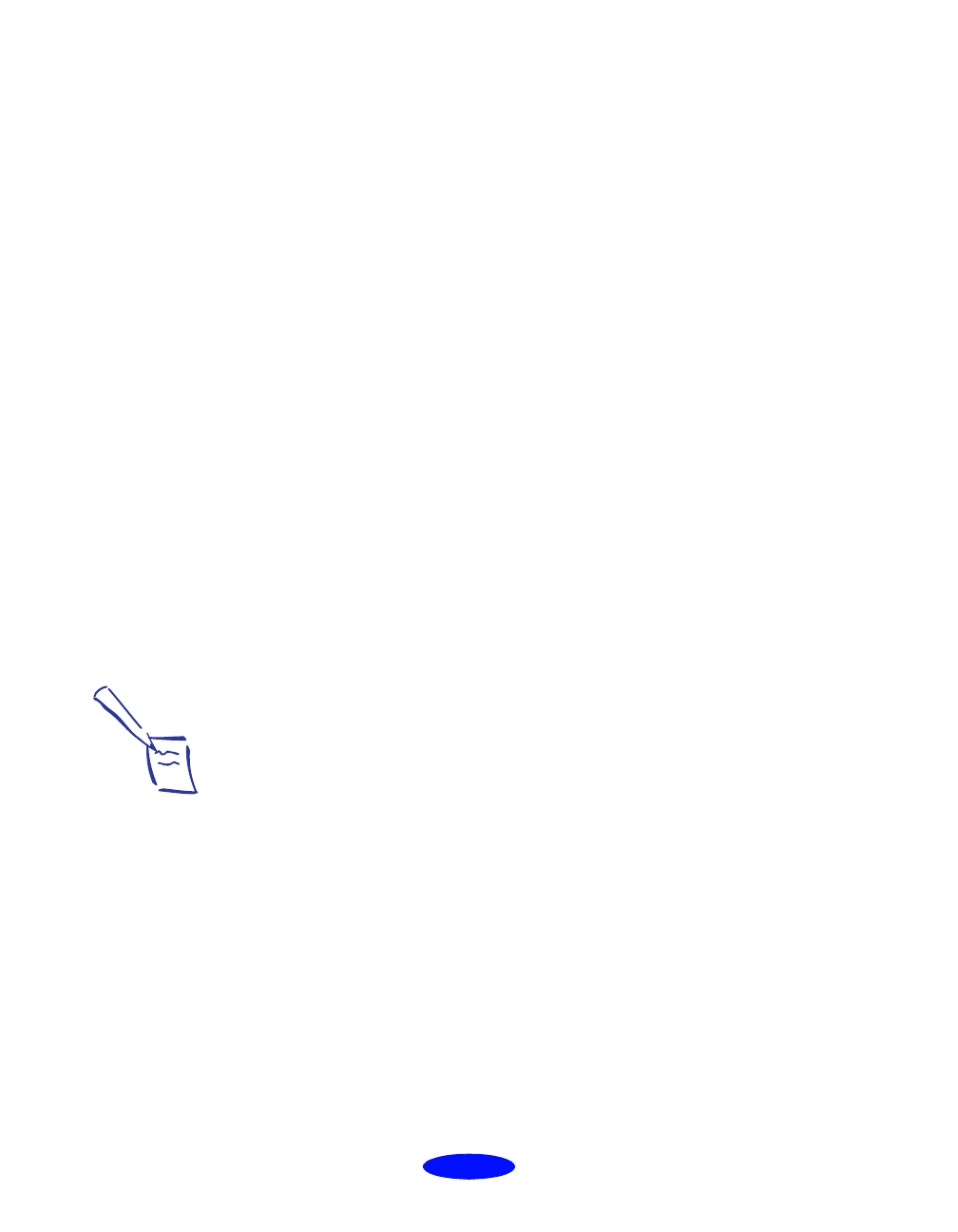
Managing Print Jobs
4-12
Managing Print Jobs in
Windows 3.1
Your Windows printer software includes two management
utilities: the Spool Manager and the Despooler.
◗ The Spool Manager starts automatically when you send a
job to the printer. It allows you to print in the background
while you continue to work on your computer, and it lets
you hold jobs to print at a later time. If you’re using your
printer on a network, it also handles multiple print jobs
that come in at the same time. See the next section for
details.
◗ The Despooler also starts automatically when you send a
job to the printer. It displays on your screen to show printer
status, as described on page 1-6.
Using the Spool Manager
The Spool Manager works like the Windows Print Manager.
When you send a job to your printer, your printer software
creates a temporary journal file, stores it in the C:\TEMP or
C:\WINDOWS\TEMP folder or directory, and assigns it to a
print queue. The software then sends the file to your printer at
the right time.
◗ To open it while you’re printing, click the
Spool
Manager
icon that appears at the bottom of your desktop.
◗ You can open the Spool Manager at any time by
double-clicking the Spool Manager4 icon in the EPSON
program group.
Note:
You may not see the
Spool Manager icon if
the Program Manager
or current window is
maximized. Make the
window smaller to see
the Spool Manager icon.