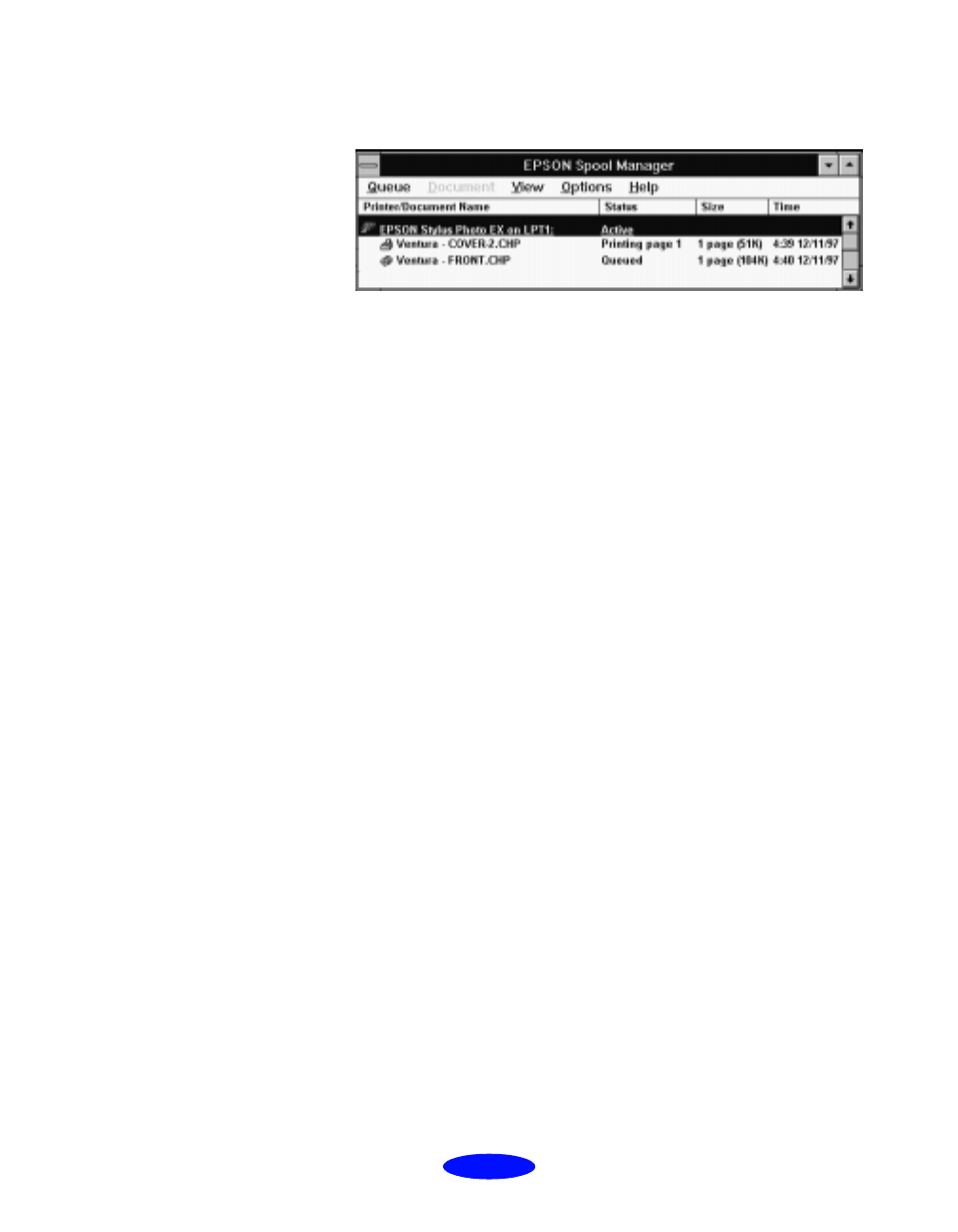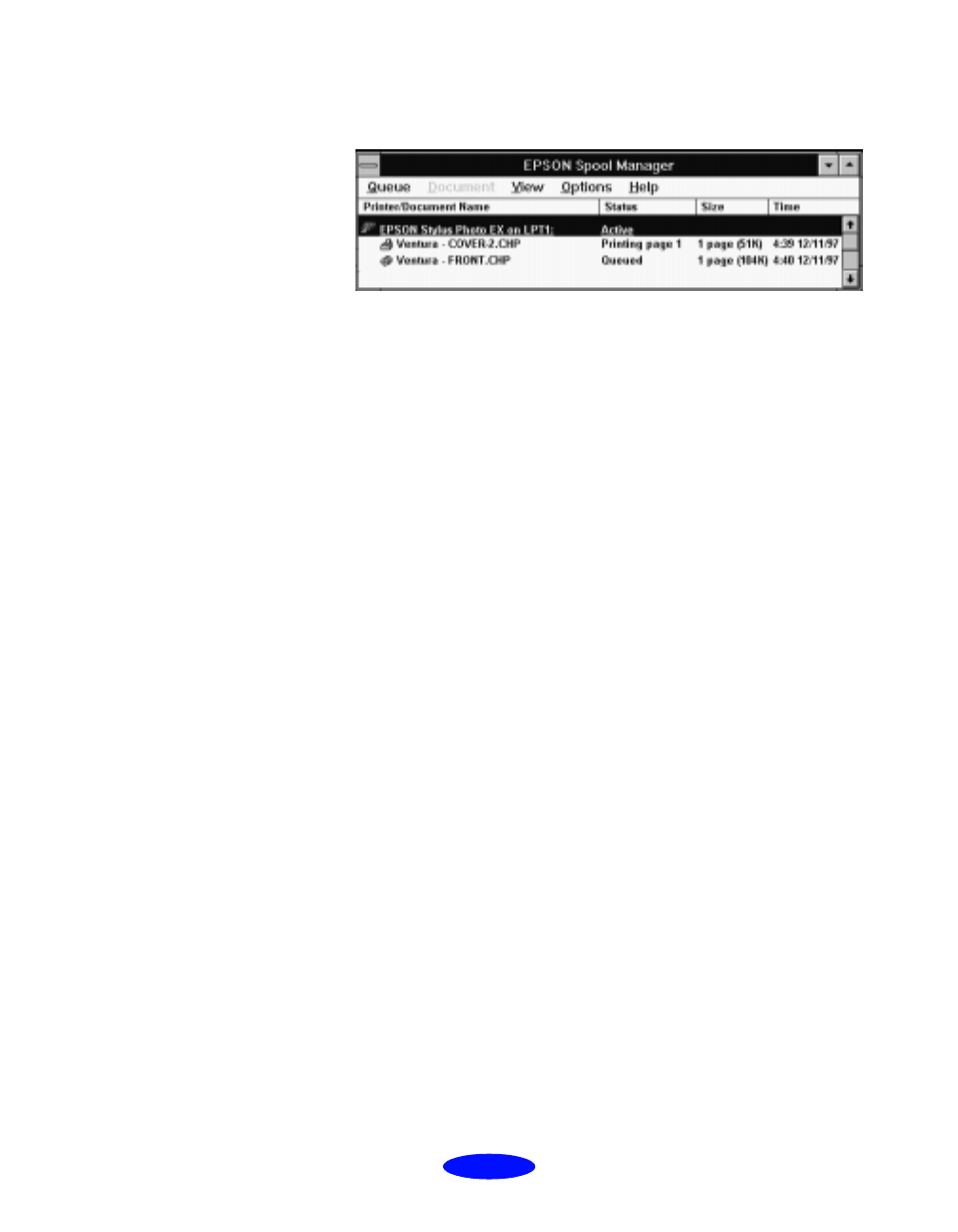
Managing Print Jobs
4-13
You see the Spool Manager window:
The Spool Manager window displays the status of your print
queues and journal files and lets you control them. You can also
control print queues, the display of the Despooler, and the
default spool directory. Click
Help
in the Spool Manager menu
bar for detailed information.
Deleting a Stalled Print Job
If you’re having trouble printing, it may be because of a stalled
print job. Follow these steps to delete it and continue printing:
1. Open the Spool Manager as described above.
2. Click on any print jobs marked
Held, then open the
Document menu and click
Delete
.
3. Click
Yes
.
4. Exit the Spool Manager and try printing again.
Changing the Default Spool Directory
If you get an error message when you try to print, or printing is
very slow, you can try changing your default spool directory.
1. Make a directory on your hard disk where you want the
Spool Manager to store print job files, for example,
C:\SPLTEMP.
2. Open the Spool Manager as described on page 4-12.