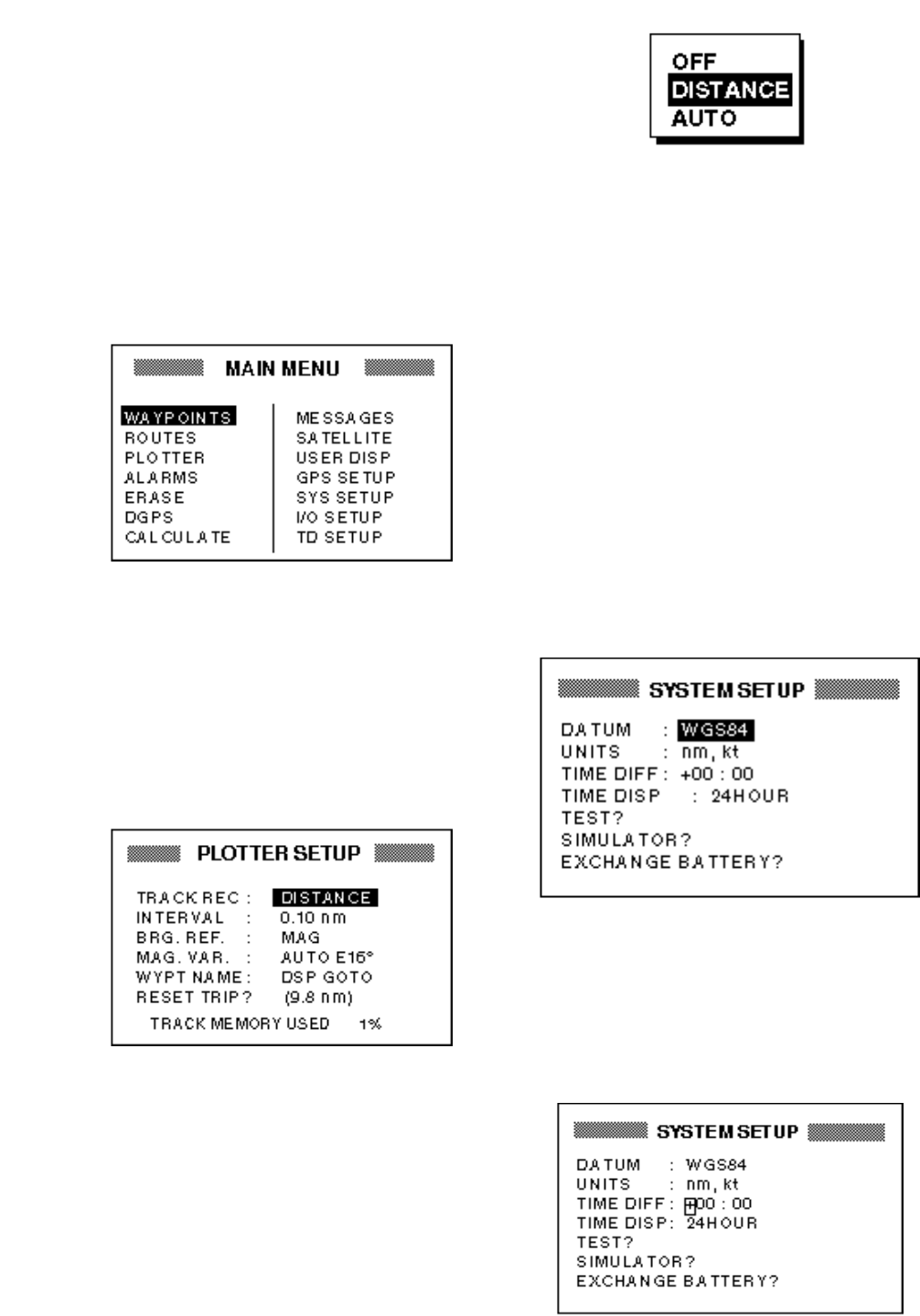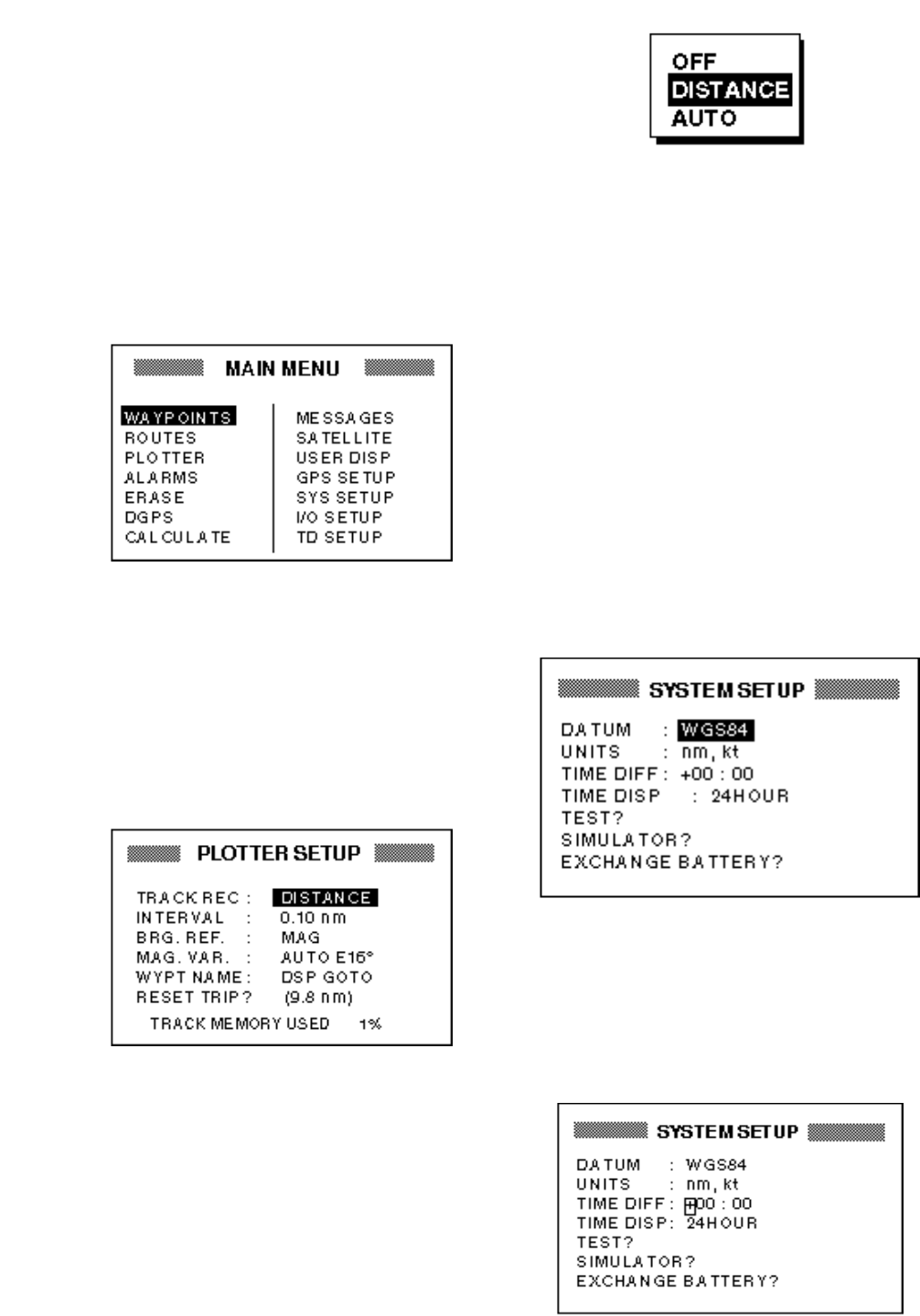
1-7
1.5 Basic Menu Operation
Most operations of the your unit are car-
ried out through the menu. Below is a quick
introduction to how to select a menu and
change menu settings. If you get lost in op-
eration, press the [MENU] key to return to
the MAIN menu. A complete menu tree
appears in the Appendix.
1. Press the [MENU] key once or twice to
display the menu.
Figure 1-10 Menu
Once: At the steering display, nav
data display, user display.
Twice: At the plotter display, highway
display.
2. Operate the cursor pad to select a menu
and press the [ENT] key. For example,
select PLOTTER and press the [ENT]
key.
Figure 1-11 PLOTTER SETUP menu
3. Press ▲ or ▼ to select menu item. For
example, select the TRACK REC field.
4. Press the [ENT] key. A window showing
options appears. (The figure below
shows the options available for TRACK
REC.)
Figure 1-12 Options of TRACK REC
5. Press ▲ or ▼ to select option desired.
6. Press the [ENT] key.
7. Press the [MENU] key twice to finish.
How to enter alphanumeric data
In some instances it is necessary to enter
alphanumeric or character data. The ex-
ample below shows how to enter a time dif-
ference of –6:30, to use local time instead
of UTC time.
1. Press the [MENU] key once or twice to
display the menu.
2. Select SYS SETUP and press the [ENT]
key.
Figure 1-13 SYS SETUP menu
3. Press ▼ to select the TIME DIFF field.
4. Press the [ENT] key. A cursor circum-
scribes “+”. This cursor appears when-
ever selected data can be changed with
the cursor pad.
Figure 1-14 SYSTEM SETUP menu,
TIME DIFF field selected