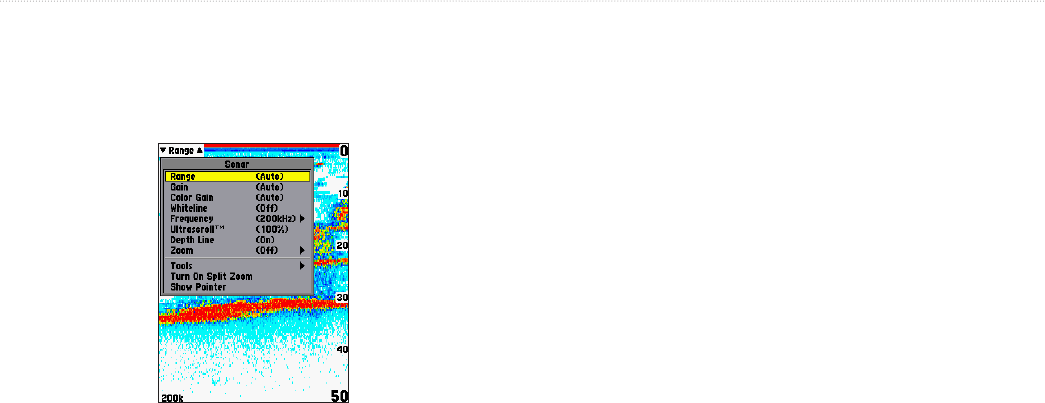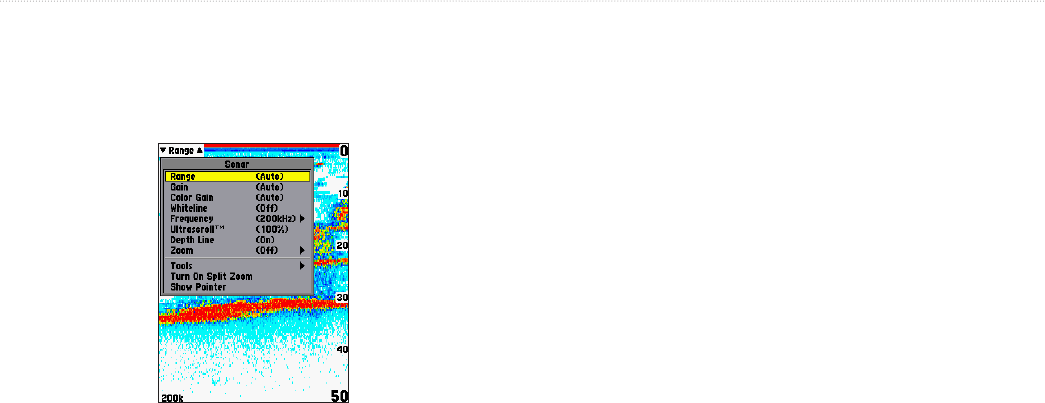
GPSMAP 292/298 Owner’s Manual 73
USING SONAR > SONAR PAGE
Using the Adjustment Menu
The Adjustment Menu gives you direct access to the settings and
features most commonly used on the Sonar Page. The option
selected currently appears in the upper-left of the screen.
Press ADJ/MENU to see a list of all
options and their current settings.
To select an adjustment option from the Sonar Page:
1. Press the ROCKER left or right to scroll through the options
in the upper left of the screen.
2. Press ENTER to access the option’s adjustment window.
OR
1. Press ADJ/MENU. A list of all options and their current
settings appears, with the selected option highlighted.
2. Press up or down on the
ROCKER to select the option, and
press ENTER to access the adjustment window
3. To exit any of the adjustment options, press QUIT.
To change an Adjustment Menu setting:
1. Select an adjustment option to change using one of the
two methods described previously. The adjustment window
automatically times out and disappears when the unit is idle
for 20 seconds.
2. Press the ROCKER up or down to place the map pointer
or setting bar at the setting, range, or percentage
(Off, 1-100%).
3. Press ENTER or QUIT to exit the adjustment window,
or press left or right on the ROCKER to view another
adjustment window.
Range—sets the screen depth range used for viewing. The unit can
be set to automatically track the bottom or set to a user-specified
depth range. Auto mode shows the most information possible while
continuously showing the bottom.
Gain—allows you to control the sensitivity of the unit’s receiver.
This provides some flexibility in what is seen on the screen. To
see more detail, increase the receiver sensitivity by selecting a
higher gain percentage. If there is too much detail or if the screen
is cluttered, lowering the sensitivity can increase the clarity of the
screen.