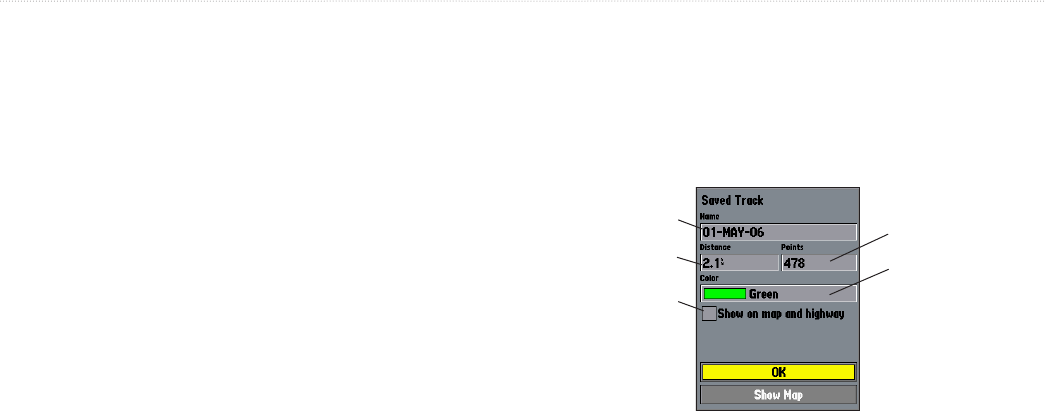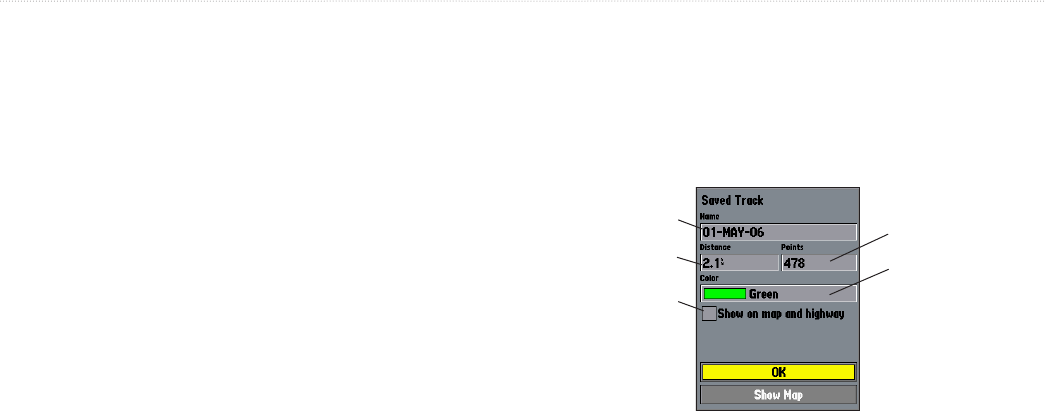
GPSMAP 392/398/492/498 Owner’s Manual 15
BASIC OPERATION > NAVIGATING TO A DESTINATION
To clear the track log:
1. Press and hold ADJ/MENU to show the Main Menu.
2. Using the ROCKER, highlight the Track tab, and then
highlight the Active sub tab.
3. Use the ROCKER to select the Clear button, and press
ENTER.
4. Highlight OK, and press ENTER.
To save a track log:
1. From the Main Menu, use the ROCKER to highlight the
Track tab, then highlight the Active sub tab to the right.
2. Use the ROCKER to select Save, and press ENTER.
3. From the Save Back Through window, highlight time,
date, or Entire Log, and press ENTER. When the track is
saved, the Save Track window appears. The default name,
distance, number of points (700 max), and color are shown
in the Save Track window.
To change the name of the saved track, highlight the name
field, and press ENTER. Make your changes and press
ENTER.
To show the track on the Map and 3D Highway Pages,
highlight the check box to the left of Show on map and
highway, and press ENTER.
To view the track on the map, highlight Show Map, and
press ENTER.
4. Highlight OK, and press ENTER to save the track.
Default track name
Check this box
to show track on
the Map or 3D
Highway Pages.
Total distance
Total number of points
Change color
of track line