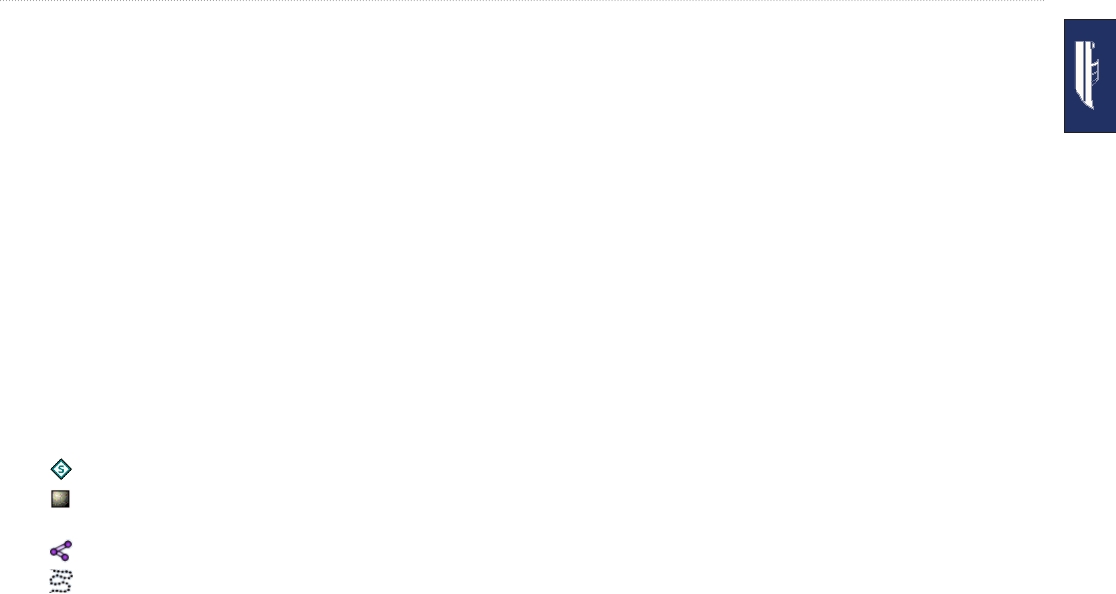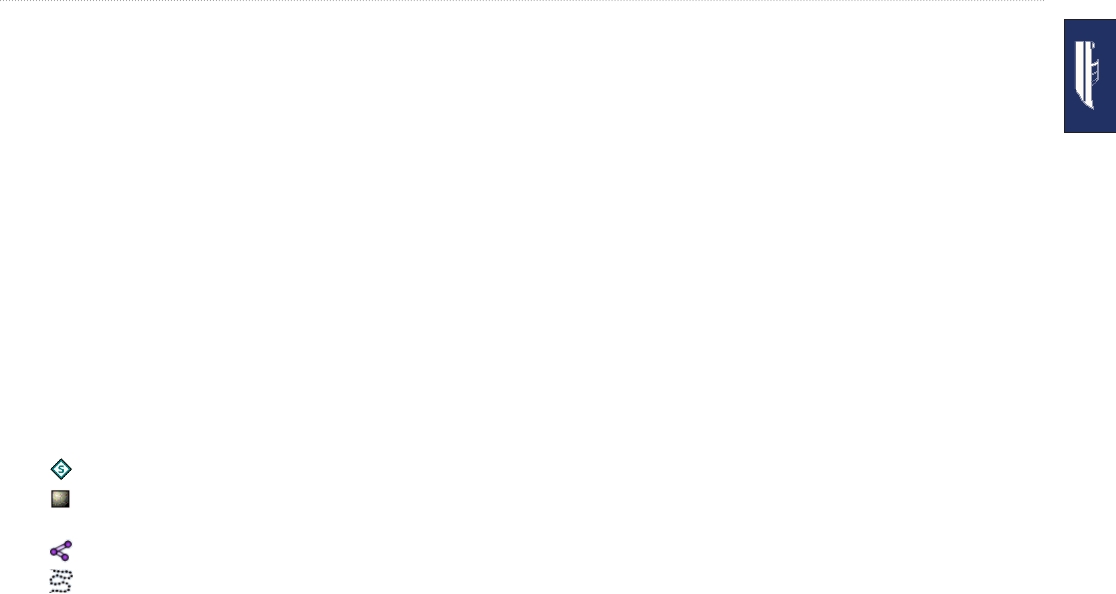
GPSMAP 640 Owner’s Manual 21
Marine Mode: Where To?
Searching for Saved Tracks
1. From the Home screen, touch Where To? > Tracks.
2. Touch the saved track you want to navigate.
3. Touch Follow Track to navigate the selected saved track. See
page 23 for more information about tracks.
Searching by Name
Use the Search by Name menu to search all marine services,
waypoints, saved routes, and saved tracks.
1. From the Home screen, touch Where To? > Search by Name.
2. Use the on-screen keyboard to type the name or part of the
name of the marine service, the waypoint, the saved route, or
the saved track you want to nd, and touch Done.
3. A list of results appears. Touch the item you want to navigate to.
Each entry is marked by an icon to help identify which category
it belongs to:
—marine service icon
—default waypoint icon (this icon can be changed using
the waypoint properties, see page 23)
—saved route icon
—saved track icon
•
•
•
•
4. Touch Navigate To or Follow Track to begin navigation. See
page 14 for information about navigating to a destination. See
page 23 for more information about tracks.