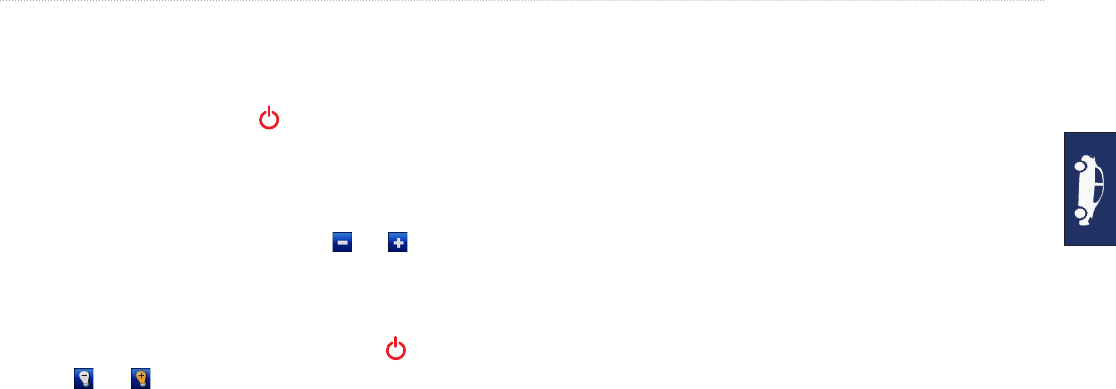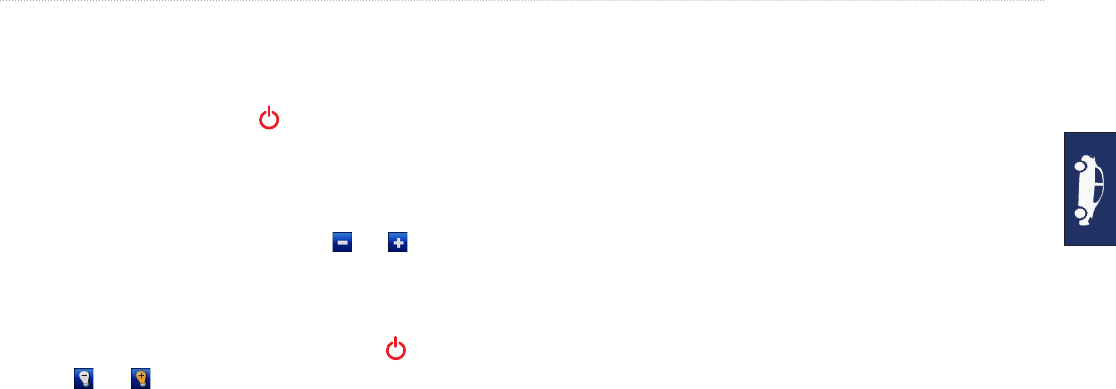
GPSMAP 640 Owner’s Manual 67
Automotive Mode: Advanced Conguration
Brightness—adjust the backlight brightness level. Reducing the
backlight brightness increases your battery life.
TIP:
you can also adjust the brightness level from any screen by
pressing and quickly releasing the Power key
Restore—restore the original display settings.
Adjusting the Volume
From the Menu page, touch Volume. Touch and to adjust the
volume. Touch the box next to Mute to mute all audio.
Adjusting the Backlight
1. From any screen, press and quickly release the Power key.
2. Touch and to adjust the backlight.
Updating the Time Settings
Touch Tools > Settings > Time.
Time Format
—select a 12-hour, 24-hour, or UTC time format.
Current Time—manually set the time on your GPSMAP 640.
Select Automatic to have the GPSMAP 640 set the time based on
your location.
Restore—restore the original time settings.
Setting the Languages
Touch Tools > Settings > Language.
Voice—change the language for voice prompts.
Text
—change all on-screen text to the selected language. Changing
the text language does not change the language of user-entered data
or map data, such as street names.
Keyboard—select the keyboard for your language. You can
also change the keyboard language mode from any keyboard by
touching the Mode button.
Restore—restore the original language settings.
Changing the Map Settings
Touch Tools > Settings > Map.
Map Detail—adjust the amount of detail shown on the map.
Showing more detail can cause the map to redraw slower.
Map View—select a map perspective.
Track Up
—display the map in two dimensions (2D) with your
direction of travel at the top.
North Up
—display the map in 2D with North at the top.
•
•