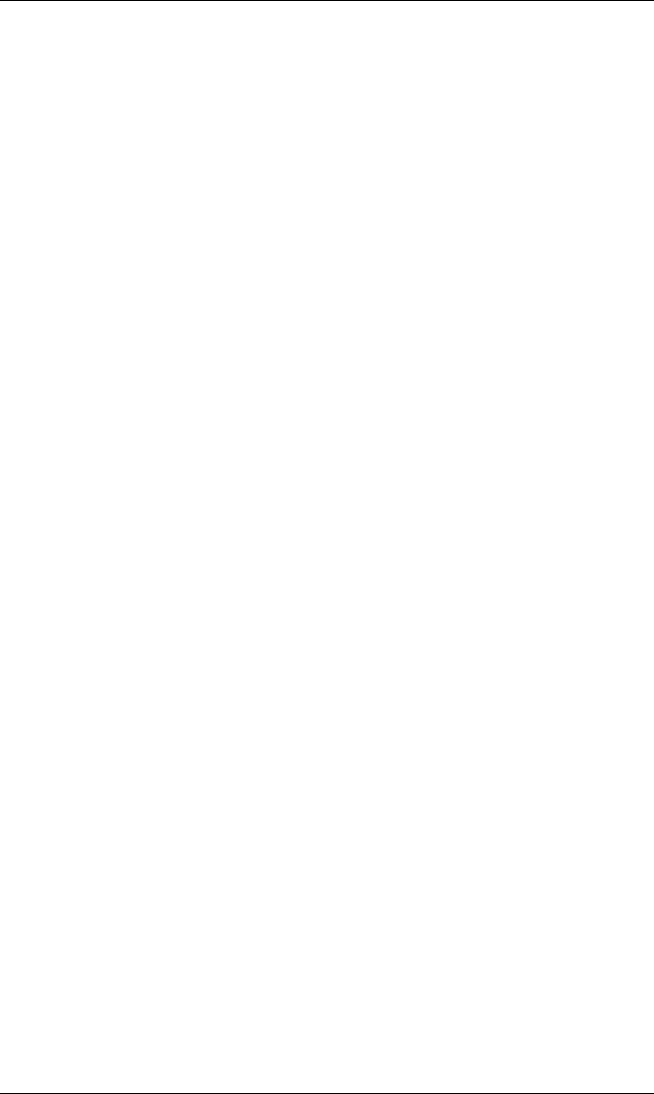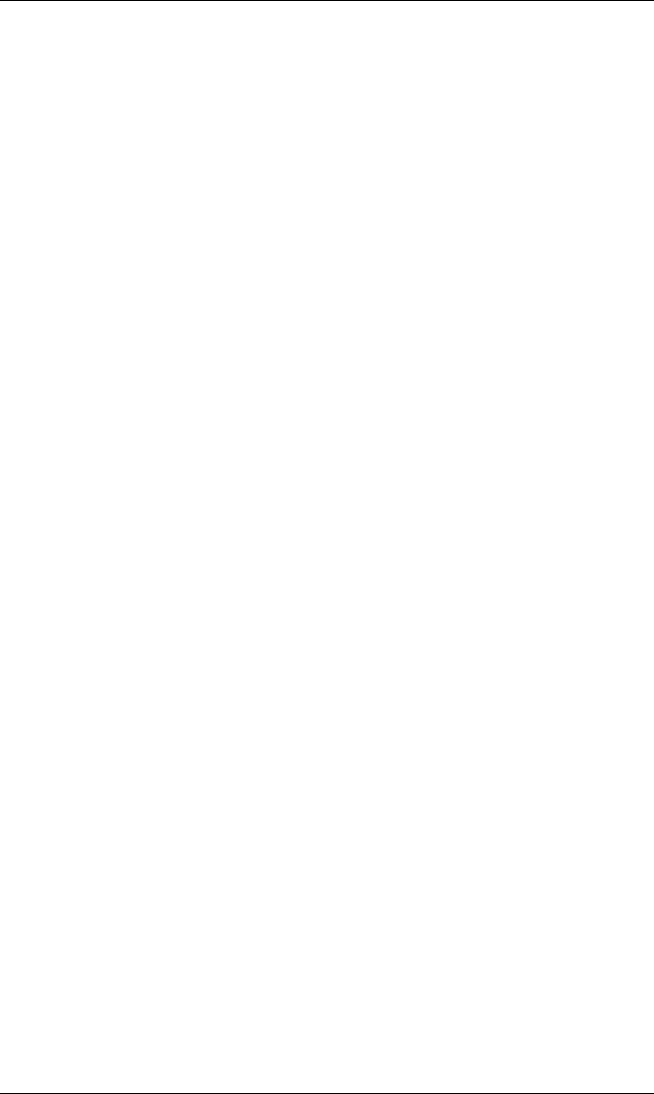
Creating Labels Using Internal Batch Software
48 DMX 400/430 Operator’s Manual
In the following example the proper matching characters are sent to
the Printer that request the day of week and date to be printed. This
command causes the Printer to enter date formatting mode. Spaces
and punctuation appear as shown in the example.
Sample: BCD GHI PQ, RSTU <CR>
Prints: TUE DEC 27, 1997
After entering the desired data, prompt, comment, or consecutive
number information, press the return key. The cursor will move to
the next line on the screen for another field of information.
• Enter additional fields of information as desired. To print a
sample label, press the ALT-X key and the print screen will
appear with a quantity of 0001. Press ‘Enter’ again and a
sample label will be printed. The create/modify label screen
will return.
After all fields are completed, press the Esc key from any field
in the ROT column. This brings the cursor back to the label
name position.
• To print a quantity of the label you defined, press the F1 key.
The print label screen appears. See the next section for
information on the print label screen .