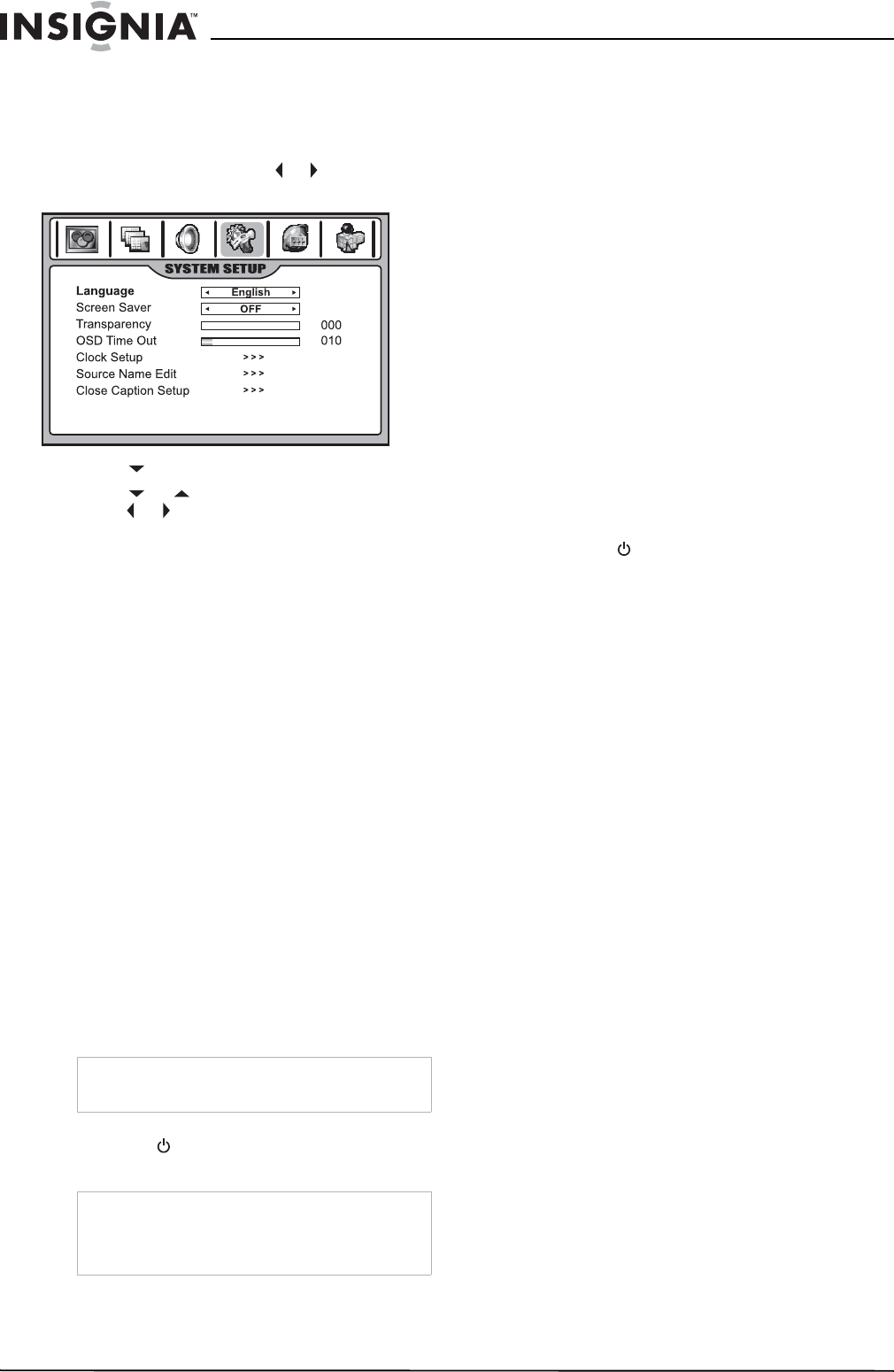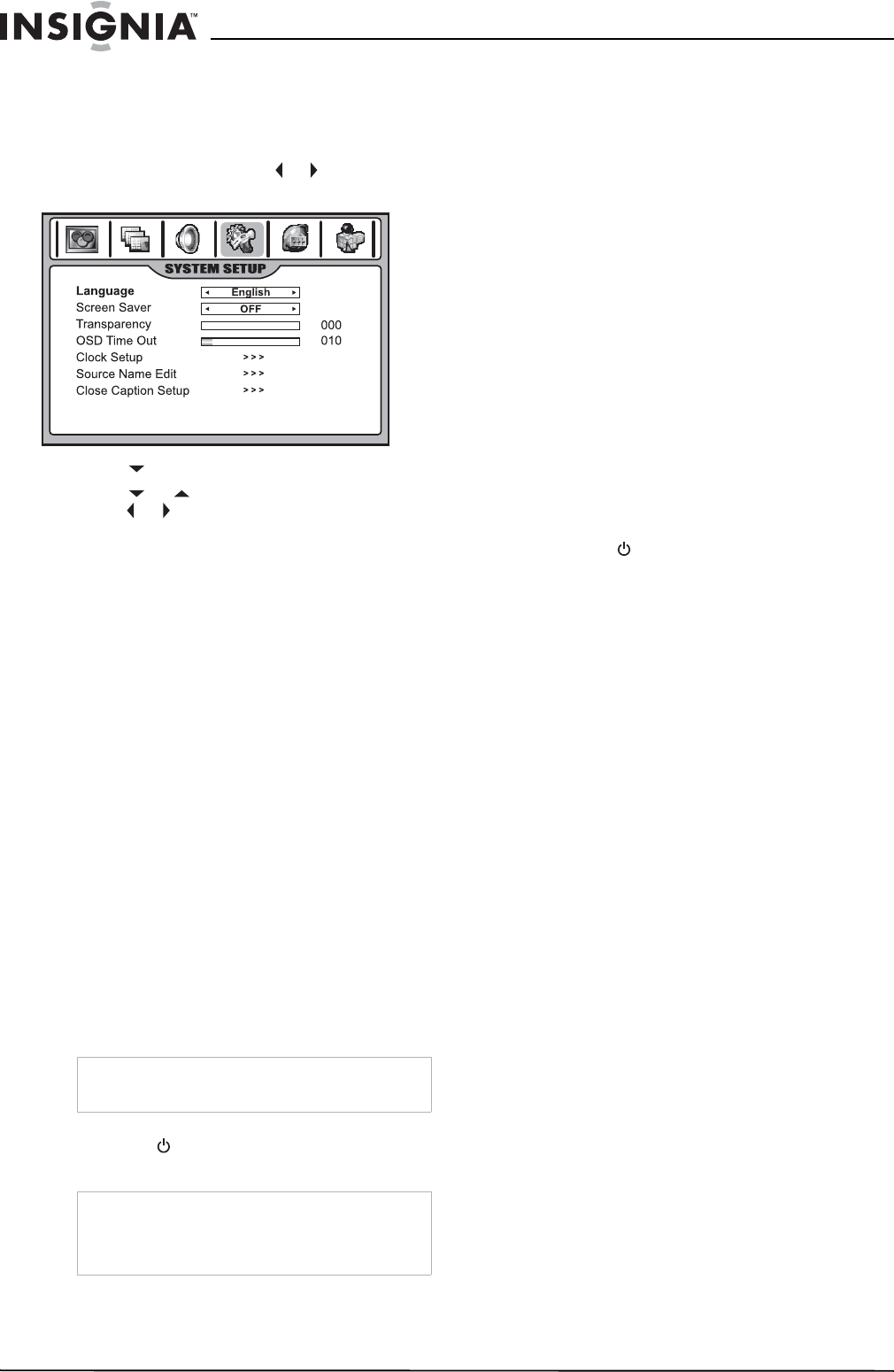
16
Insignia NS-42LCD 42-inch LCD TV
www.insignia-products.com
Changing the on-screen menu language
You can change the language that the on-screen
menu displays.
To change the on-screen menu language:
1 Press MENU, then press or to display the
SYSTEM SETUP menu page.
2 Press to enter the System Setup menu.
3 Press or to select Language, then
press or to select the language you want.
4 Press EXIT to return to TV viewing.
Programming your remote control
The remote control can control four devices,
such as a VCR, DVD player, cable or satellite
receiver, amplifier or tuner, or similar device.
To program the remote control:
1 Find the code for the device you want to
program. (See “Device codes” on page 17.) If
more than one code is listed for a device,
write down all of the codes.
2 Turn on the device you want to program, and
load any media if required (for example, a
DVD).
3 Press a device key on the remote control.
•Use DVD for DVD players or VCRs.
•Use CBL for cable or satellite set-top
boxes.
•Use AUX for any other device.
4 Press and hold the SET button on the remote
control until the LED blinks twice, then
release the button.
5 Enter the first five-digit code for your device.
The LED blinks once as each digit is entered.
If the code is correct, the LED blinks twice.
6 Aim the remote control at the device, then
press the button.The device should turn
off.
7 Repeat Steps 1 through 6 to program
additional devices. For future reference, write
down each working device code below:
• AUX Code: ___________________
• CBL Code: ___________________
• CD Code: ____________________
• DVD Code:___________________
• SAT Code: ___________________
• TNR Code:___________________
• VCR Code:___________________
8 Press the SET button to save the code and
exit.
Searching for your code
If your device does not respond to the remote
after trying all codes listed for your brand, or if
your brand is not listed, try searching for your
code.
To search for a code:
1 Press a device key.
2 Press and hold the SET button until the LED
blinks twice, the release the button.
3 Enter 991, then the device group number
(0=cable, 1=TV, 2=VCR, 3=audio). The LED
blinks twice.
4 Aim the remote control at the device, then
press the button. The remote sends codes
from its library to the selected device, starting
with the most common code first. If the
device responds, go to Step 7.
5 If the device does not respond, press the
CH+ button. Your remote control will try the
next code. Keep pressing the CH+ button
until the device responds. You can press the
CH– button to try a previous code. Continue
until the device responds.
6 To search for a code for another device,
repeat steps 1 through 5.
7 Press the SET button to save the code and
exit.
Checking the codes
If you programmed a device by searching for a
code, you may want to know what four-digit code
the remote is using.
To check the code:
1 Press the device button on the remote
control.
2 Press and hold the SET button until the LED
blinks twice, then release the button.
3 Enter 990. The LED blinks twice.
4 Press 1 and count the LED blinks. This is the
first digit of the code. For example, if the LED
blinks twice, the first digit is 2. If the LED
does not blink, the first digit is 0.
5 Repeat step 4 using 2 for the second digit, 3
for the third digit, 4 for the fourth digit, and 5
for the fifth digit.
6 Press the SET button to exit.
Note
If the LED does not blink twice, repeat Steps 3
through 5 using a different code.
Note
If the device does not turn off, repeat steps 4
through 6 using a different code. If you cannot find
a code that works, see “Searching for your code”
on page 16.