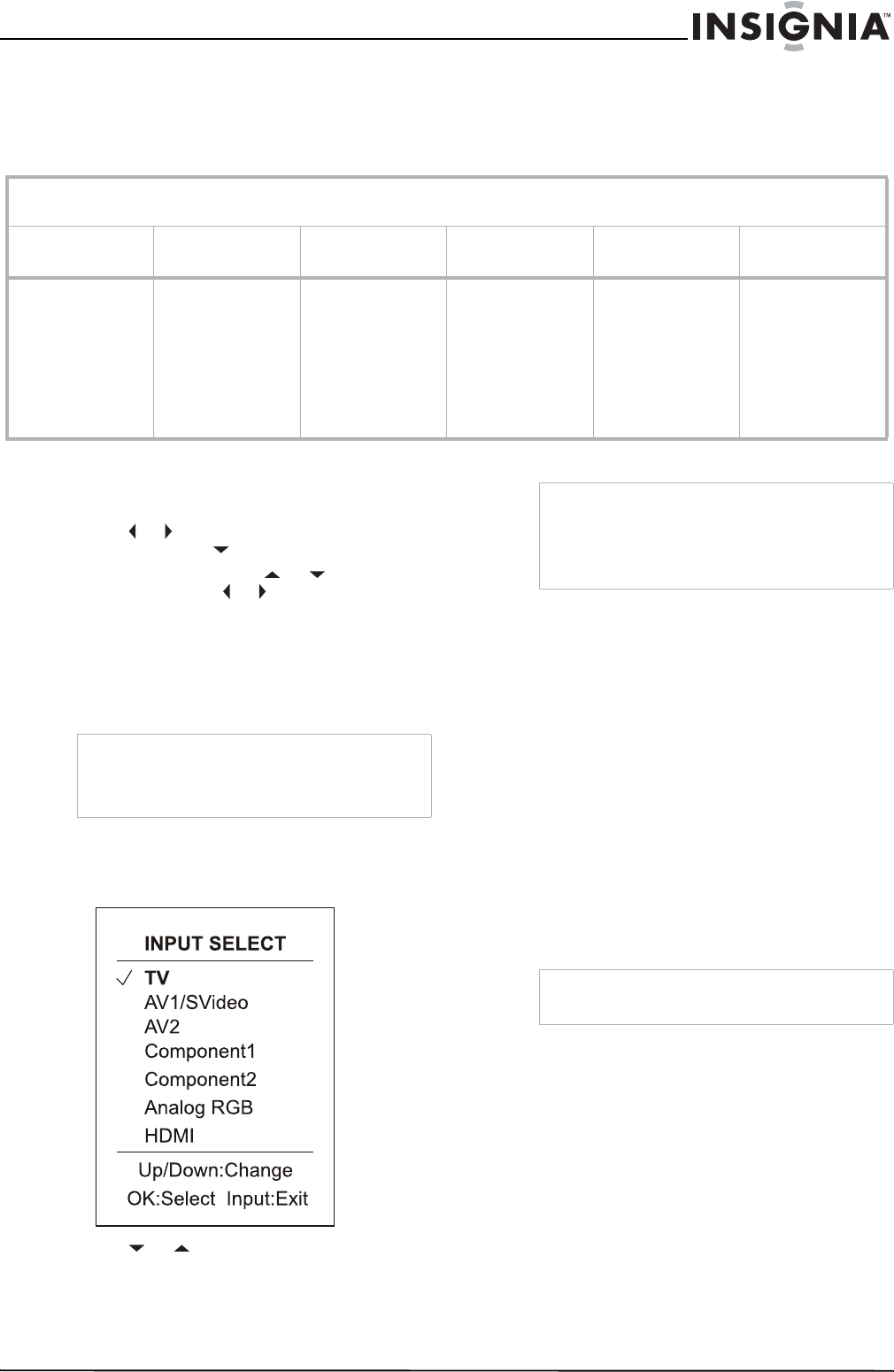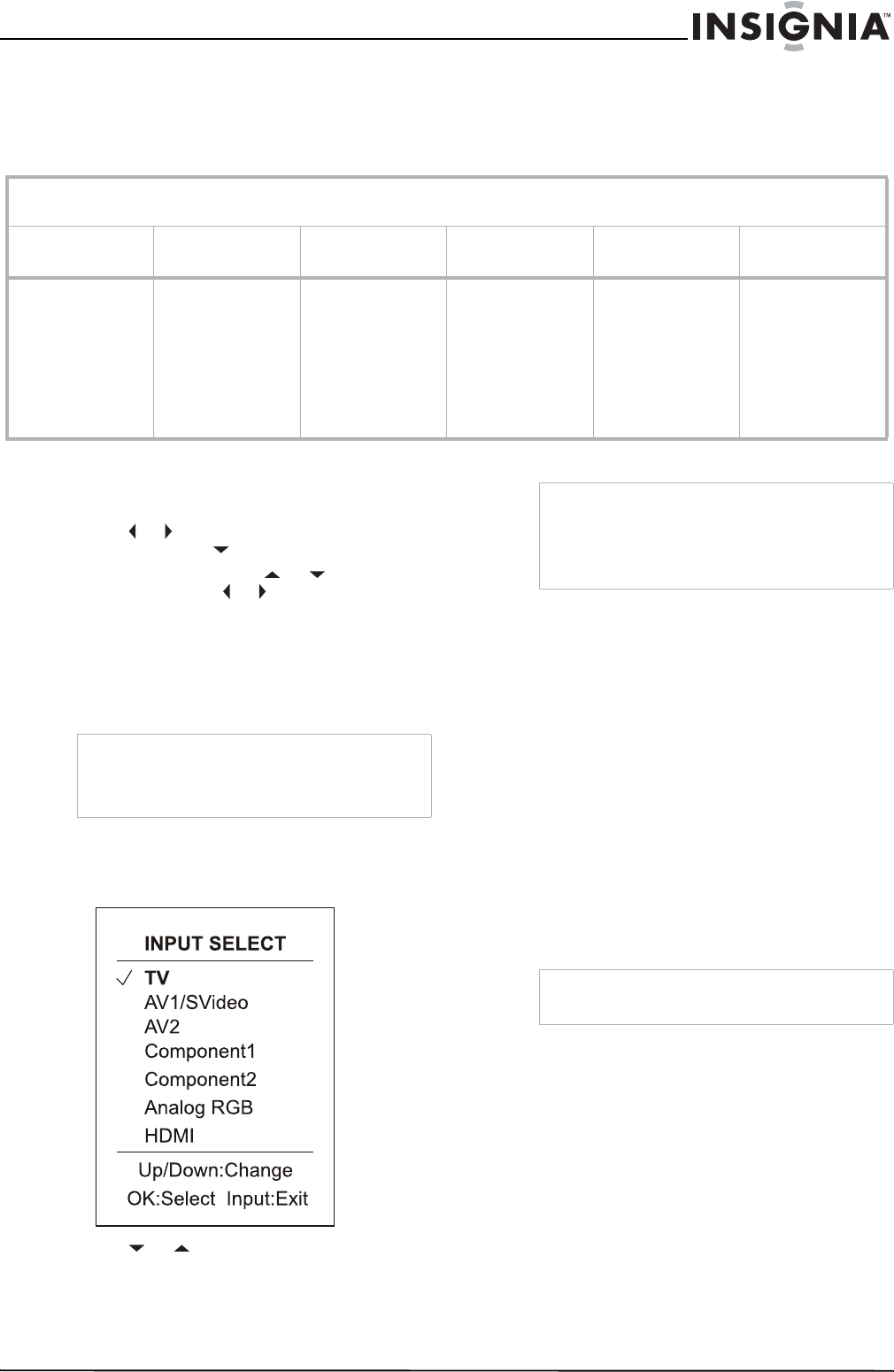
23
Insignia NS-42LCD 42-inch LCD TV
www.insignia-products.com
Navigating the menus
This TV has a simple, easy-to-use on-screen
menu (OSD) for accessing and adjusting TV
features. You can also display the status of TV
features while watching a program.
Menu navigation
To navigate through the OSD:
1 Press MENU to display the Main Menu.
2 Press or to select the menu page you
want, then press to enter that menu.
3 Within the menu, press or to select a
setting, and press or to adjust the setting
or enter a sub-menu. For some settings, you
must press OK to confirm or toggle the
setting.
4 Press MENU to return to the previous menu,
and press EXIT to exit the OSD and return to
TV viewing.
Selecting the input source signal
1 Press the INPUT button to display INPUT
SELECT menu.
2 Press or to select the input source you
want, then press OK to confirm.
(Analog RGB=VGA)
3 Press INPUT to clear the screen.
Displaying the information banner
The information banner displays status
information such as channel number and signal
source. Depending on the mode, different
information is displayed.
To display the information banner:
• Press INFO. The information banner
appears. In DTV mode, it displays:
• Channel number and name
•Air or Cable
• Resolution
• Current time
• Caption icon (if closed caption is offered),
Clock icon (if timer has been setup) and
Lock icon (if blocking scheme is enabled)
• Current program broadcast progress
• Current program start and end play times
Main Menu Overview (TV Mode)
(Items marked with * do not appear in all modes)
PICTURE IMAGE ADJUST AUDIO SYSTEM SETUP
CHANNEL
SETUP
CONTENT
Brightness
Contrast
Sharpness
Color
Tint
Backlight
Color Temp
User Color Temp*
Image size
H position*
V position*
Freeze Image
Headphone volume
Treble
Bass
Balance
Focus window out*
AVC
Language
Screen Saver
Transparency
OSD Time Out
Clock Setup
Source Name Edit
Closed Caption Setup
TV Source
Current Channel
Channel Label
Channel Skip
Favorite Channel
Auto Search
Input Select
Signal Strength*
Content Password*
Set Password
Password Confirm
Parental Control
Movie Block
Canadian English
Canadian French
TV Blocking
Note
To simplify the procedures in this user guide, it’s
assumed that you use the remote control for
navigating the menus, although some button
actions can be duplicated using buttons on the TV.
Note
• You can also use the CHANNEL SETUP menu
to select the input source.
• To edit the source name (for example, to
change “Analog RGB” to “VGA”), see “Editing
the video source names” on page 29.
Note
Information banner content varies, depending on
the broadcaster and your settings.