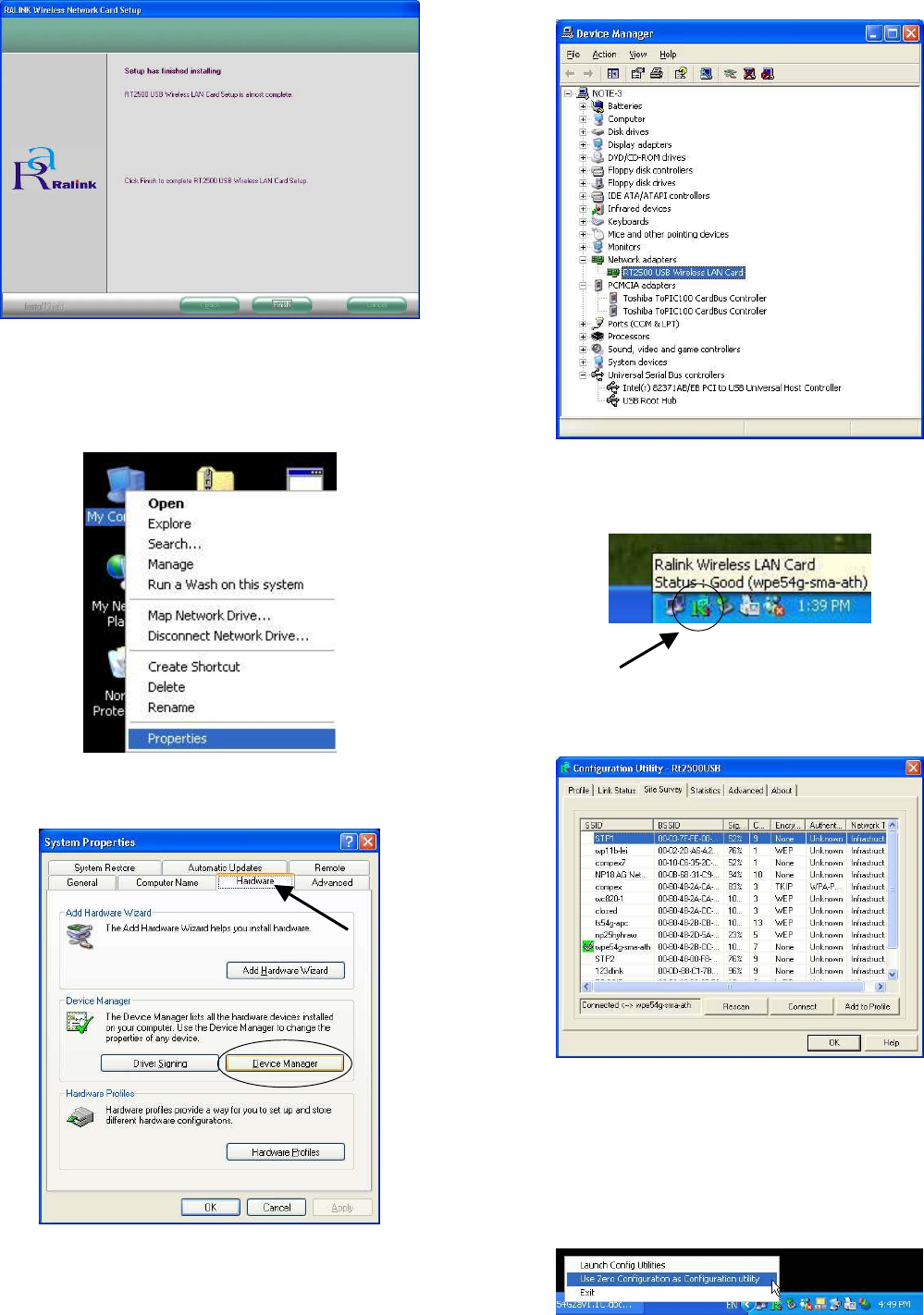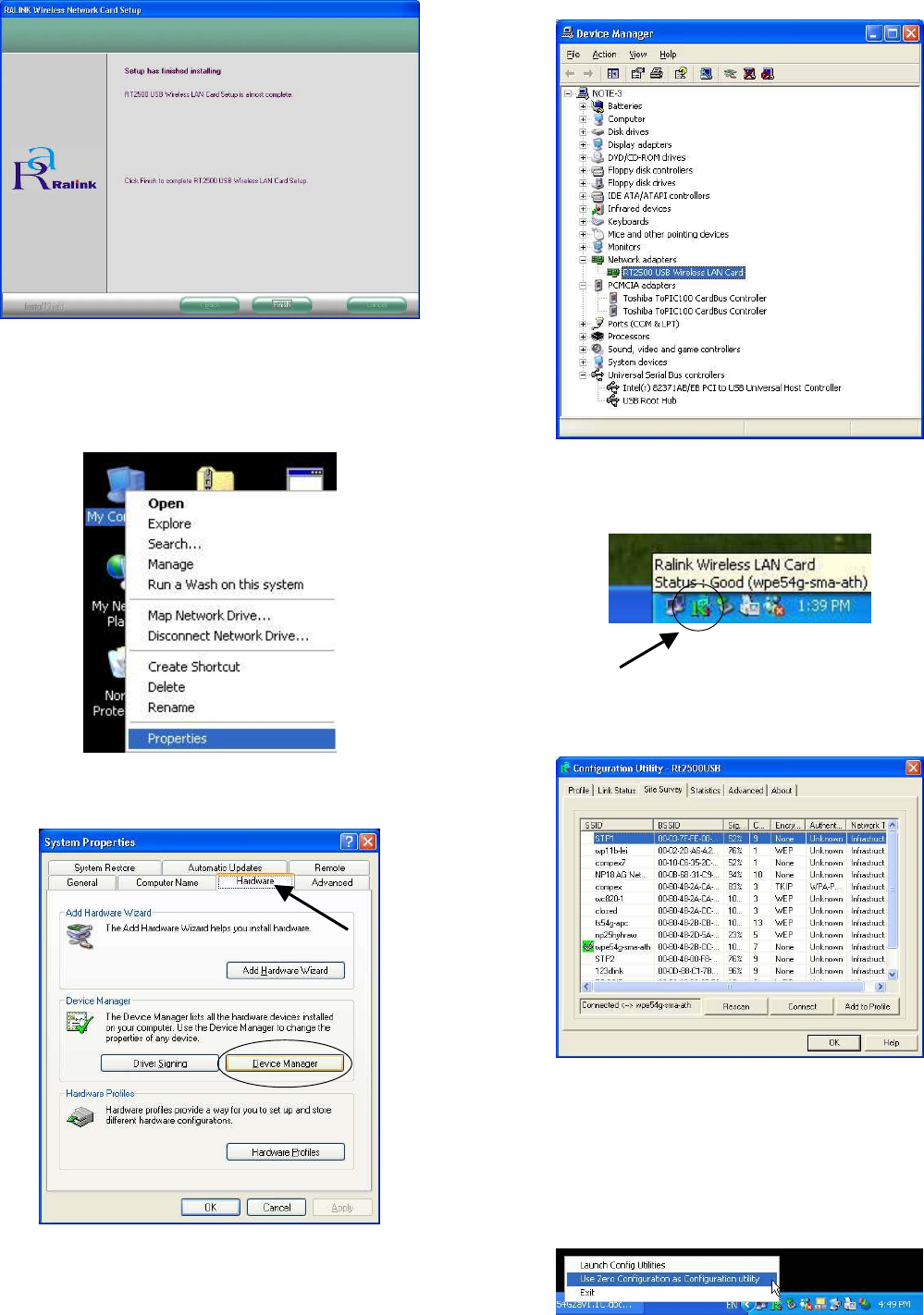
4. Click Finish to complete the utility installation. At the same time,
your system had installed the driver to your PC/notebook.
To confirm if the driver had successfully installed to your system,
5. Proceed to your desktop, right click on My Computer and select
Properties.
6. Select Hardware tab and click on Device Manager.
7. RT2500 USB Wireless LAN Card will appear in the Network
Adapters section. This indicates that the drivers for Compex
WLU54G has successfully installed to your system!
8. To activate the utility program, double click on the icon shown in
the system tray.
Once you click on the utility option, the following screen shot will
appear. You may start to configure your Compex WLU54G.
For details in using the Utility, refer to the User’s Manual stored in
the Product CD.
You may also use Wireless Zero Configuration utility that is only
available in Windows XP to configure your Compex WLU54G.
Simply right click on the Compex WLU54G icon on the system tray
and select Use Zero Configuration as Configuration utility.
Refer to User’s Manual Appendix III “Windows XP Wireless Zero
Configuration Utility” for details.