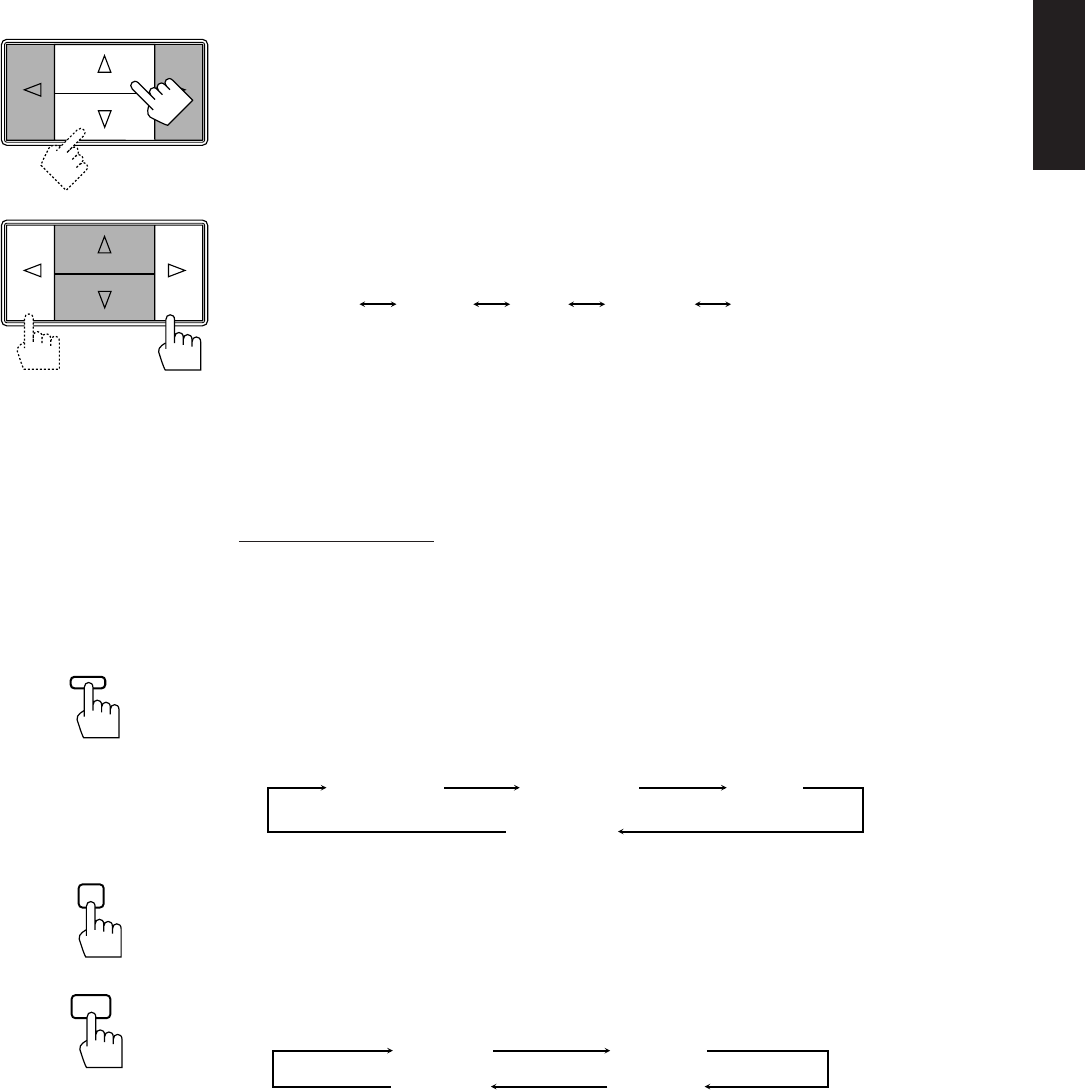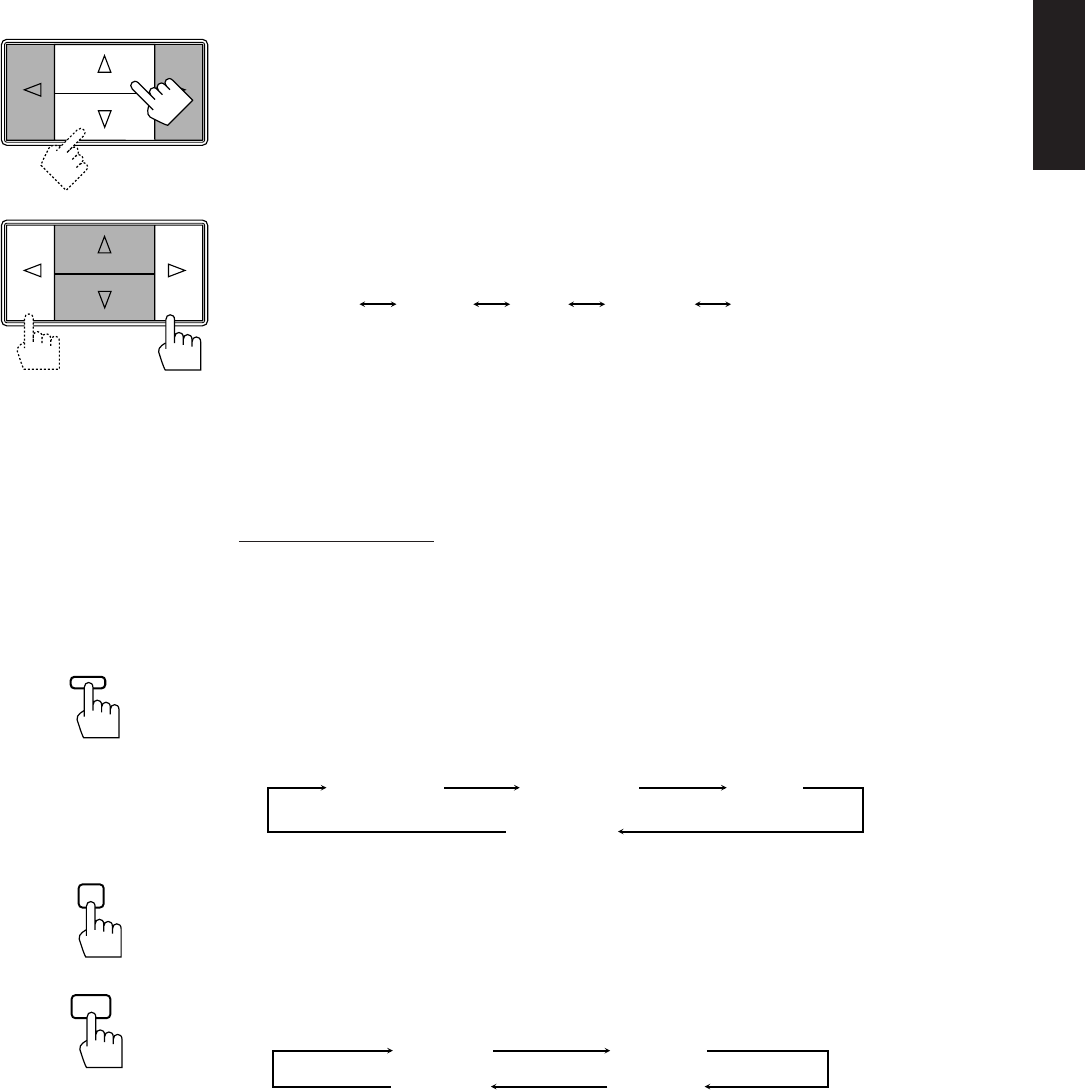
Page 34
English
10. Press Control
%%
%%
% /
fifi
fifi
fi until “TEST” appears on the display, then press Control
@@
@@
@ /
##
##
# to stop the
test tone.
11. Press Control
%%
%%
% /
fifi
fifi
fi until “CNT TONE” (Center Tone) appears on the display.
12. Press Control
@@
@@
@ /
##
##
# to select the center tone you want.
The center tone adjustment affects the mid-frequency range, which the human voice is mostly made
up of.
Each time you press the button, the display changes to show the following:
To make the dialogue clearer, select “SHARP1” (little) or “SHARP2” (much).
To make the dialogue softer, select “SOFT1” (little) or “SOFT2” (much).
When “FLAT” is selected, no adjustment is applied.
Note:
The center tone cannot be adjusted when sounds do not come out of the center speaker.
From the remote control:
Note:
If you want to use the remote control for adjusting the center mode and the center tone, use the menu function
(see page 40).
1. Press SURROUND MODE until “PROLOGIC” or “3CHLOGIC” whichever you want appears
on the display.
The PRO LOGIC or 3CH LOGIC indicator (as well as the SURROUND indicator) also lights up.
Each time you press the button, the surround modes change as follows (the indicator of the selected
surround mode also lights up on the display):
2. Open the outside panel and press SOUND CONTROL on the remote mode section.
The remote control is activated for adjusting the sound.
3. Press DELAY to adjust the delay time of the rear speaker output.
Each time you press the button, the delay time changes as follows:
Note:
When you have selected “3CHLOGIC,” you cannot adjust the delay time.
Front panel
SHARP1 SHARP2FLATSOFT2 SOFT1
PROLOGIC 3CHLOGIC
SURR OFF
HALL
(Surround Off)
DELAY 1
DELAY 2
DELAY 4
DELAY 3
SOUND
CONTROL
Remote: Outside
SURROUND
MODE
Remote: Inside
Continued to the next page
2
DELAY
RX-730RBK(EF)0054-001A.En.29-36 97.7.25, 6:37 PM34