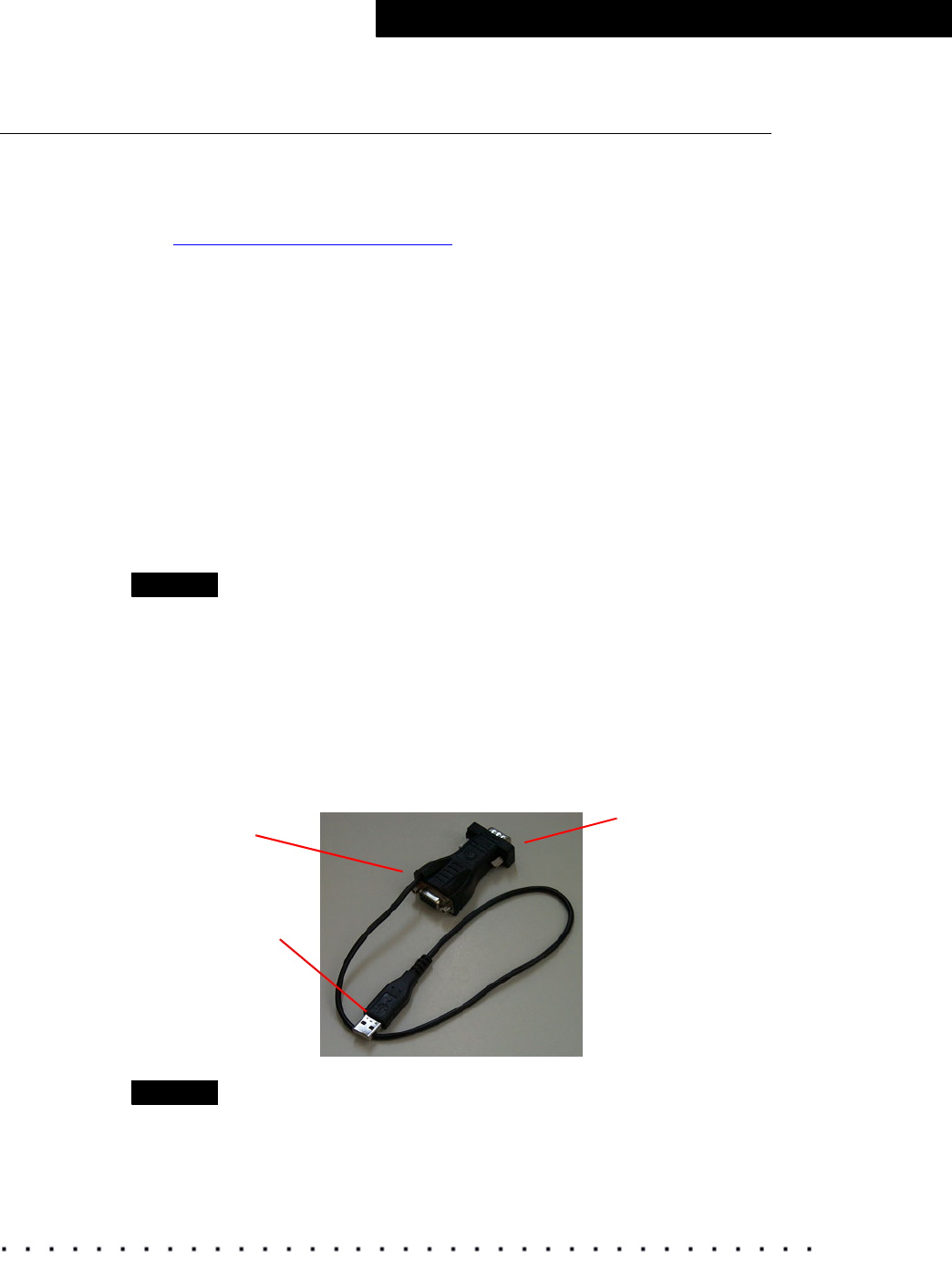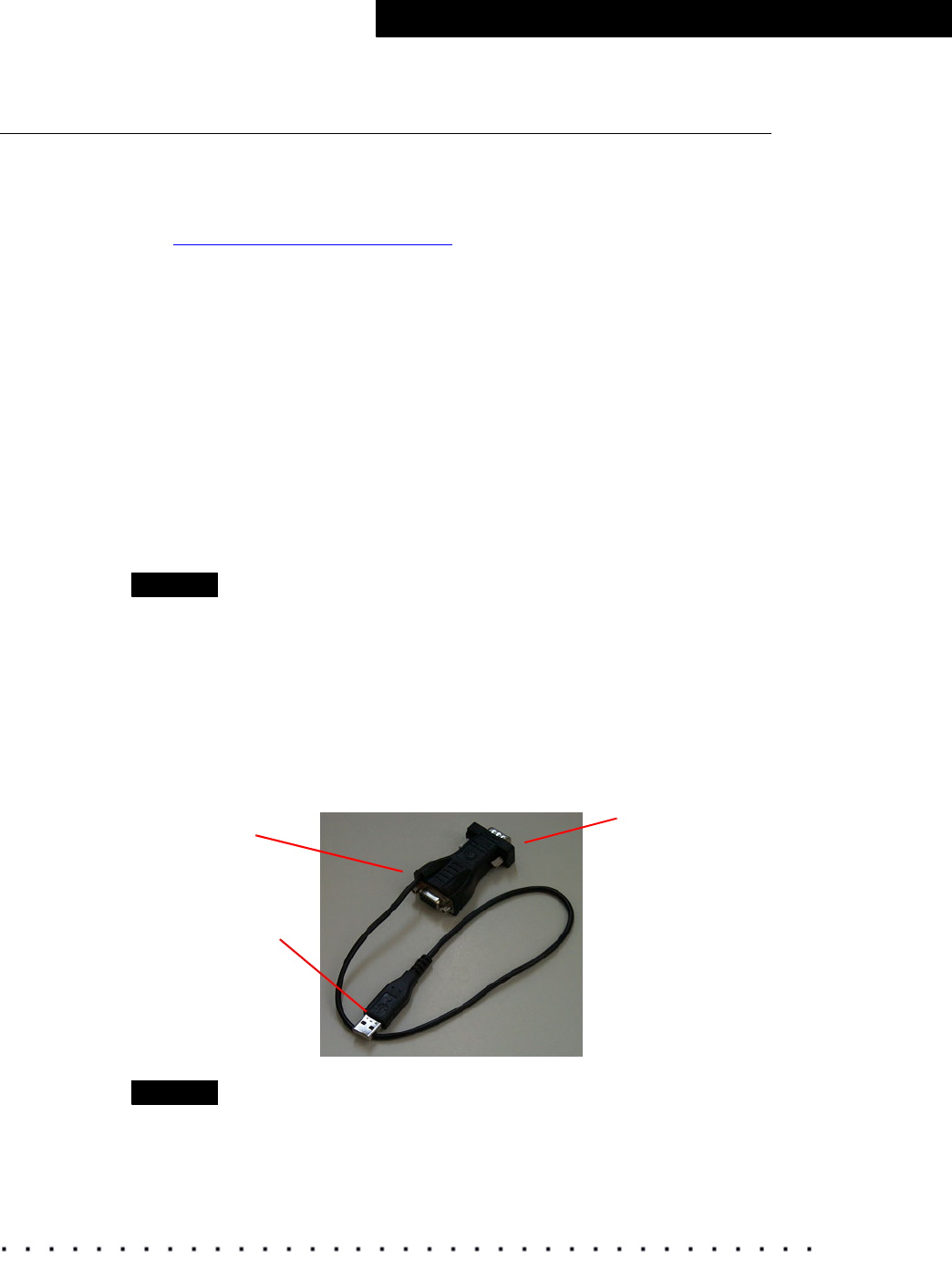
KODAK Display Manager System V4.0 User’s Guide 11
Installing and Setting Up Your System
Step 2: Connect the Hardware
Before connecting the hardware, install the software.
The Display Manager System hardware consists of an enable cable and
sensor. Purchase the sensor that is appropriate for your system configuration.
See
“Supported Sensors” on page 7 to learn about the sensors supported by
the Display Manager System.
If you do not have enough available USB ports, use a USB hub when
connecting the enable cable and sensor.
If you must run the cables long distances, you may need to purchase a Port
Authority device and additional cables.
(WINDOWS) After you connect the hardware, click Next when the Found New
Hardware Wizard opens. Follow the on-screen prompts. If you are prompted to
locate the drivers:
• SEQUEL drivers are found in C:\Progam Files\Kodak\KODAK Display
Manager System\SequelDrivers.
• X-RITE drivers are found in C:\Progam Files\Kodak\KODAK Display
Manager System\XRiteDrivers.
NOTE
For digital projectors, MINOLTA CS-100A or PHOTO RESEARCH PR-650
sensors are recommended.
Enable Cable (USB Cable ECC 1)
The enable cable allows the computer to talk to the monitor. It connects to the
monitor port, a USB port, and then to the monitor cable.
You may need a DVI to HD15 pin adapter depending on your configuration.
NOTE
(WINDOWS 2000 only) If you unplug the enable cable or sensor and then plug
it back in, the system will not recognize it until you restart your computer.
Connect to the
monitor cable
Connect to a USB
port
Connect to the
computer monitor port