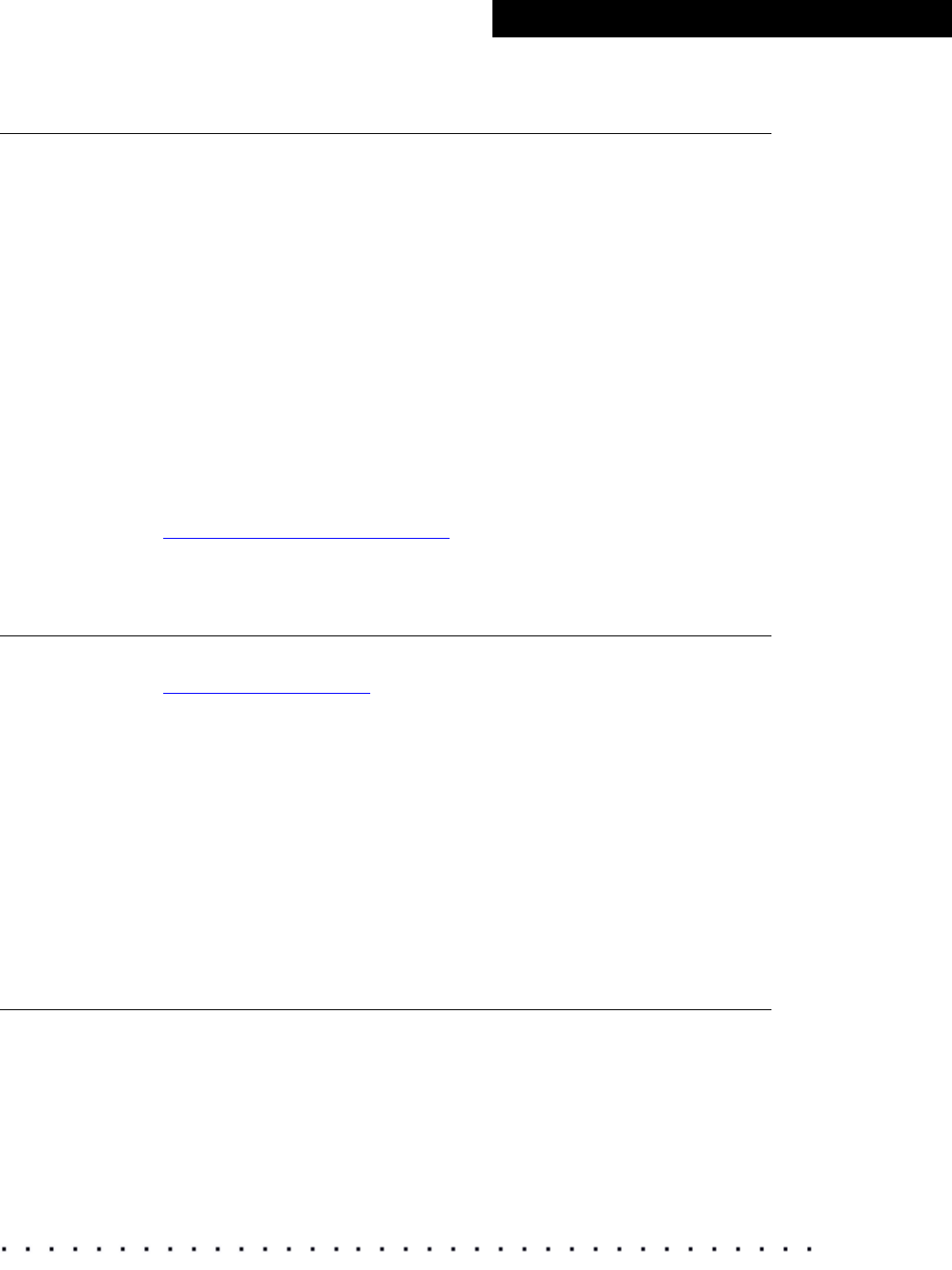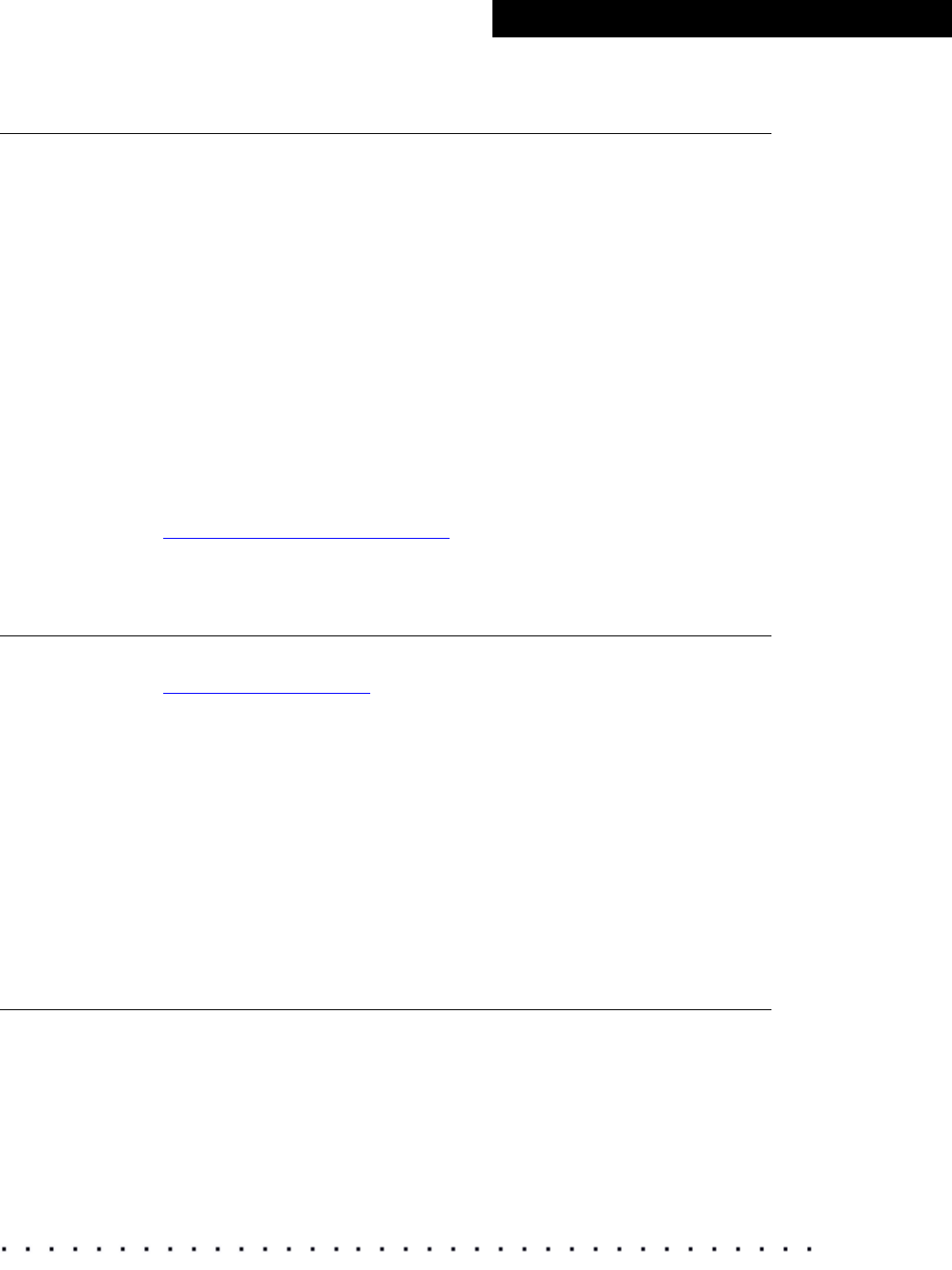
KODAK Display Manager System V4.0 User’s Guide 77
Troubleshooting
Enable Cable Does Not Recognize the Monitor
• Check the connection.
• Make sure that the USB port is live and functional.
• If you are using WINDOWS 2000 and have unplugged the enable cable,
you must restart your computer.
• (WINDOWS only) Check your hardware devices.
From the WINDOWS Start button, click Settings > Control Panel >
System > General tab > Device Manager. Make sure the enable cable is
installed and does not have an orange flag next to its name in the
directory. If so, reinstall the software from the installation CD. Your license
key will continue to work if you reinstall the software.
• Make sure that you are using a VGA monitor cable and that all the pins are
in place.
• If your monitor still does not recognize the enable cable, you may have a
monitor that is not supported by the Display Manager System. You must
perform a manual calibration instead of an automatic calibration. See
“Manual Calibration” on page 34.
License Has Expired
• If your license has expired, go to the website
www.kodak.com/go/dm to locate the phone number for a support
representative in your region.
• If you are prompted that your license has expired but the time period has
not expired, send an email to tac@ei.kodak.com.
•Contact tac@ei.kodak.com if your license is invalidated after one of these
events:
− You changed your Ethernet controller.
− You moved the application to a different machine. The Display
Manager System only launches on the system for which the license
was first generated.
License File Does Not Work
Make sure the kdm.lic file is in the correct location.
• (WINDOWS Operating Systems): C:\Program Files\KODAK\KODAK
Display Manager System\Licenses
• (MACINTOSH Operating Systems): Applications/KODAK Display
Manager System/Licenses
• (LINUX and IRIX Operating Systems) /usr/local/KDM/Licenses