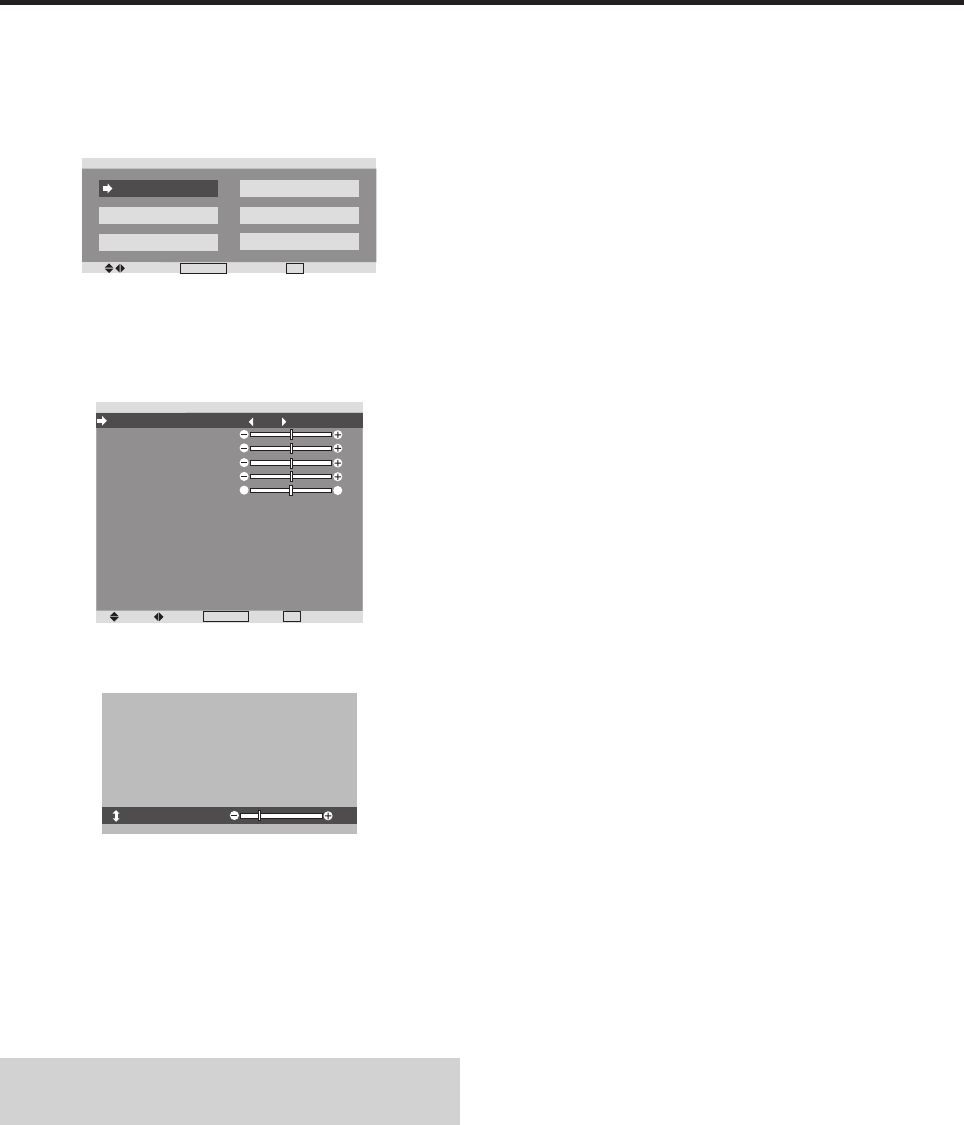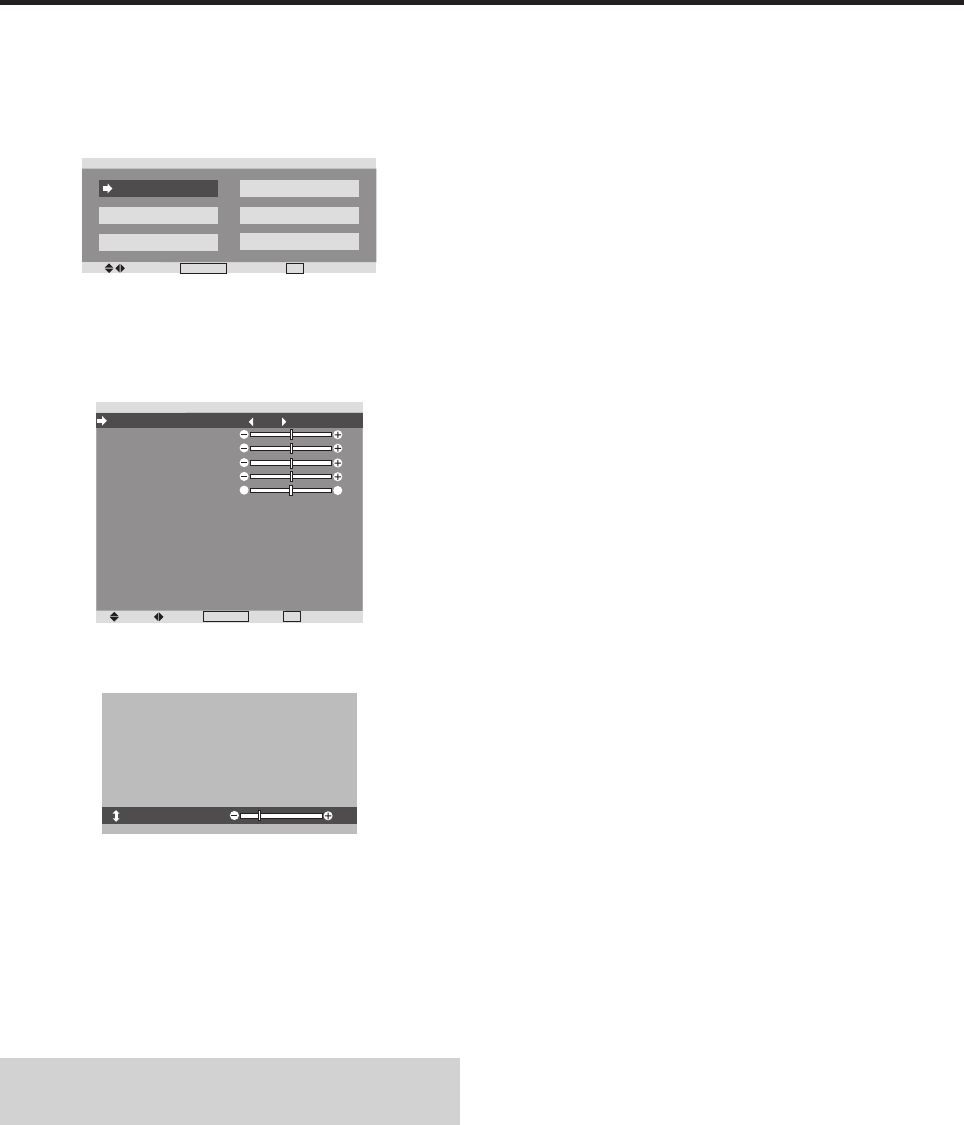
18
Menu Operations
The following describes how to use the menus and the
selected items.
1. Press the MENU/ENTER button on the remote control to
display the MAIN MENU.
SEL.
MENU/ENTER
OK
EXIT
EXIT
MAIN MENU
PICTURE
AUDIO
IMAGE ADJ.
SET UP
FUNCTION
SIGNAL INFO.
2. Press the cursor buttons ▲ ▼ on the remote control to
highlight the menu you wish to enter.
3. Press the MENU/ENTER button on the remote control to
select a sub menu or item.
SEL.
ADJ.
MENU/ENTER
OK
EXIT
RETURN
PICTURE
PICTURE MEMORY
CONTRAST
BRIGHTNESS
SHARPNESS
COLOR
TINT
NR
COLOR TEMP.
GAMMA
LOW TONE
SET UP LEVEL
COLOR TUNE
CINEMA MODE
PICTURE MODE
: OFF
: OFF
: MIDDLE
: 2.2
: AUTO
: 0%
: ON
: NORMAL
G
R
4. Adjust the level or change the setting of the selected item
by using the cursor buttons
ᮤ
ᮣ
on the remote control.
5. The adjustments or the settings that are stored in memory.
The change is stored until you change it again.
6. Repeat steps 2 – 5 to adjust an additional item, or press
the EXIT button on the remote control to return to the
main menu.
* When adjusting using the bar at the bottom of the screen,
press the
ᮤ
or
ᮣ
button within 5 seconds. If not, the current
setting is set and the previous screen appears.
Note:
The main menu disappears by pressing the EXIT
button.
OSM (On Screen Menu) Controls
04.9.2, 11:56 AM18