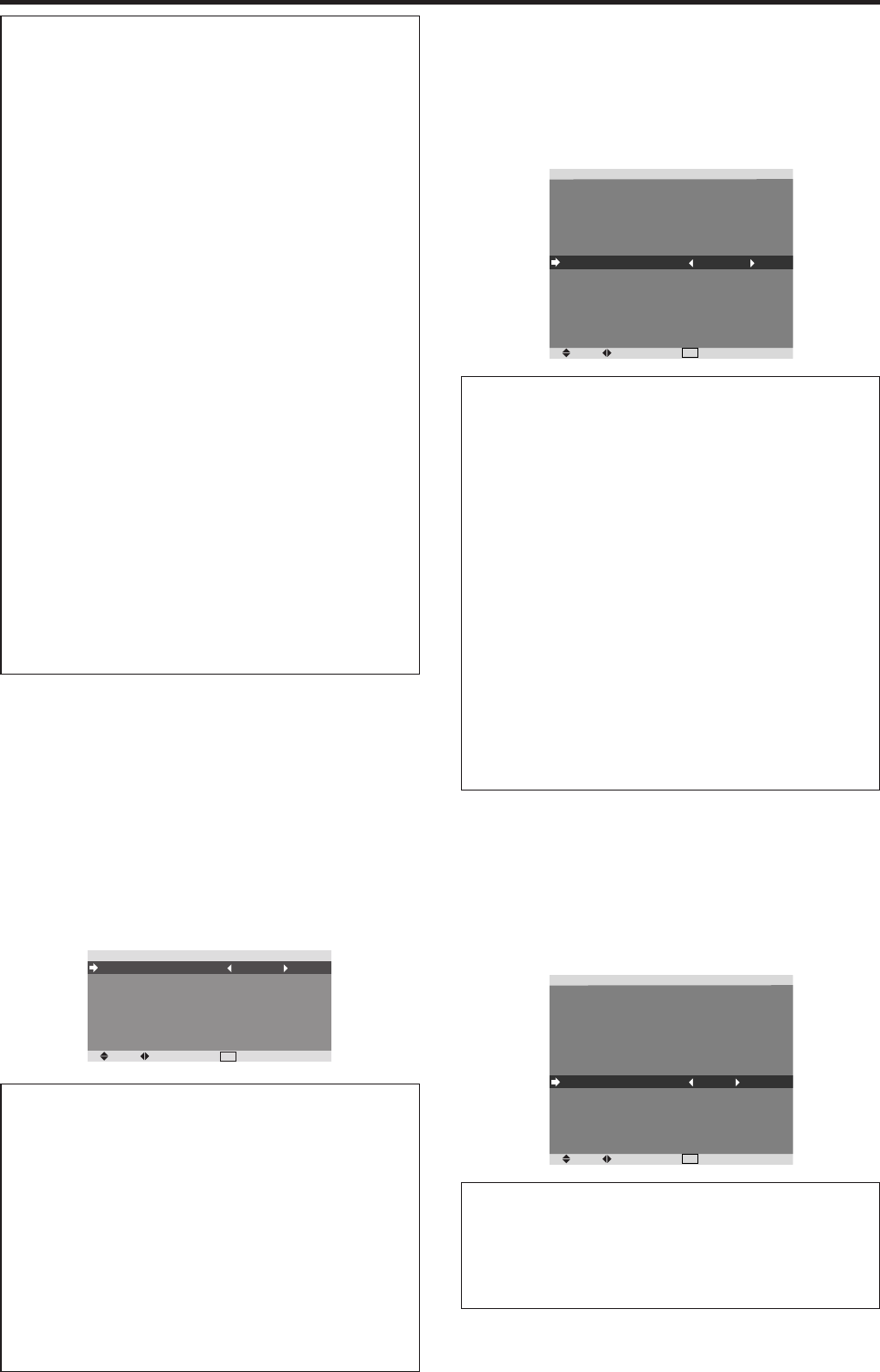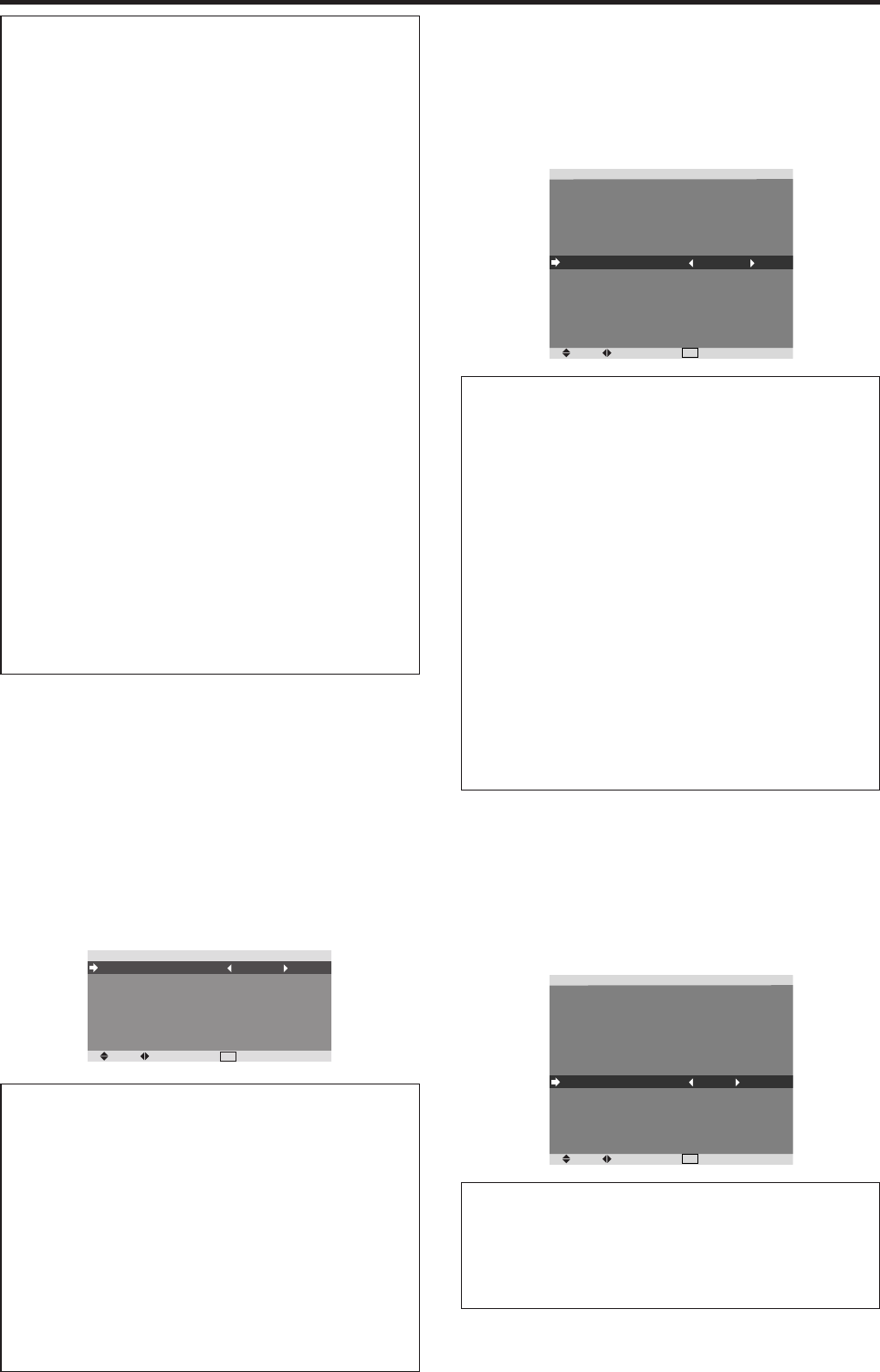
26
Information
Ⅵ RGB SELECT modes
One of these 7 modes must be selected in order to
display the following signals correctly.
PC AUTO: Select the suitable mode for the
specifications of input signals as listed in the table
“Computer input signals supported by this system” on
page 38-40.
STILL: To display VESA standard signals. (Use this
mode for a still image from a computer.)
MOTION: The video signal (from a scan converter)
will be converted to RGB signals to make the picture
more easily viewable. (Use this mode for a motion
image from a computer.)
WIDE1: When an 852 dotן 480 line signal with a
horizontal frequency of 31.7kHz is input, the image may
be compressed horizontally. To prevent this, set RGB
SELECT to WIDE1.
WIDE2: When an 848 dotן 480 line signal with a
horizontal frequency of 31.0 kHz is input, the image
may be compressed horizontally. To prevent this, set
RGB SELECT to WIDE2.
WIDE3: When an 1920 dotן 1200 line signal with a
horizontal frequency of 74.0 kHz is input, the image
may be compressed horizontally. To prevent this, set
RGB SELECT to WIDE3.
DTV: Set this mode when watching digital broadcasting
(480P/720P/1080I/576P).
See page 38-40 for the details of the above settings.
Setting the signal and black level for HDMI
signal
Choose the signal for the HDMI connector (PC or STB/
DVD) and set the black level.
Example: Setting the “PLUG/PLAY” mode to “STB/
DVD”
On “SET UP” menu, select “HDMI SET UP”, then press the
MENU/ENTER button.
The “HDMI SET UP” screen appears.
On “PLUG/PLAY” of “HDMI SET UP” menu, select “STB/
DVD”.
SEL.
ADJ.
EXIT
RETURN
HDMI SET UP
PLUG/PLAY
BLACK LEVEL
: STB/DVD
: HIGH
Information
Ⅵ PLUG/PLAY settings
PC: When connected to the PC signal.
BLACK LEVEL is set to “LOW” automatically.
STB/DVD: When connected to the SET TOP BOX,
DVD etc.
BLACK LEVEL is set to “HIGH” automatically.
Ⅵ BLACK LEVEL settings
LOW: When connected to the PC signal.
HIGH: When connected to the SET TOP BOX, DVD
etc. Change “HIGH” into “LOW” if the black level
appears gray.
Setting the video signal format
Use these operations to set the color systems of composite
video signals or Y/C input signals.
Example: Setting the color system to “3.58 NTSC”
On “COLOR SYSTEM” of “SET UP” menu, select
“3.58NTSC”.
SEL.
ADJ.
EXIT
RETURN
SET UP
LANGUAGE
BNC INPUT
D-SUB INPUT
HD SELECT
RGB SELECT
HDMI SET UP
COLOR SYSTEM
BACK GROUND
GRAY LEVEL
S1/S2
DISPLAY OSM
OSM ADJ.
ALL RESET
: ENGLISH
: COMPONENT
: RGB
: 1080I
: PC AUTO
: 3.58NTSC
: GRAY
: 3
: OFF
: ON
: TOP LEFT
: OFF
Information
Ⅵ Video signal formats
Different countries use different formats for video signals.
Set to the color system used in your current country.
AUTO: The color systems are automatically identified
and the format is set accordingly.
PAL: This is the standard format used mainly in the
United Kingdom and Germany.
SECAM: This is the standard format used mainly in
France and Russia.
4.43 NTSC, PAL60: This format is used for videos in
countries using PAL and SECAM video signals.
3.58 NTSC: This is the standard format used mainly
in the United States and Japan.
PAL-M: This is the standard format used mainly in
Brazil.
PAL-N: This is the standard format used mainly in
Argentina.
Setting the background color when no signal
is being input
The color displayed on the background when there is no
signal can be set to gray.
Example: Setting “BACK GROUND” to “BLACK”
On “BACK GROUND” of “SET UP” menu, select
“BLACK”.
SEL.
ADJ.
EXIT
RETURN
SET UP
LANGUAGE
BNC INPUT
D-SUB INPUT
HD SELECT
RGB SELECT
HDMI SET UP
COLOR SYSTEM
BACK GROUND
GRAY LEVEL
S1/S2
DISPLAY OSM
OSM ADJ.
ALL RESET
: ENGLISH
: COMPONENT
: RGB
: 1080I
: PC AUTO
: AUTO
: BLACK
: 3
: OFF
: ON
: TOP LEFT
: OFF
Information
Ⅵ BACK GROUND Settings
BLACK: Sets the background color to black.
GRAY: Sets the background color to gray.
Setting this makes it easier to see that there is no signal.
04.9.2, 11:48 AMPage 26