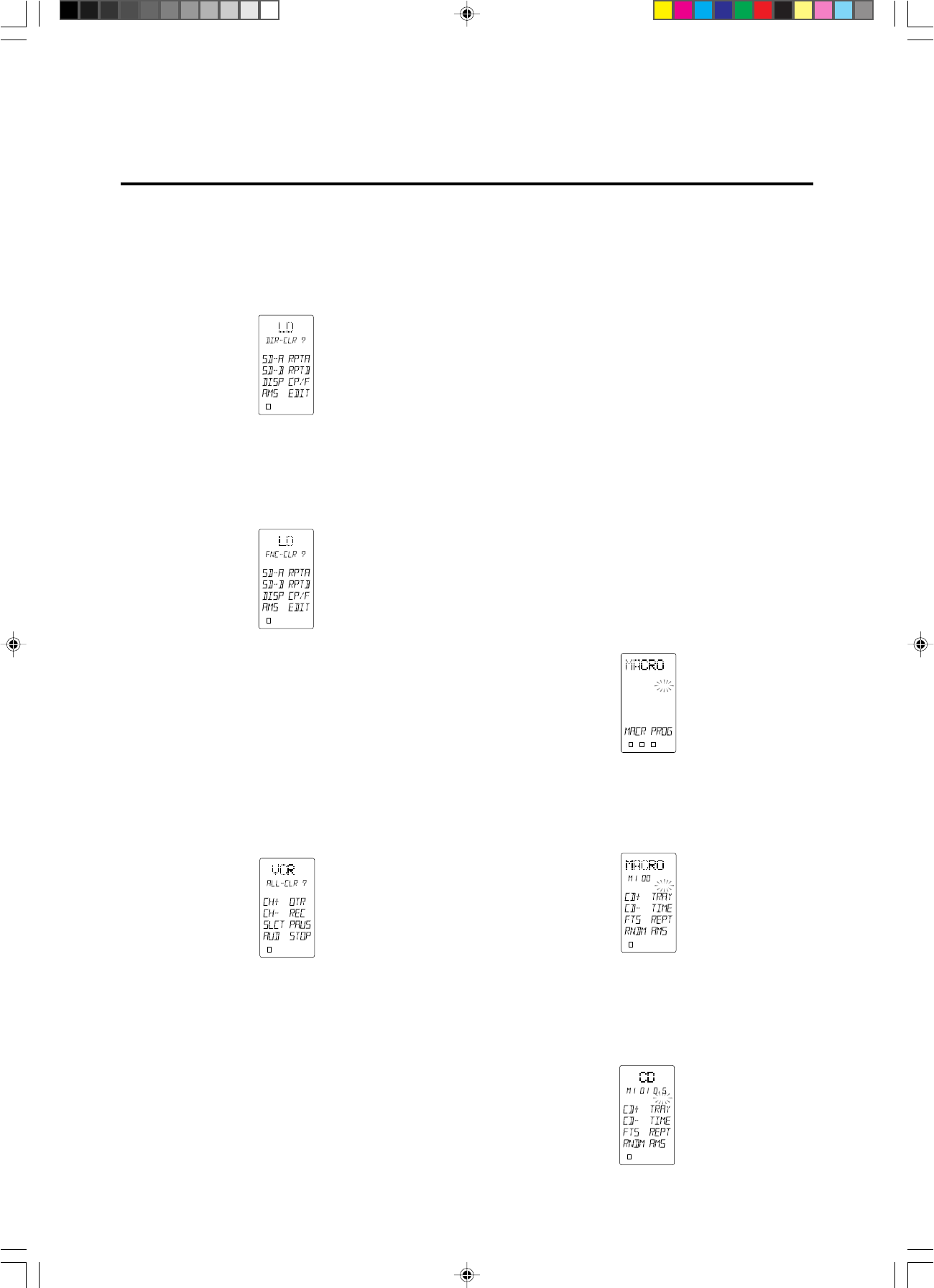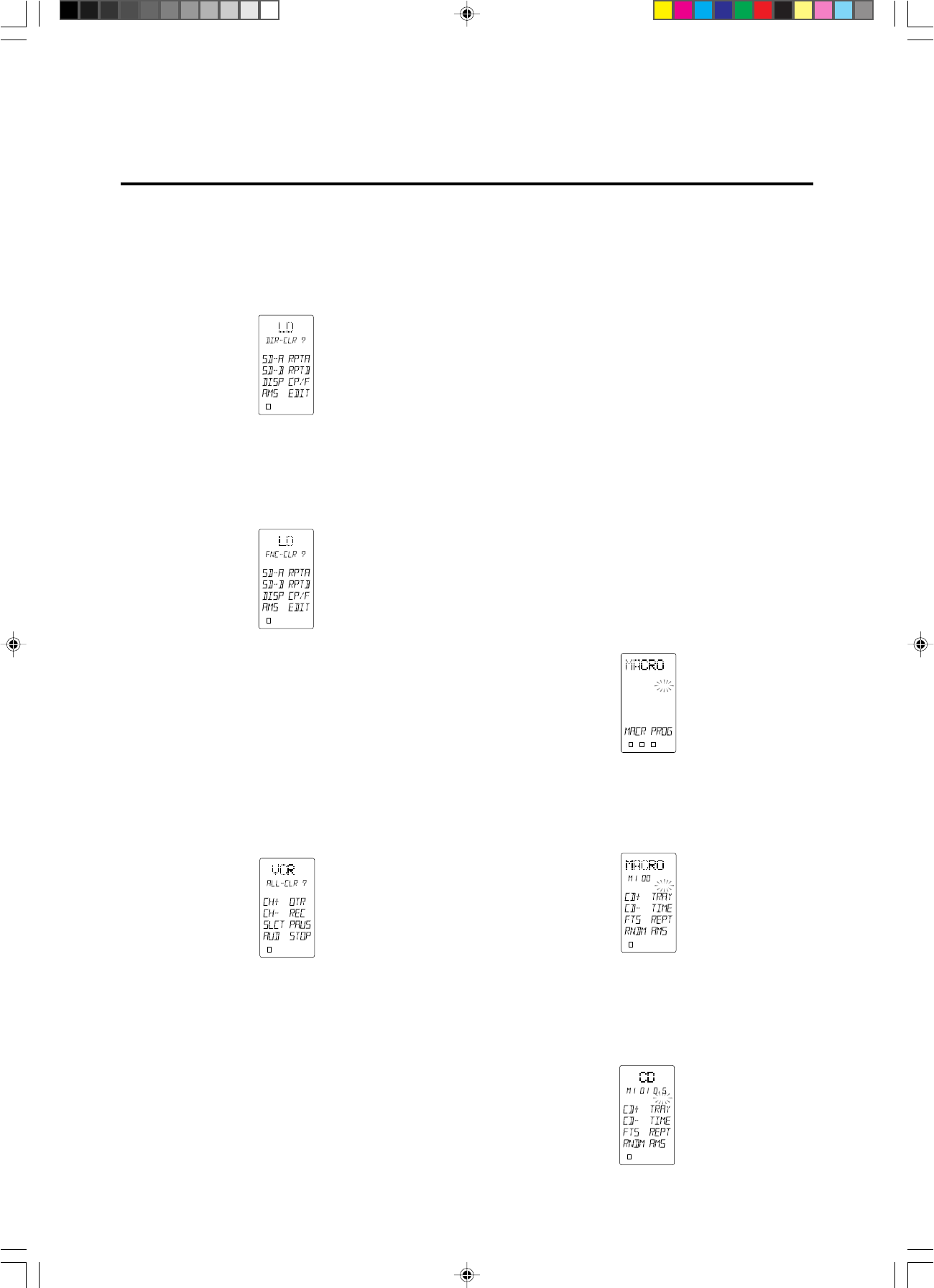
11
Erasing the memory assigned to a DIRECT buttons:
All codes and names which were previously memorized for each of the
functions (such as TV, LD, VCR, etc.) in pages can be erased. Press and
hold the CLEAR button D and press the < or > button 8 2 times. You
will see the “DIR- CLR?” (direct button - clear?) indication in the LCD
window (see Figure 5). If you wish to go ahead and clear all of the memo-
rized codes for that DIRECT button (8 buttonsן4), press the OK button
Figure 5
Erasing the memory assigned to each function command set:
All codes and names which were previously memorized for each of the
functions (such as TV, LD, VCR, etc.) can be erased.
Press and hold the CLEAR button D, and press the function button that
you want to erase 2 times. You will see the “FNC - CLR?” (function -
clear?) indication in the LCD window (see Figure 6).
Figure 6
If you wish to go ahead and clear all of the memorized codes for that
function button, press the OK button within the cursor keys ⁄6. After clear-
ing the memory contents for that function, the RC2000MKII will restore
any factory programmed RC-5 codes for the function, if any, or will sim-
ply be empty.
If you want to cancel the memory clear operation, do not press the “OK”
button, but instead simply touch any other button. When you clear all the
commands associated with a function button, all of the learned direct
function commands (D-1 through D-8, pages 1 through 4) and control
buttons, ten keypad, etc are cleared as well.
Complete erasure:
While holding the CLEAR button D depressed, press both of the ON
and OFF POWER buttons 4 simultaneously; “ALL-CLR?” is displayed
on the LCD window (see Figure 7).
Figure 7
If you wish to finalize the complete erasure process, press the OK button
within the cursor keys F. If you do not wish to proceed with the com-
plete erasure process, simply press any key other than OK. Remember,
the RC-5 codes as supplied from the factory cannot be erased from
memory, but they can be replaced with different codes as you wish.
• By now, you have learned how to memorize codes from other brands
of components, including changing the various function, status, and
direct function names.
Before continuing on to the more advanced RC2000MKII program-
ming techniques, you may wish to continue “teaching” the
RC2000MKII remote control with any or all other commands for other
components in your system. When you feel you’ve transferred as many
different commands from other components into the RC2000MKII as
you’d like, and possibly changed some or all of their names as well,
then feel free to proceed to the next section.
• The all-clear operation takes about 15 seconds after the OK button is
pressed.
LOW
LEARN
NAME
1
2 3 4
LOW
LEARN
NAME
1
2 3 4
LOW
LEARN
NAME
1
2 3 4
LOW
USE
LEARN
NAME
1
2 3 4
Advanced Programming Techniques
Macro mode:
The word “macro” is used to describe a series of specific steps carried
out in sequence. For example, a word processing program can use mac-
ros to carry out common repetitive typing tasks. During the day to day
operation of an A/V system, you might find yourself pressing the same
combination of remote control buttons often.
The RC2000MKII features the ability to “learn” a sequence of infrared
commands, and “assign” that sequence to a single button, called a MACRO
button 6. Then, when you want to achieve a specific result, you can
activate a macro button to begin sending out a series of commands. For
example, suppose you wish to activate your A/V system, and watch a
movie on laser disc. A single macro button could send out the following
commands in this suggested sequence:
• Turn the main amp power on, then turn the TV power on, then switch
the TV to the AUX video input, then change the amp to the laser disc
(LD) input, then turn the LD player power on, then activate the LD
play command, then set the amp surround sound mode to Dolby Pro
Logic.
The above 7 step sequence can be programmed into a single macro but-
ton, and can be used anytime you want to watch a LD movie. Other
macro functions could be used for CD listening, or any other sequence of
steps that you regularly perform while controlling your A/V system.
Macro commands are available when the RC2000MKII is set to either
USE modes.
To program a macro, first identify which commands you wish to memo-
rize, and note if any commands must be in a specific order (for example,
before you can activate an amplifier’s surround mode, the amp must first
be turned on).
1. Press the MACRO 2 operation mode button with the tip of a paper
clip. Within the LCD window, the MACRO indication appears, then
the LEARN indicator starts blinking (see Figure 8).
Figure 8
If a macro was previously programmed, one or more of the numeric
indicators at the bottom of the LCD window will appear with a box
around it.
2. Press macro button 1 6 to begin memorizing the various codes. In
the LCD display window the indicator “M1-00” appears in the status
line b (see Figure 9).
Figure 9
The “M1-00” indication signifies Macro number 1, no steps yet pro-
grammed. As each macro step is programmed, the “00” indicator will
advance by one digit-”01”, “02”, etc. After the first macro step is pro-
grammed, two additional digits (with a decimal in between) become vis-
ible at the end of the status line, showing the timing value for each step
(see Figure 10).
Figure 10
1
2 3 4
LOW
LEARN
NAME
LOW
LEARN
NAME
1
2 3 4
PD4292D-2 00.10.4, 3:10 PM11