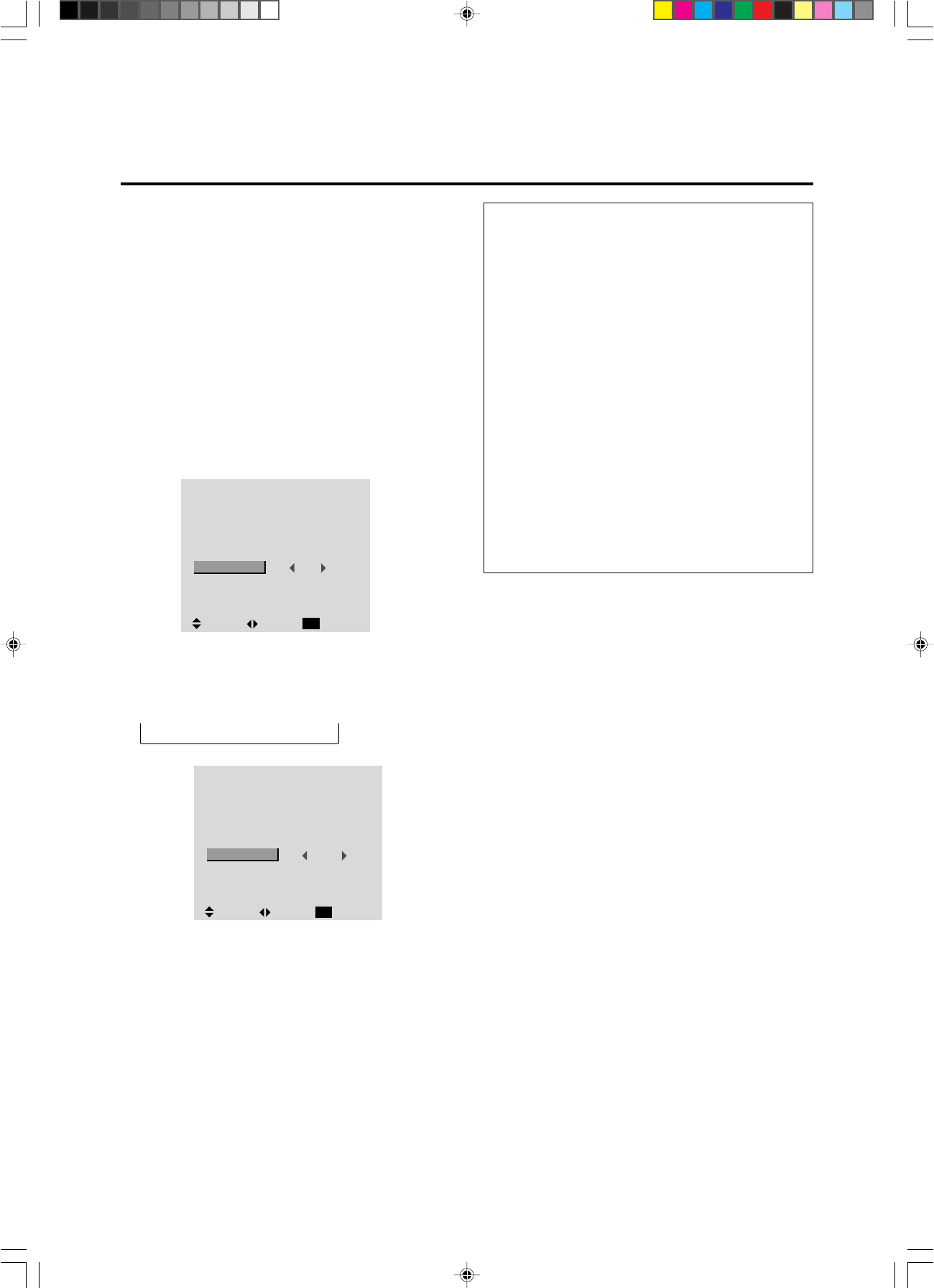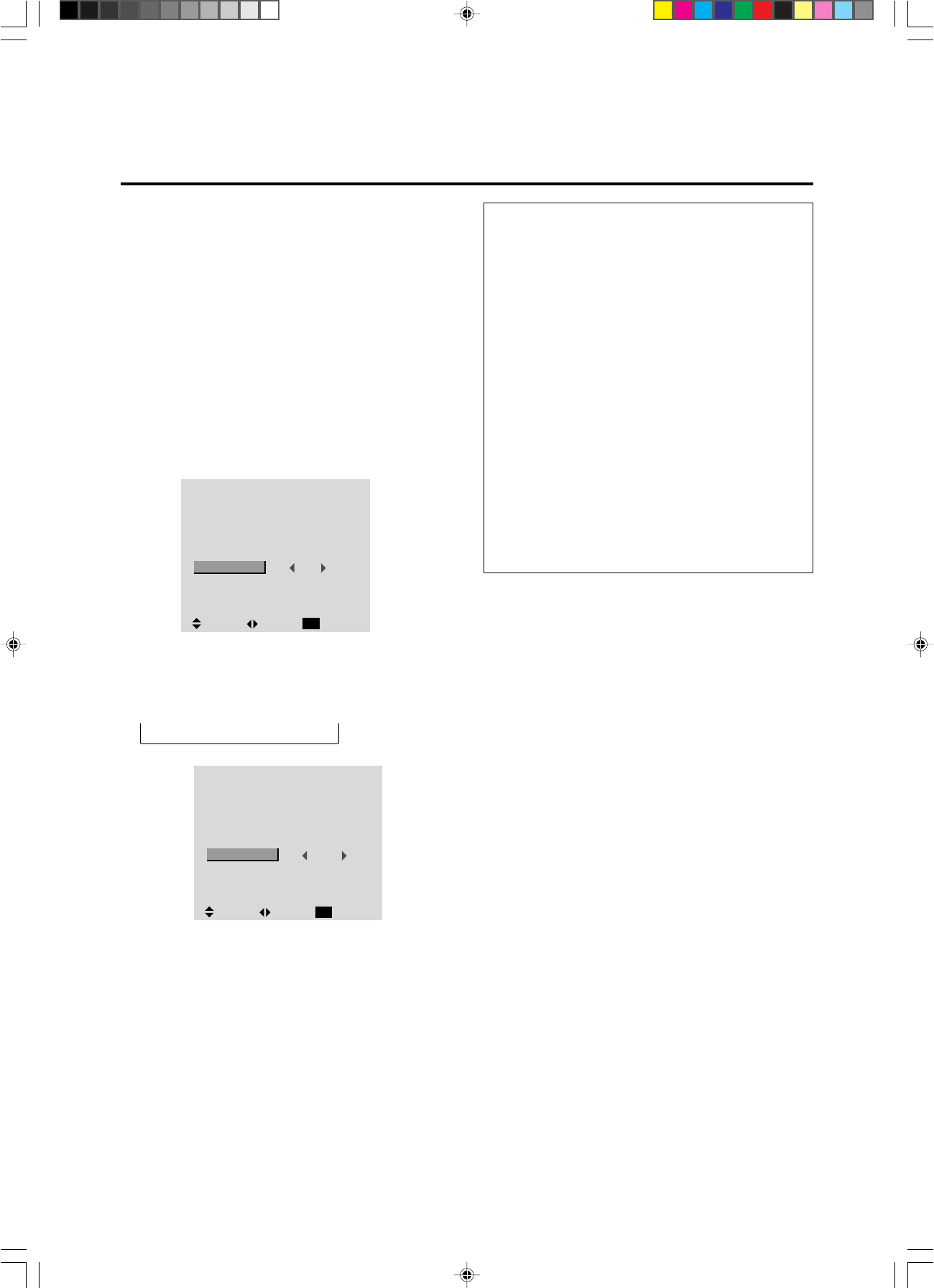
45
Setting a computer image to the correct RGB se-
lect screen
On the computer image select the RGB mode, moving im-
age (video) mode, wide mode or digital broadcast.
Example: Setting the RGB SELECT mode to “VIDEO”
Press the 3-D1(ON) button on the remote controller to
display the MAIN MENU on the screen, then...
1. Use the ▲ and ▼ buttons to select “OPTION”, then
press the 3-D1(ON) button.
The “OPTION” screen appears.
2. Use the ▲ and ▼ buttons to select “RGB SELECT”.
Information
Ⅵ RGB SELECT modes
One of these 4 modes must be selected in order to dis-
play the following signals correctly.
RGB .........VESA 640ן480@60Hz (Use this mode
for normal computer images.)
VIDEO ......To display the video signal that is converted
to the RGB signal, set this mode.
WIDE........When an 852 dotן 480 line signal with a
horizontal frequency of 31.72 KHz is in-
put, the image may be compressed hori-
zontally. To prevent this, set RGB SELECT
to WIDE.
DTV ..........Set this model when watching digital broad
casting (480P).
Ⅵ Restoring the factory default settings
Select “RESET” under the function menu. Note that this
also restores other settings to the factory defaults.
3. To set the RGB select mode to “VIDEO” ...
Use the ᮤ and ᮣ buttons to select “VIDEO”.
The mode switches as follows each time the ᮤ or ᮣ
button is pressed:
→ RGB ↔ VIDEO ↔ WIDE ↔ DTV ←
4. Once the setting is completed ...
Press the “OK” button to return to the main menu.
To delete the main menu, press the “OK” button once
more.
OPTION
AUDIO INPUT
AUDIO1
AUDIO2
AUDIO3
BNC SELECT
RGB SELECT
HD SELECT
RGB3 ADJ.
RGB1
VIDEO1
HD/DVD1
RGB
RGB
1080B
1
:
:
:
:
:
:
:
SEL. ADJ. RETURN
EXIT
OPTION
AUDIO INPUT
AUDIO1
AUDIO2
AUDIO3
BNC SELECT
RGB SELECT
HD SELECT
RGB3 ADJ.
RGB1
VIDEO1
HD/DVD1
RGB
VIDEO
1080B
1
:
:
:
:
:
:
:
SEL. ADJ. RETURN
EXIT
PD4292D-2 00.10.4, 3:11 PM45