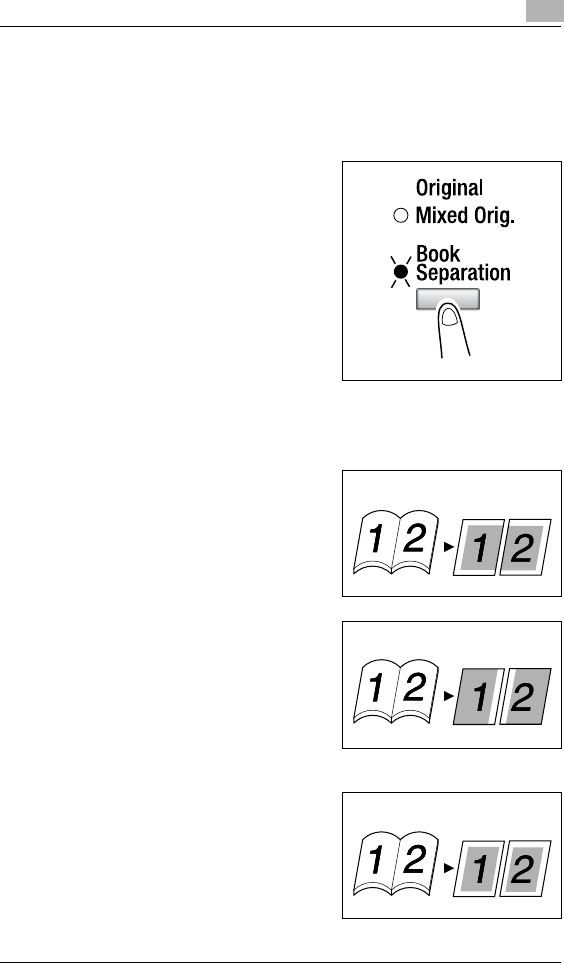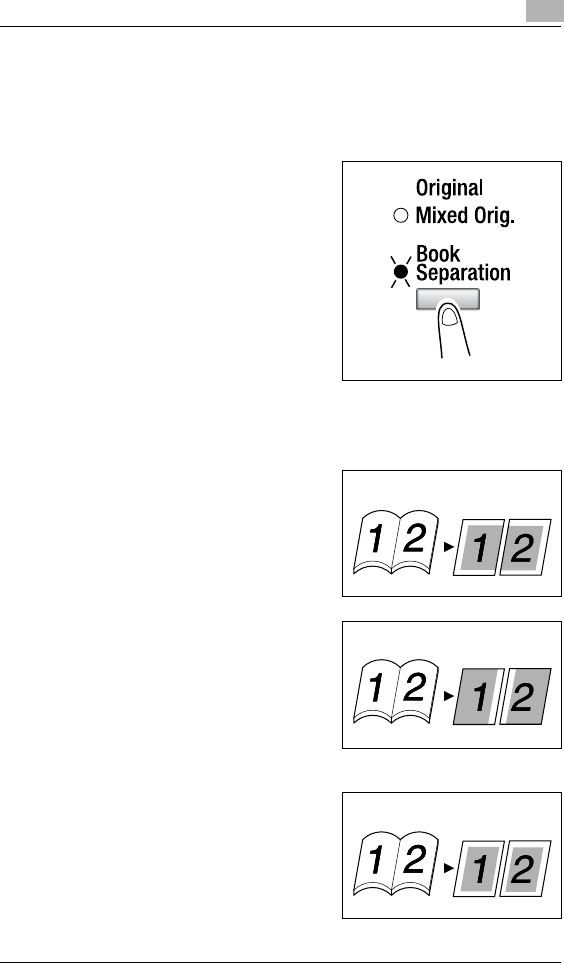
Advanced Copy Operations
5
Di152f/Di183f 5-3
To make copies using the “Book Separation” function
1
Load the document to be copied.
❍ Refer to “Loading the Document” on page 4-1.
2
Press the [Original] key until the
“Book Separation” indicator lights
up.
❍ The default binding setting is for
left-bound books. To copy right-
bound books, change the
document type using the
“BINDING POS.” function in the
Utility mode (p. 9-35).
3
To erase the area around the text and/or the binding of the book, press
the [Erase] key to select the desired erase setting.
There are three erase settings available.
❍ “Frame” erase setting
The pages are copied with a
blank area framing the text.
❍ “Center” erase setting
The pages are copied with a
blank area along the binding.
❍ “Frame” and “Center” erase
settings
The pages are copied with blank
areas framing the text and along
the binding.
Documents
Copies
Documents
Copies
Documents
Copies