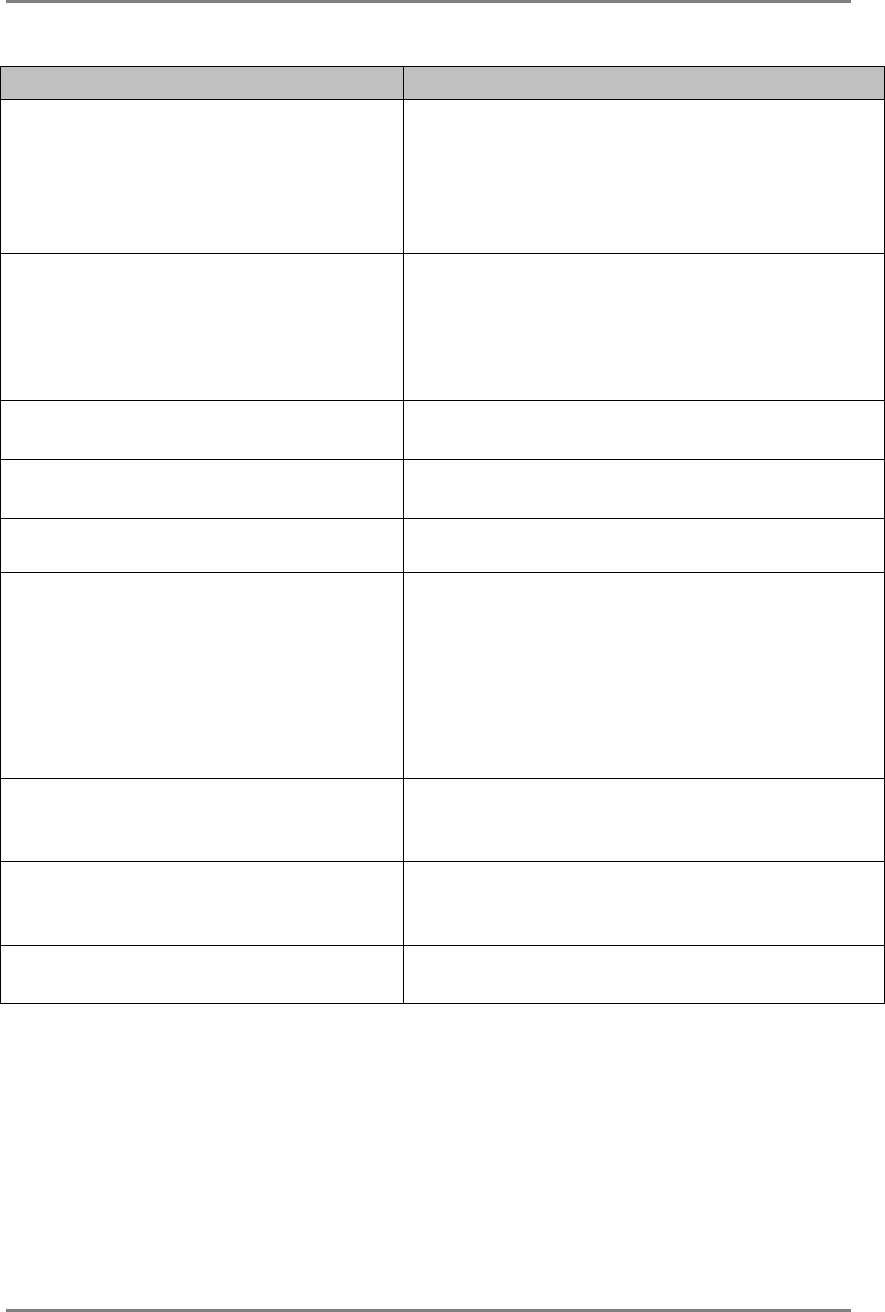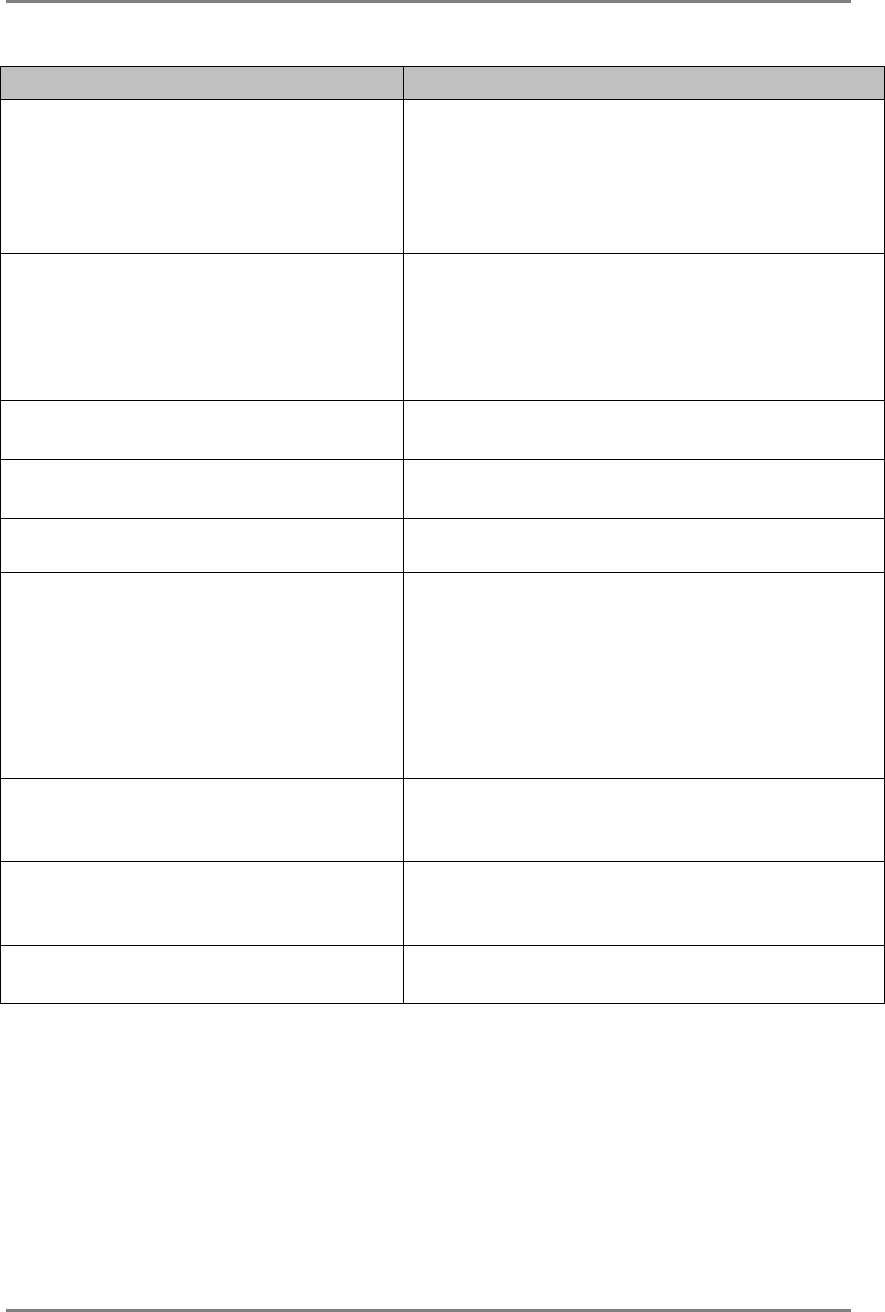
English
42 7. TROUBLESHOOTING
Problems Points to check with possible solutions
10. The screen is too bright or too
dark.
Adjust the <Brightness> (The backlight of the LCD
monitor has a fixed life span. When the screen
becomes dark or begins to flicker, please contact
your dealer.)
Some input signal timing causes greenish screen.
Change the Sync Switch setting. (p.25).
11. Afterimages appear.
When the screen image is changed after displaying
the same image for a long period, an afterimage
may appear. The “Afterimage” can be removed
gradually by changing the displayed image. Use the
“Off Timer” function and avoid keeping the screen
on all the time. (p.24)
12. The screen has defective pixels
(e.g. slightly light or dark).
This is due to the characteristics of the panel itself
and not the LCD product.
13. Fingerprints remain on the
screen.
Leaving the screen white may solve the problem.
14. The noise appears on the screen.
Change the mode in <Signal Filter> in the <Screen>
menu.
15. The <Smoothing> cannot be
selected.
<Smoothing> is disabled when the screen is
displayed in the 1280 x1024.
<Smoothing> is disabled when “Normal” is
selected in the <Screen Size> menu.
The image size is doubled both in horizontally and
vertically to (i.e. 1280 x 960 enlarged from 640 x
480) provide clear focus which does not require
this function.
16. The Main menu of
ScreenManager does not
operate.
The adjustment lock is probably on. (p.24)
Check that the FineContrast mode is not activated.
(p. 21)
17. The Auto Adjustment Button
does not operate.
The Auto adjustment button does not operate
when the digital signal is input.
The adjustment lock is probably on. (p.24)
18. The Mode Button does not
operate.
The adjustment lock is probably on. (p.24)