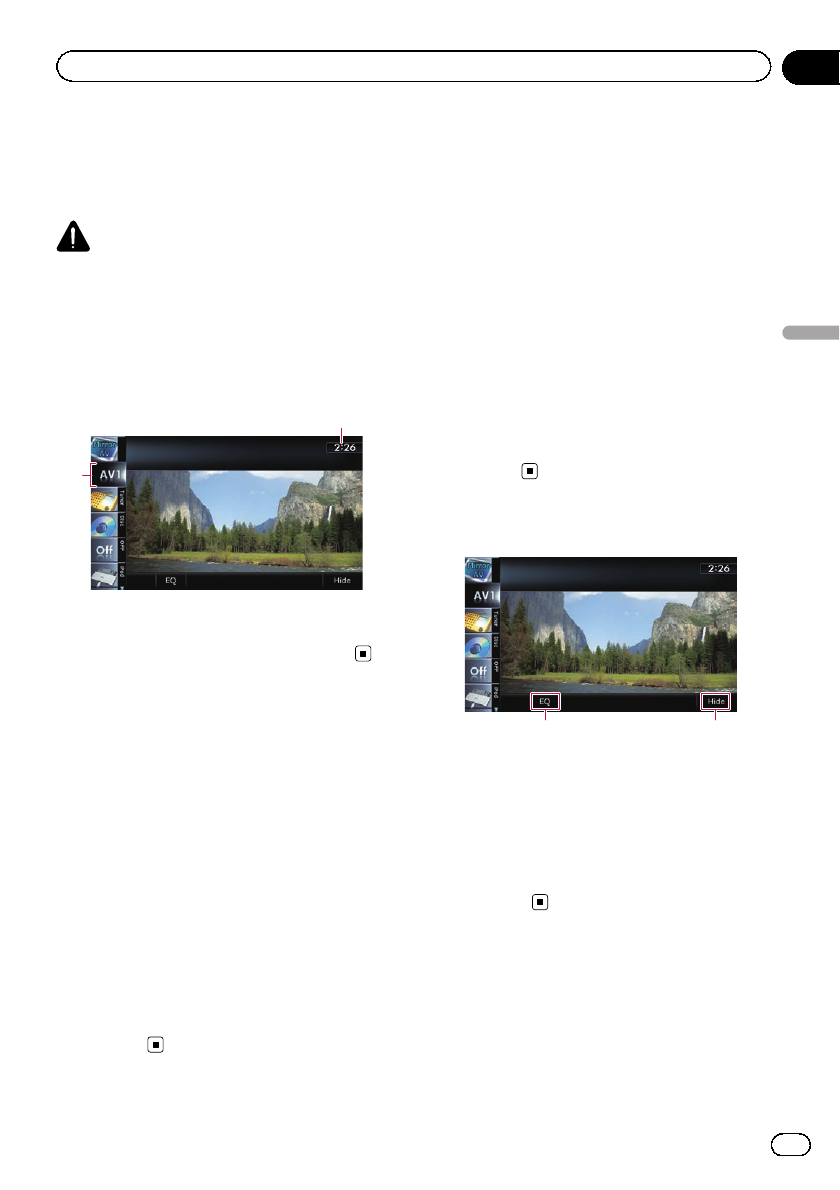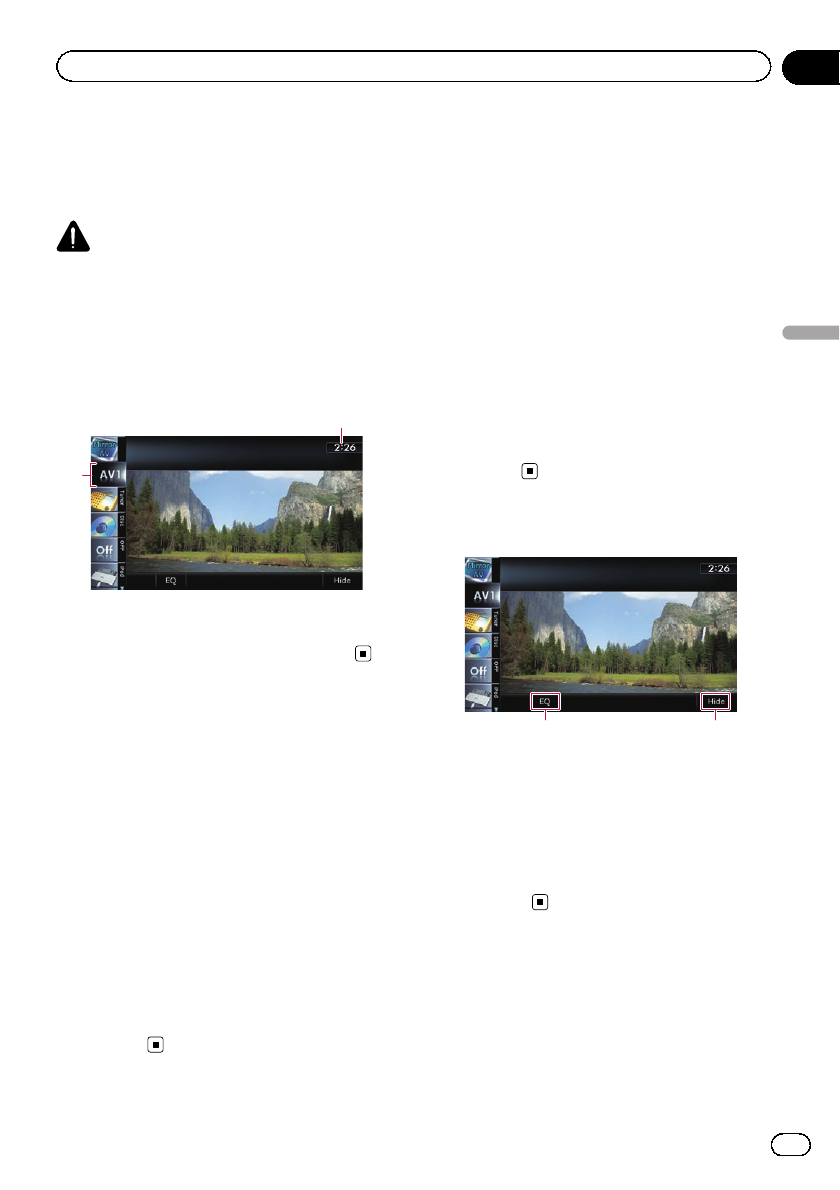
You can display the video image output by the
equipment connected to the navigation sys-
tem. For details of the connection method,
refer to Installation Manual.
CAUTION
For safety reasons, video images cannot be
viewed while your vehicleis in motion. To view
video images, you must stop in a safeplace and
apply the parking brake.
Reading the screen
2
1
1 Current time
2 Source icon
Shows which source has been selected.
Using AV1
You can display the video image output by the
equipment connected to video input 1.
1 Touch [AV1 Input] on the “AV System
Settings” menu.
= For details,refer toSetting videoinput 1
(AV1) on page 170.
2 Display the AV operation screen.
= For detailsof the operations, refer to Dis-
playing the AVoperation screen on page70.
3 Tap [AV1] on the left edge of the
screen.
The image is displayed on the screen.
4 Touch the screen to display the touch
panel keys.
Using AV2
You can display the video image output by the
equipment connected to video input 2.
1 Touch [AV2 Input] on the “AV System
Settings” menu.
= For details,refer toSetting videoinput 2
(AV2) on page 171.
2 Display the AV operation screen.
= For detailsof the operations, refer to Dis-
playing the AVoperation screen on page70.
3 Tap [AV2] on the left edge of the
screen.
The image is displayed on the screen.
4 Touch the screen to display the touch
panel keys.
Using the touch panel keys
12
1 Recalls equalizer curves
= For details, refer to Using the equalizer
on page 175.
2 Hides the touch panel keys
Touching [Hide] hides the touch panel keys.
p If you want to display the touch panel
keys again, touch anywhere on the LCD
screen.
En
147
Chapter
30
Using AV input
Using AV input