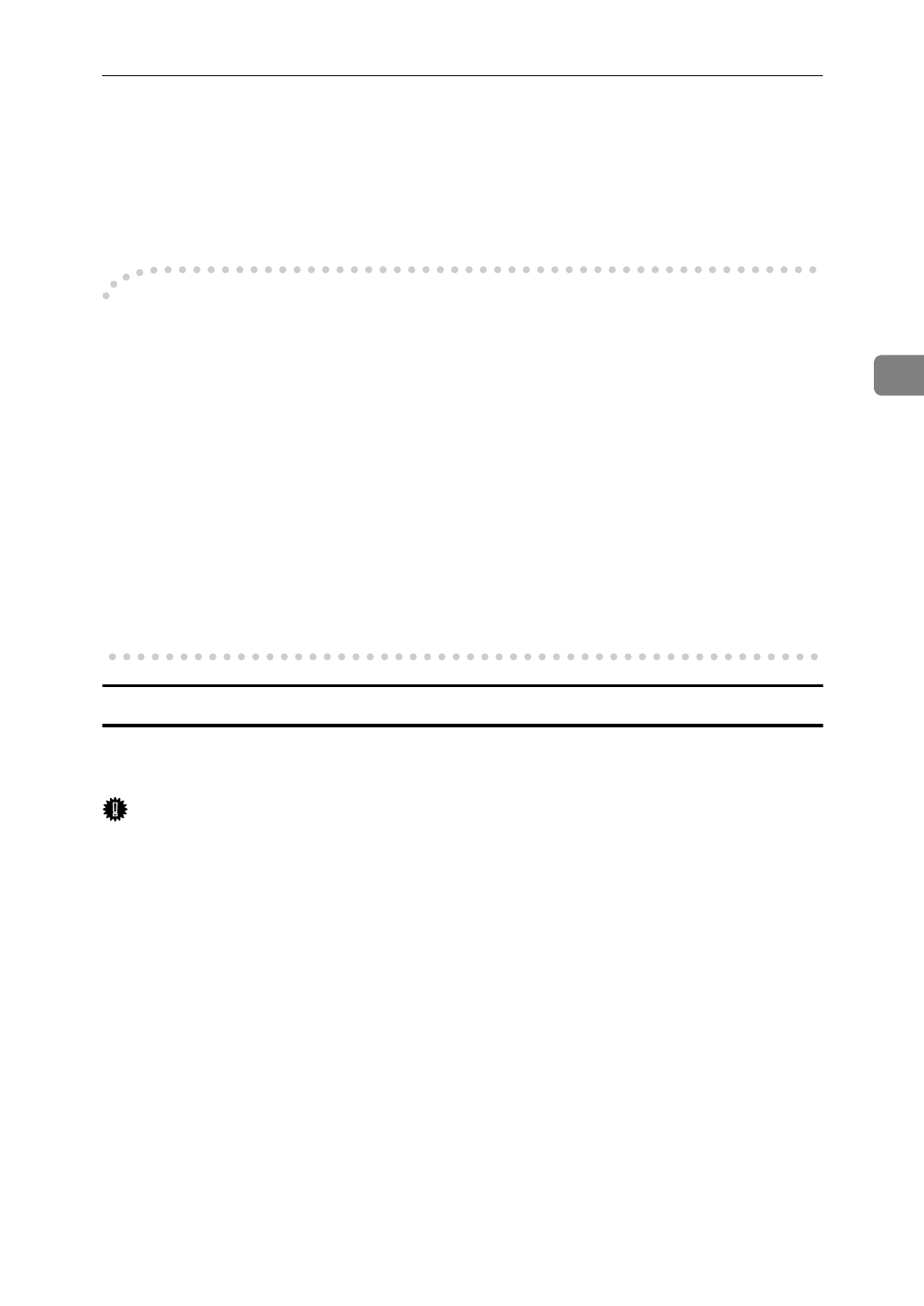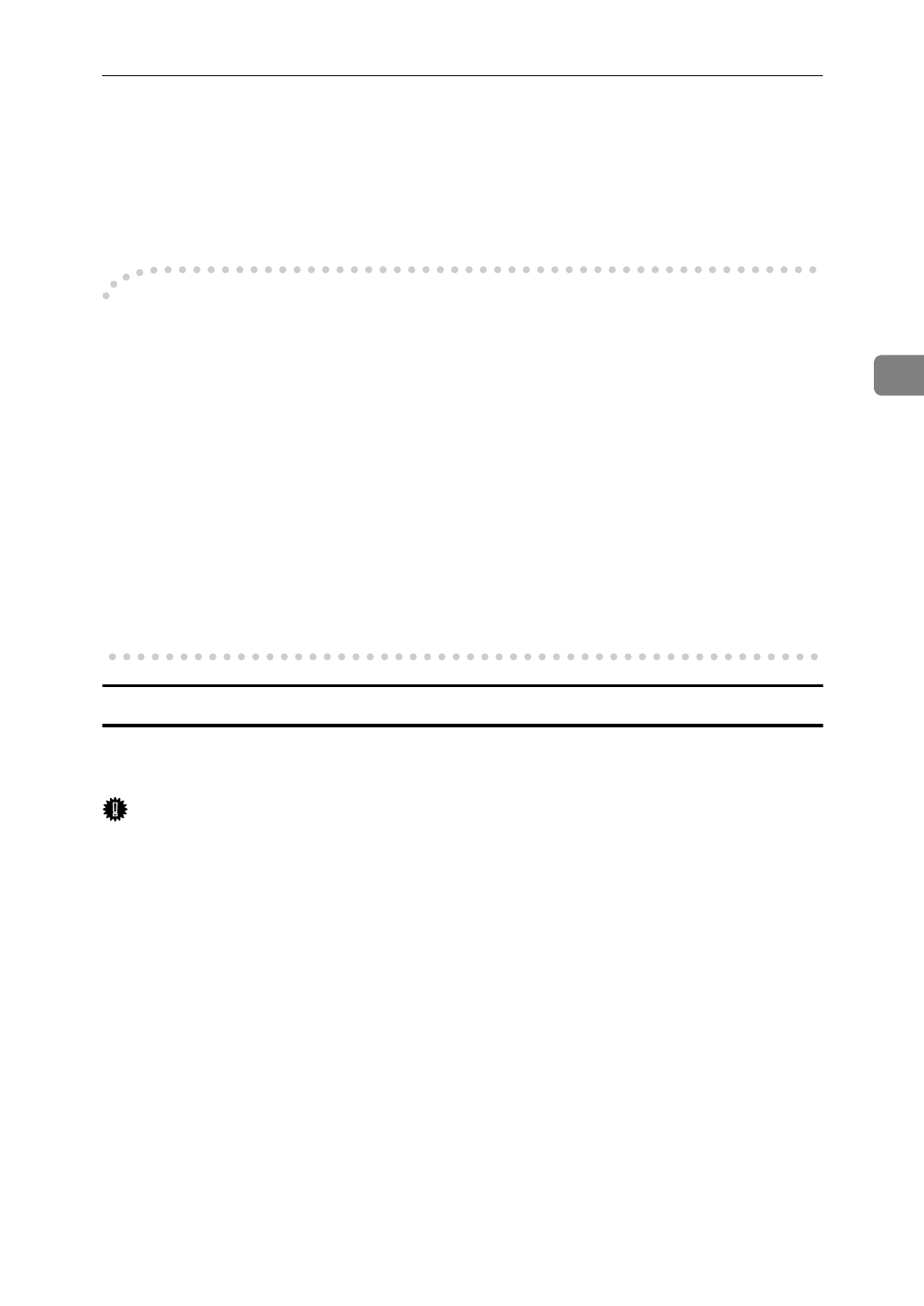
Windows NT 4.0 Configuration
33
3
K
Type the name that you wish to see in the Program Folder and click
[
Next
]
.
The files are then copied to your computer in the specified directories.
The
[
Information
]
dialog box appears.
L
Click
[
OK
]
to complete the installation.
-
For manual installation
Follow these steps to install the software on your operating system (Windows
NT 4.0).
A Insert the CD-ROM in the CD-ROM drive.
B Close all the applications that are currently running.
C Click
[
Start
]
on the task bar, and click
[
Run
]
.
D Type <Drive>:\IP-P2P\SETUP.EXE (where <Drive> is your CD-ROM drive
name).
E Click
[
OK
]
.
The
[
Welcome
]
dialog box appears.
The remaining steps are identical to F- K in the preceding procedure. ⇒ P.32 “In-
stalling IP Peer-to-Peer”
Selecting the Printer Port
The IP Peer-to- Peer printing software should be installed on each Windows NT
4.0 PC that uses peer-to-peer printing services.
Important
❒
The IP Peer-to-Peer printing software must be installed before selecting the
printer port.
A
Close all the applications that are currently running.
B
Insert the CD-ROM labeled "Printer Drivers and Utilities" in the CD-ROM
drive.
If the setup menu starts automatically, you can proceed to the next step. If not,
see P.51 “Installing the PCL 6/5e Printer Driver” to start the installation and
then proceed to the next step.
C
The
[
Printer Installation
]
dialog box appears.
D
From the
[
Port
]
list, select the IP address of the printer you want to set up,
and click
[
Next >
]
.
E
Follow the instructions on the screen to finish the installation of the printer
driver.