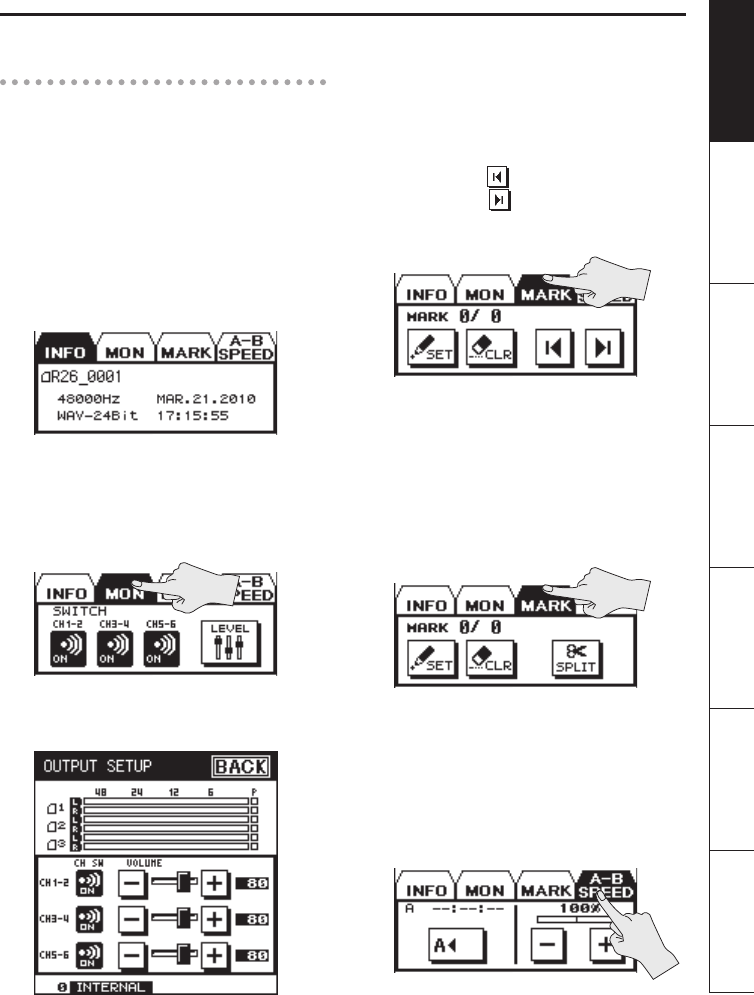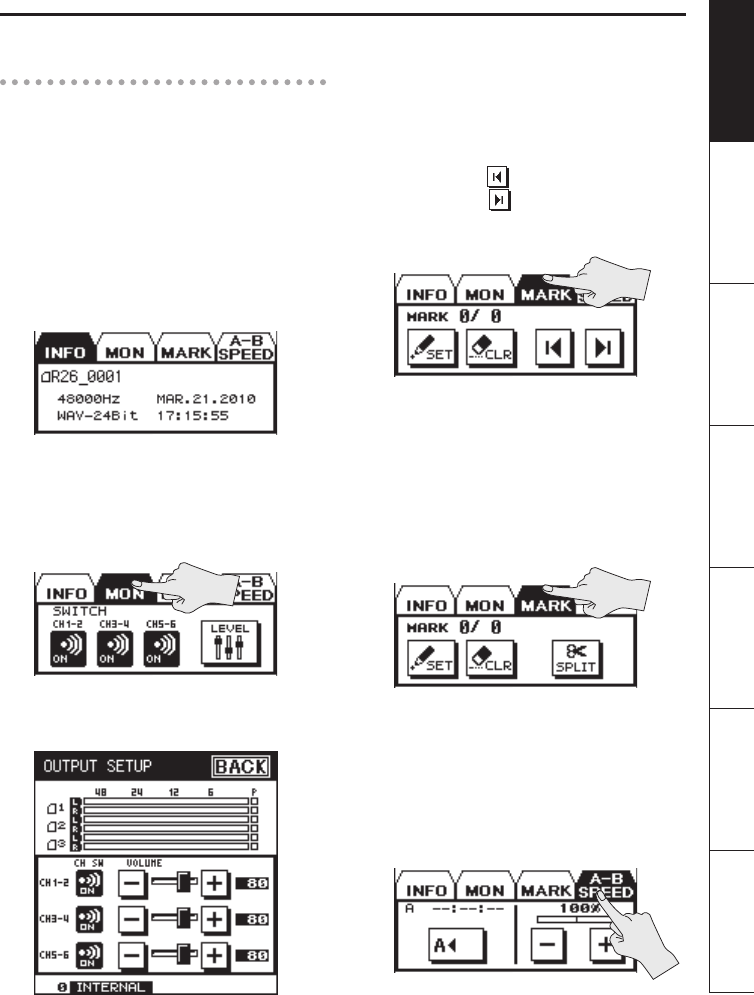
Overview of the R-26
17
Overview Getting Ready Recording Playback File Operation Computer Appendix
Tabs in the main screen
By touching a tab at the bottom of the
Playing/Stopped or Recording screens, you
can view information about the project,
make monitor settings, assign markers
within a project, and specify the playback
speed.
INFO tab
This shows the project name, sampling rate,
le format, and project creation date and
time.
MON tab
Here you can make monitor settings for
playback and recording (p. 63).
Touch the <LEVEL> icon to access the
OUTPUT SETUP screen.
MARK tab
• During playback
You can assign a marker within the
project (p. 64). Touch <SET> to assign a
marker at the current location.
Use JUMP
to move to the preceding
marker, or to move to the next
marker.
• During recording
You can assign a marker within the
project (p. 49). Touch <SET> to assign a
marker at the current location.
If you touch <SPLIT> during recording,
the recording will be divided, creating a
new project starting at that point.
A-B SPEED tab (only during
playback)
Here you can repeatedly play a specied
region within the project (p. 65), or change
the playback speed (p. 66).