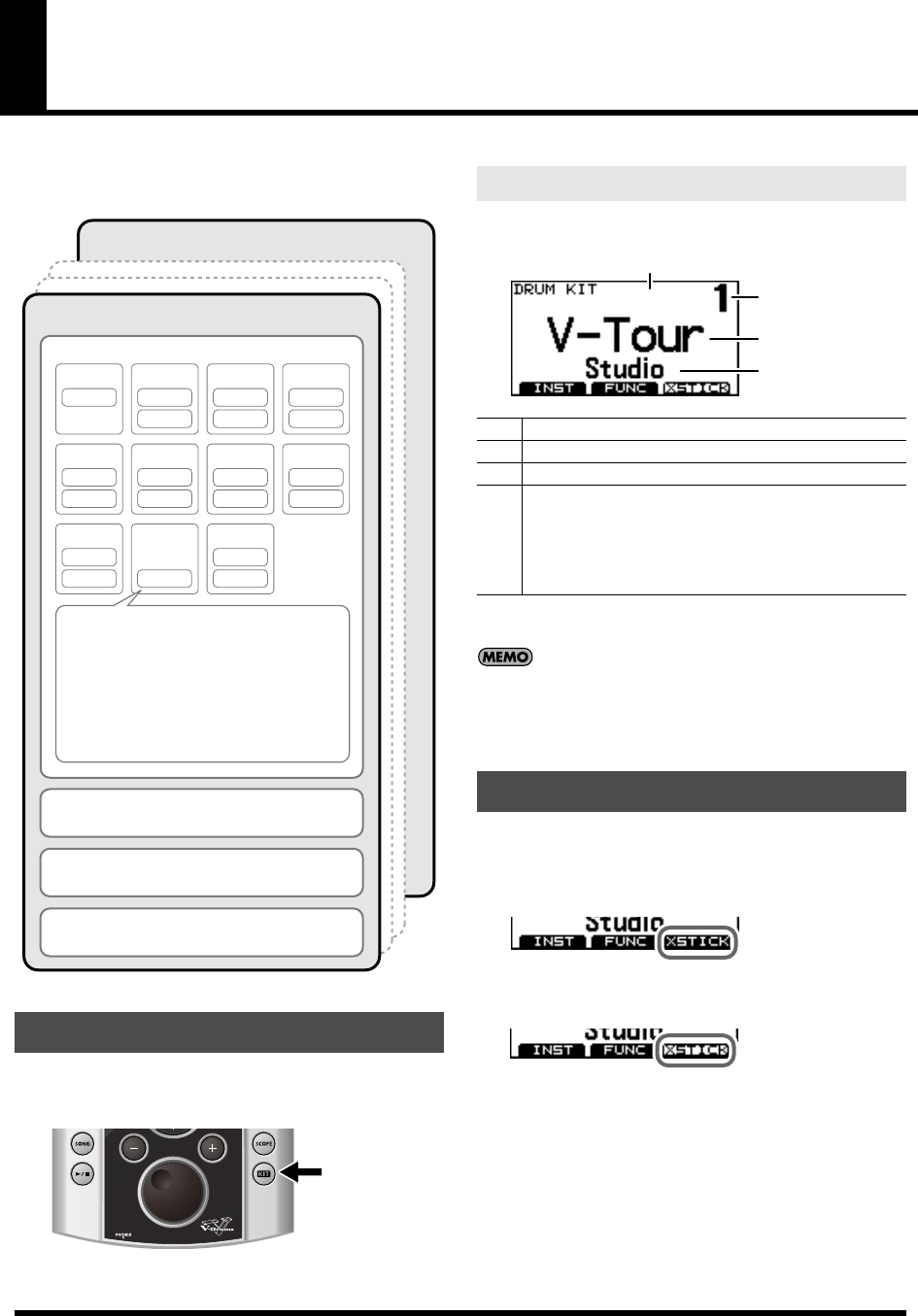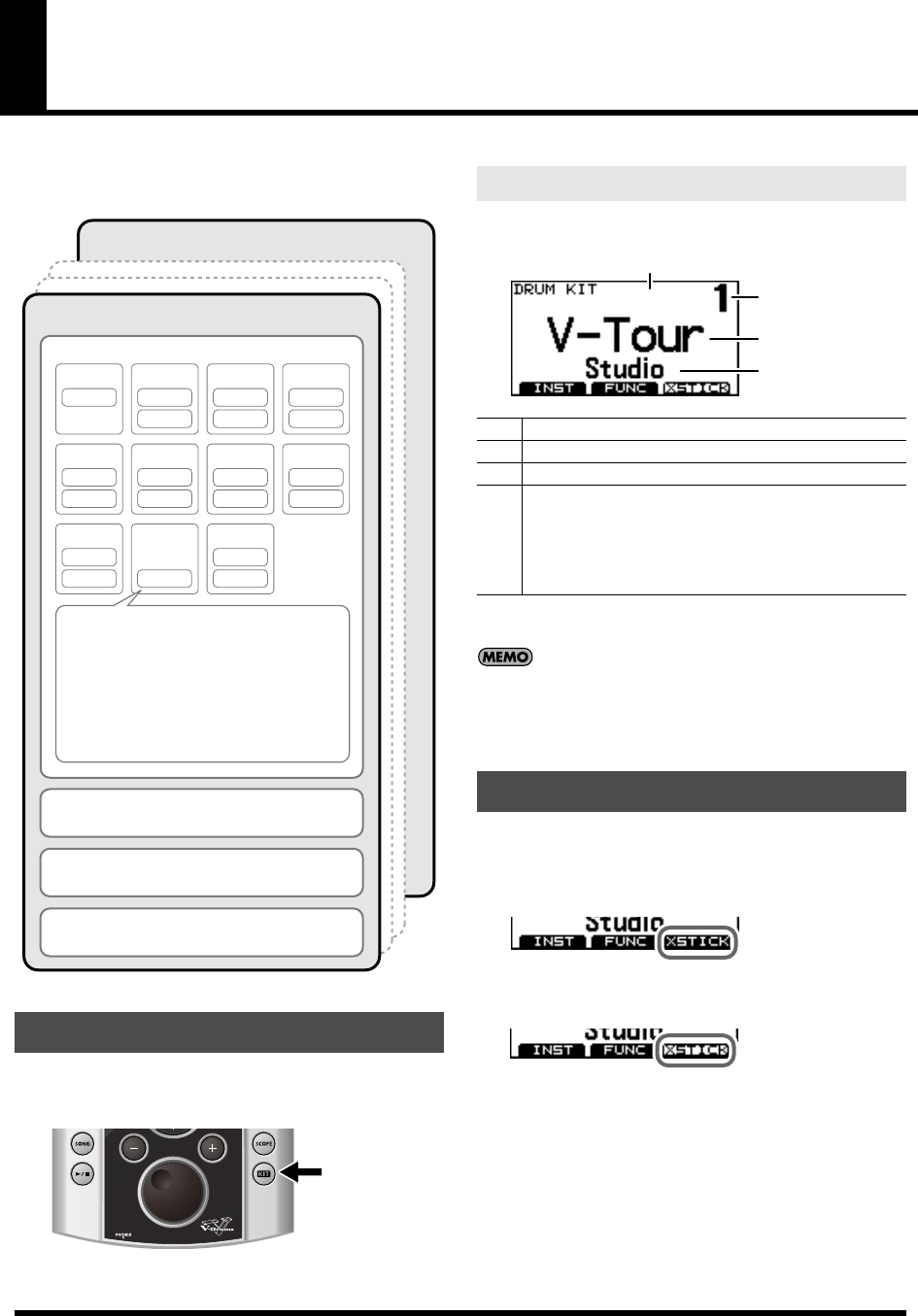
22
Selecting a drum kit
A drum kit is a combination of the sounds & settings for each
pad and pedal, as well as ambience.
1. Press [KIT].
[KIT] lights up, and the “DRUM KIT” screen appears.
This is the TD-9’s basic screen; it appears when you press [KIT].
2. Use [+/-] or turn [VALUE] to select a drum kit.
Regardless of the screen that is displayed, pressing [KIT]
will access the “DRUM KIT” screen.
* [QUICK REC] is an exception to this.
By pressing [F3] (XSTICK)], you can enable or disable the cross
stick function.
• Cross stick sound can be heard
• Cross stick sound can not be heard
* It is effective only when you select the instrument with *X
mark for SNARE.
refer to “Drum Instrument List” (p. 67).
Selecting a drum kit
Drum Kit 50
Drum Kit 1
Pad Settings
Head
KICK
Head
Rim
SNARE
Head
Rim
TOM1
Head
Rim
TOM2
Head
Rim
TOM3
Head
Rim
HI-HAT
Head
Rim 7
CRASH1
Head
Rim
CRASH2
Head
Rim
RIDE BELL
Head
RimRim
AUX
Instrument settings
Instrument, EDIT
Mixer settings
Volume, Pan
Ambience Send Level
MIDI settings
Ambience settings
ON/OFF, Room Type, Wall Type, etc.
Equalizer settings
On/off, high range and low range adjustments
Settings Affecting the Entire Drum Kit
Volume, Drum Kit Name
About the “DRUM KIT” screen
A
Drum kit number
B
Drum kit name
C
Sub-title (style, date, etc.)
D
Indicates “H” for Head Shot (p. 23) or “R” for Rim
Shot.
* If “Preview” (p. 15) is activated, either “H” or “R”
will be displayed depending on the currently
selected pad.
Activating the cross stick function
A
B
C
D
TD-9_e.book 22 ページ 2008年1月23日 水曜日 午後4時24分