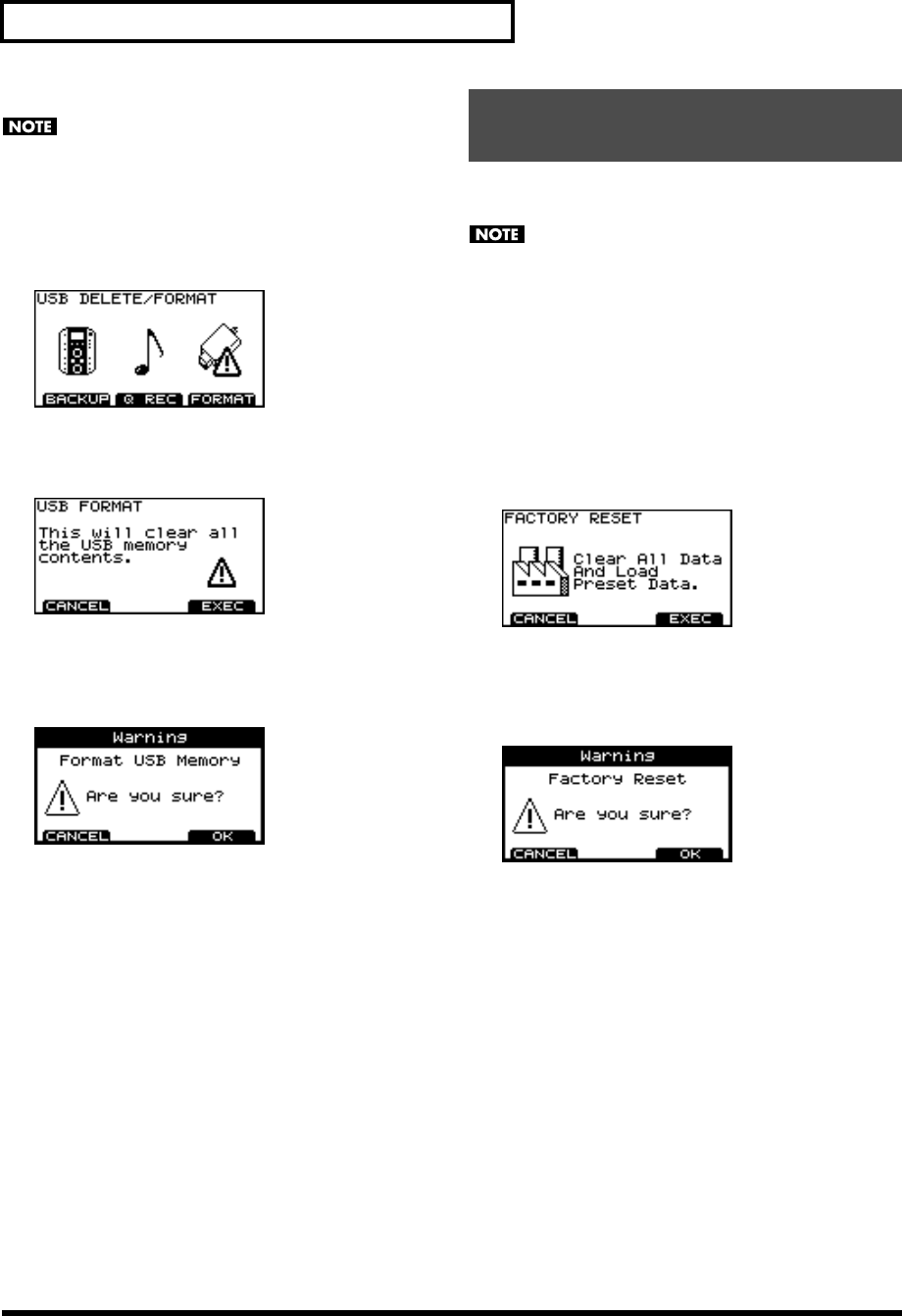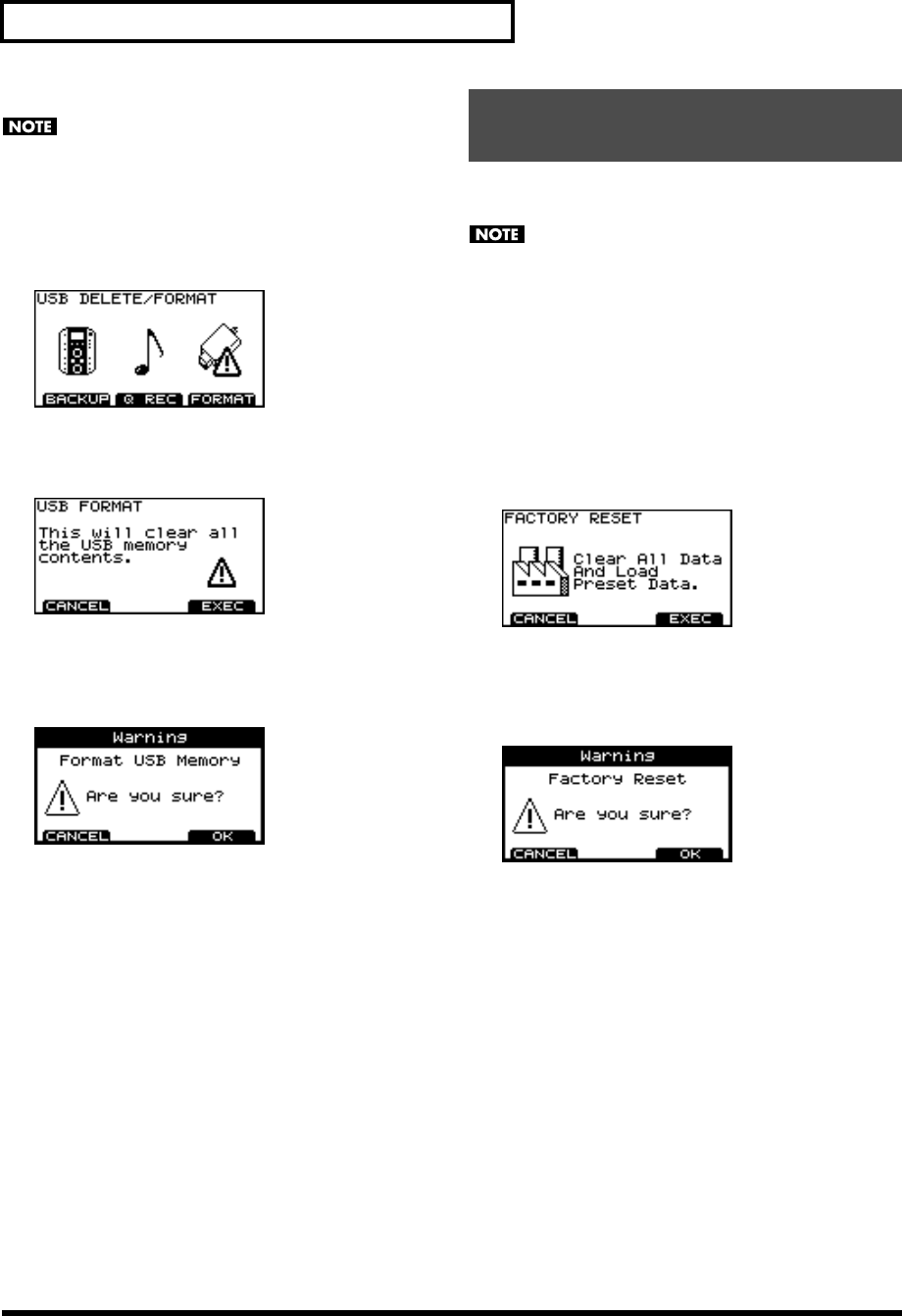
60
Other settings (Utility)
Formatting a USB memory key
When executing the Format operation, all data on the USB
memory key (backup data, Quick Rec data, and audio
files) will be lost.
1. In the “USB UTILITY” screen, press [F3] (DL/FMT).
The “USB DELETE/FORMAT” screen appears.
2. Press [F3] (FORMAT).
The “USB FORMAT” screen appears.
3. Press [F3] (EXEC).
If you decide to cancel, press [F1] (CANCEL).
A confirmation screen appears.
4. To execute the Format operation, press [F3] (OK).
If you decide to cancel, press [F1] (CANCEL).
When formatting is done, the screen will indicate
“Completed” and you will return to the “DRUM KIT”
screen.
The “Factory Reset” operation returns all settings of all pads
and instruments stored in the TD-9 to their factory-set condition.
• All data and settings in the TD-9 will be lost. If you want to
keep any of your data or settings, save them to USB
memory before you continue.
• If you want to retain the Song Volume and Type settings (p.
37) of the audio files in USB memory key, disconnect the
USB memory key before you execute the Factory Reset. If
you execute the Factory Reset while USB memory key is
connected, the audio file settings will be lost.
1. In the “UTILITY” menu screen, press [F3] (RESET).
The “FACTORY RESET” screen appears.
2. Press [F3] (EXEC).
If you decide to cancel, press [F1] (CANCEL).
A confirmation screen appears.
3. To execute the factory reset, press [F3] (
OK
).
If you decide to cancel, press [F1] (CANCEL).
When the factory reset is finished, the screen will indicate
“Completed” and you will return to the “DRUM KIT”
screen.
Restoring the factory settings
[F3] (RESET)
TD-9_e.book 60 ページ 2008年1月23日 水曜日 午後4時24分