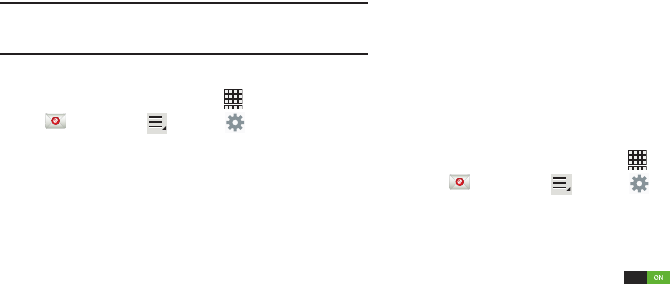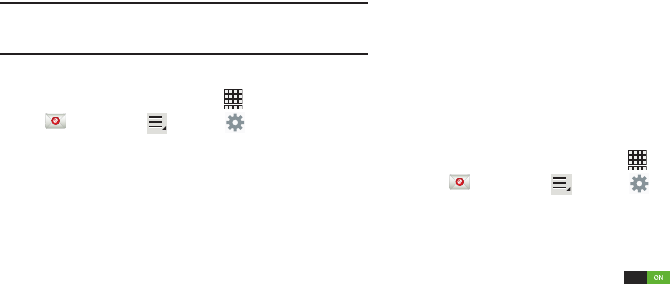
Messaging 57
Email Settings
Use settings to configure handling of your email.
Note:
Available settings depend on the account type. Contact
your service provider for more information.
General Email Settings
1. From the Home screen, touch
Apps
➔
Email
.
Touch
Menu
➔
Settings
.
2.
Touch
General preferences
.
Configure the follow options:
• Auto-advance
: Choose the screen to display after you delete,
move a conversation. Select from Next message, Previous
message, or Message list.
• Message preview line
: Choose the number of lines of email
text to display in the preview screen. Select from None, 1 line,
2 lines, or 3 lines.
• Email title
: Choose how emails are titled in the preview screen.
Select from Subject or Sender.
• Confirm deletions
: When enabled, Email will prompt you to
confirm when you delete messages.
• Quick responses
: View and manage text phrases that you can
insert into emails.
•Priority senders
: Emails from contacts marked as priority
senders are placed in the Priority senders inbox.
• Email notifications
: When enabled, notifications appear in the
status bar when new emails arrive.
• Select ringtone
: Select a ringtone to sound when email arrives
from a priority sender.
•Vibrate
: When enabled, device will vibrate when email arrives
from a priority sender.
Email Account Settings
1. From the Home screen, touch
Apps
➔
Email
.
Touch
Menu
➔
Settings
.
2.
Choose an email account to configure the following options:
• Account name
: Enter a name to identify this account.
•Your name
: Enter a name to be used on email.
•Signature
: Touch the
Signature
slider to the right to
turn Signature On. Touch
Signature
and enter a signature to
add to email from this account.
• Default account
: When enabled, email from your device is
automatically sent from this account.
• Always Cc/Bcc myself
: Lets you manage whether your email
address is included in the Cc or Bcc lines.