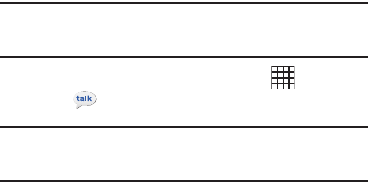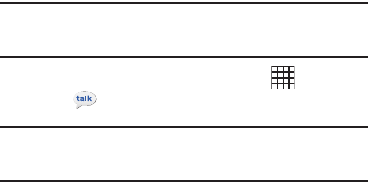
Messaging 51
–
Sync schedule
: Set the schedule for synchronizing email from the
server.
–
Out-of-office Settings
: Set options for replying with a special
message when you are unable to answer email.
–
Size to retrieve emails
: Set a maximum size for retrieving emails.
• Notification settings
:
–
Email notifications
: When enabled, the New Email icon appears in
the Status Bar when a new email arrives.
–
Select ringtone
: Choose a ringtone for email notifications for this
account.
–
Vibrate
: When enabled, email notifications for this accounts are
accompanied by vibration.
• Server settings
:
–
Incoming settings
: Configure server settings.
–
Outgoing settings
: Configure outgoing settings.
–
Sync contacts
: When enabled, contacts from your account are
synchronized with your device’s Contacts.
–
Sync calendar
: When enabled, events from your account are
synchronized with your device’s Calendar.
• Common Settings
:
–
Forward with files
: Enable or disable forwarding of file attachments.
Google Talk
Chat with other Google Talk users.
Tip:
Talk requires that you have a Google account. Use the Setup Wizard to
set up your Google account on your device. For more information, see
“Setup Wizard” on page 122.
ᮣ
From a Home screen, touch
Applications
➔
Talk
.
Note:
If you have already set up your Google account, you are automatically
logged in. If you do not have a Google account, you can touch
Create
to
create a new Google account.