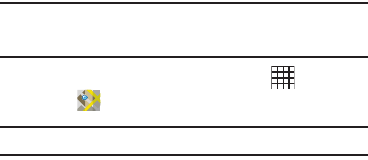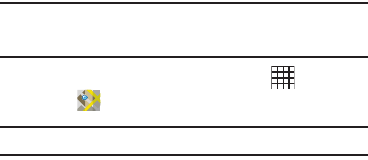
Web and Social Networking 57
–
Default storage
: The default location for downloads (not configurable).
• Privacy settings
–
Clear cache
: Delete content and databases stored on the device.
–
Clear history
: Delete the list of previously-visited pages.
–
Accept cookies
: When enabled, allows Browser to save and read
cookie information used by web pages.
–
Clear all cookie data
: Delete cookie information saved to the device.
–
Remember form data
: When enabled, stores information you enter
into forms to make future forms easier.
–
Clear form data
: Deletes saved form information.
–
Enable location
: When enabled, sites you visit can request access to
your location.
–
Clear location access
: Clear location access for all web sites.
• Security settings
–
Remember passwords
: When enabled, saves usernames and
passwords for sites you visit, to make future visits easier.
–
Clear passwords
: Clear all saved usernames and passwords.
–
Show security warnings
: When enabled, Browser will warn you if
there is a problem with a site’s security.
• Advanced settings
–
Set search engine
: Choose a default search engine.
–
Website settings
: View and manage settings for individual websites.
–
Reset to default:
Clear all browser data and reset all settings to the
factory defaults.
Maps
Use Google Maps to find your current location, get directions, and
other location-based information. The Google Maps shortcut
appears by default on the Home screen.
Note:
You must enable location services to use Maps, and some features
require Standalone or Google location services. For more information,
see “Location and security” on page 108.
ᮣ
From a Home screen, touch
Applications
➔
Maps
.
Tip:
A shortcut to Maps appears on the Main Home screen by default.
Navigating the Map
Zooming
•
Double-tap on the screen to zoom in.
•
Touch Zoom in or Zoom out.
Scrolling
•
Touch and drag on the screen to reposition the map in the display.
Touch
•
Touch an icon on the map to display information about the location.