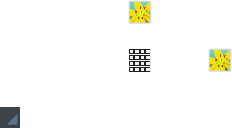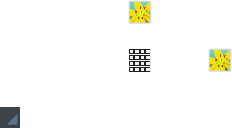
82
•Details
: Provides details about the video, such as Name, Size,
Resolution, Duration, Format, and Date modified.
• Video auto off
: Automatically turn off the video. Options are:
Off, After playing, After 15 min, After 30 min, After 1 hour, After
1 hour 30 min, or After 2 hours.
• Scan for nearby devices
: Discover and connect directly to
nearby devices.
• Settings
: Touch this option to view the following:
–
Play speed
: Touch and drag the slider to decrease or increase
play speed.
–
Subtitles
: View subtitles for the video, if available.
–
Color tone
: Choose the color tone of the video. Options are:
Normal, Warm, or Cold.
–
Outdoor mode
: Increase the brightness of the display for better
viewing outdoors.
Gallery
Use Gallery to view, capture, and manage photos and videos.
Organizing Photos and Videos
1. From a Home screen, touch
Gallery
.
– or –
From a Home screen, touch
Apps
➔
Gallery
.
All photo albums are displayed.
2. Touch
Category
in the top left corner to select a
category to display. Options are:
•Albums
: Photos and videos organized in album. Touch an
album to display it on the left, with the album’s contents
displayed on the right. Touch any item to view.
•Time
: Photos and videos sorted by date.
•Locations
: Photos sorted by location on a map. Touch each pin
to view photo. (Photos must be GPS tagged to be displayed.).
•Person
: Photos with face recognition tags.
•Group
: Photos and videos assigned to groups.
•Favorites
: Photos and videos tagged as favorites.