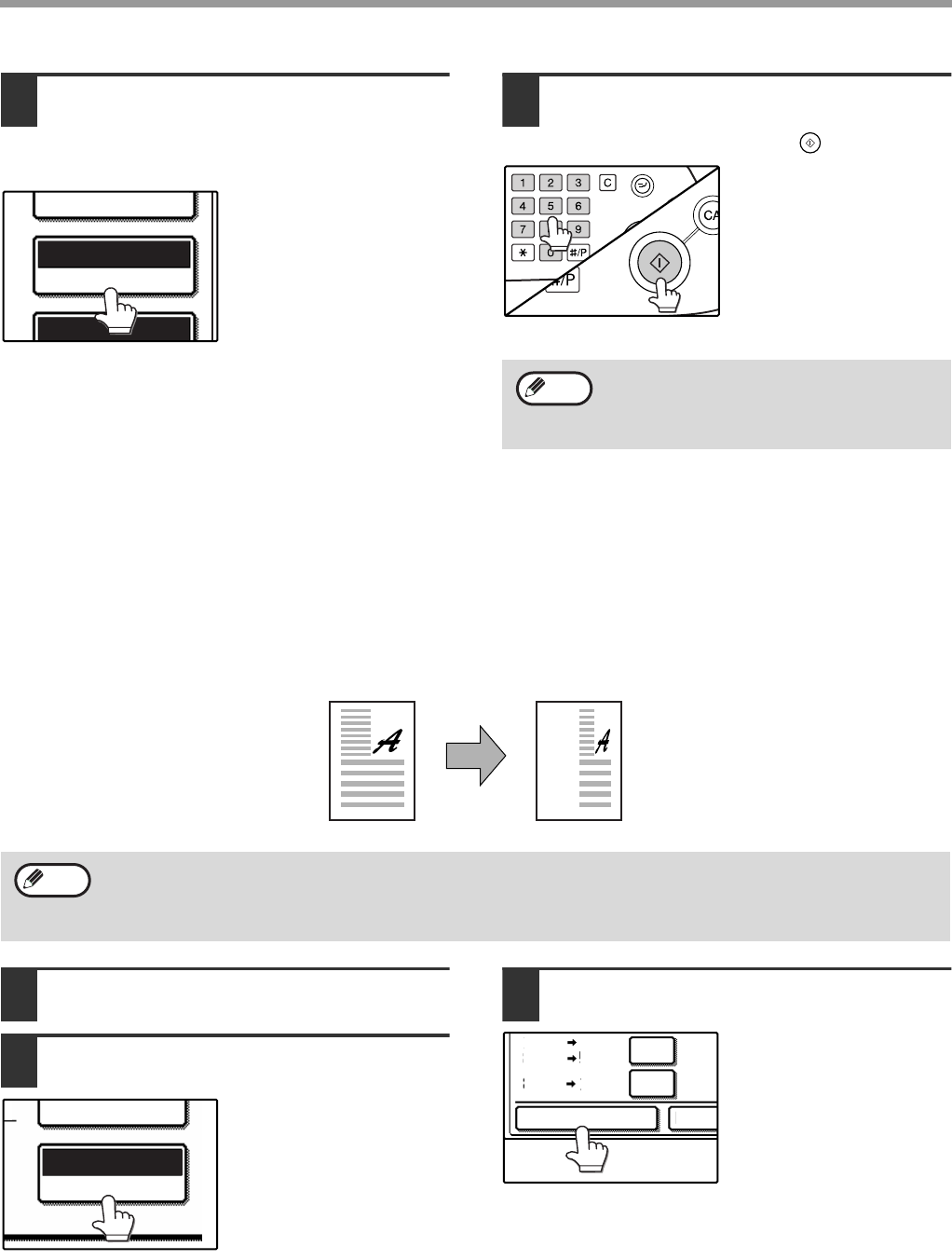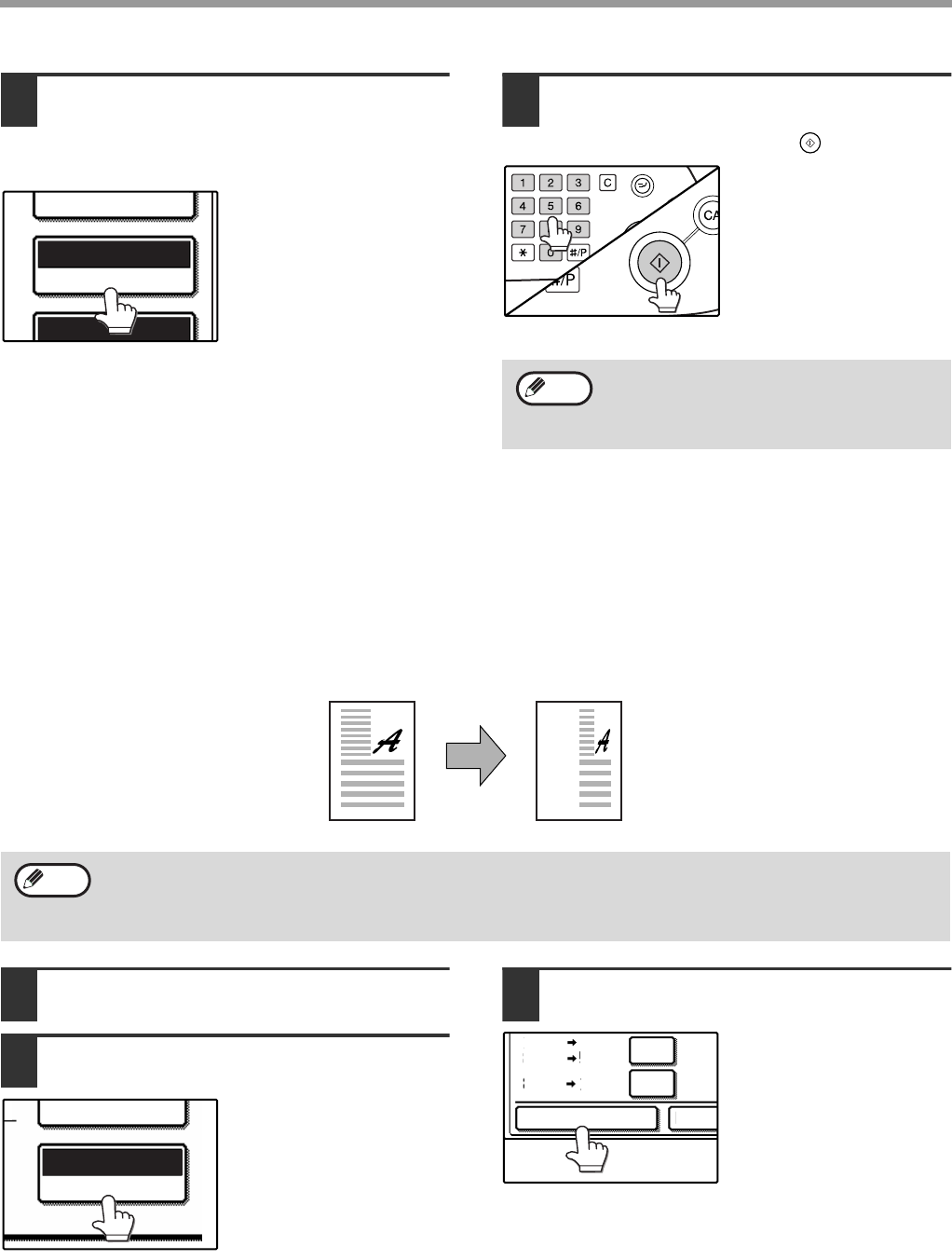
32
COPY FUNCTIONS
6
Make sure that a suitable paper size is
automatically selected, or select
another size using the [PAPER
SELECT] key.
If AUTO PAPER
SELECT is enabled, the
appropriate copy paper
size is automatically
selected based on the
original size and selected
copy ratios.
7
Select the number of copies and any
other desired copy settings, and then
press the [START] key ( ).
SELECTING THE VERTICAL AND HORIZONTAL
COPY RATIOS SEPARATELY (XY ZOOM copying)
The XY ZOOM feature allows the horizontal and vertical copy ratios to be changed independently.
Example: Vertical ratio set to 100% and horizontal ratio set to 50%.
1
Place the original(s). (p.22, p.23)
2
Touch the [COPY RATIO] key.
3
Touch the [XY ZOOM] key.
EXPOSURE
AUTO 8½x11
PAPER SELECT
77%
To return the ratio setting to 100%, touch
the [COPY RATIO] key to display the ratio
menu and then touch the [100%] key. (p.31,
step 3)
Note
• The AUTO IMAGE/MULTI SHOT/PAMPHLET COPY feature cannot be used in combination with the XY
ZOOM function.
• To use the XY ZOOM feature with the DUAL PAGE COPY feature (p.43), set the DUAL PAGE COPY feature
first and then the XY ZOOM feature.
Note
PAPER SELECT
100%
COPY RATIO
1
XY ZOOM
MENU
11x17
8½x11
8½x11
5½x8½
8½x14 11x17
64%
11x1
8½x1
8½x1
5½x8
121%