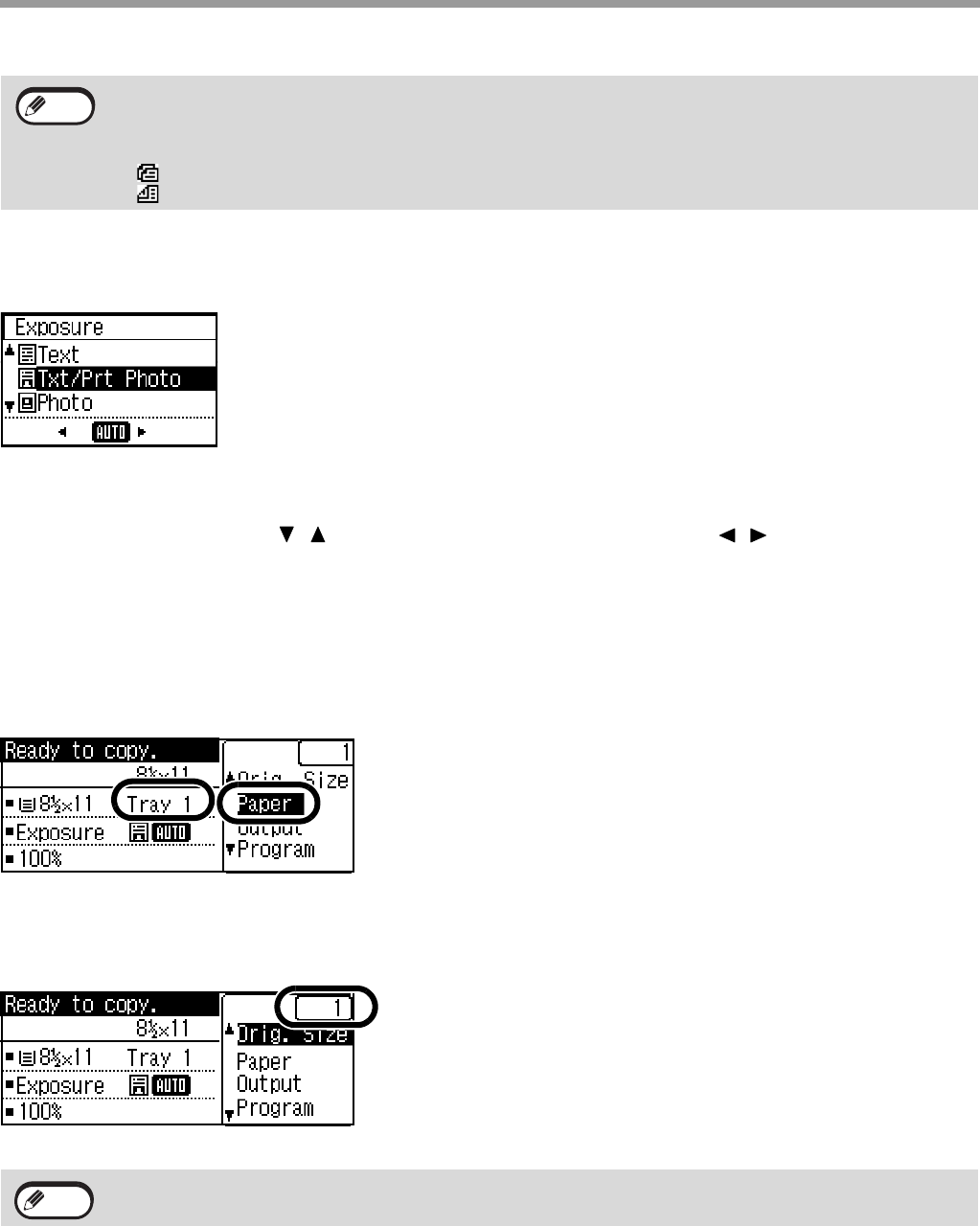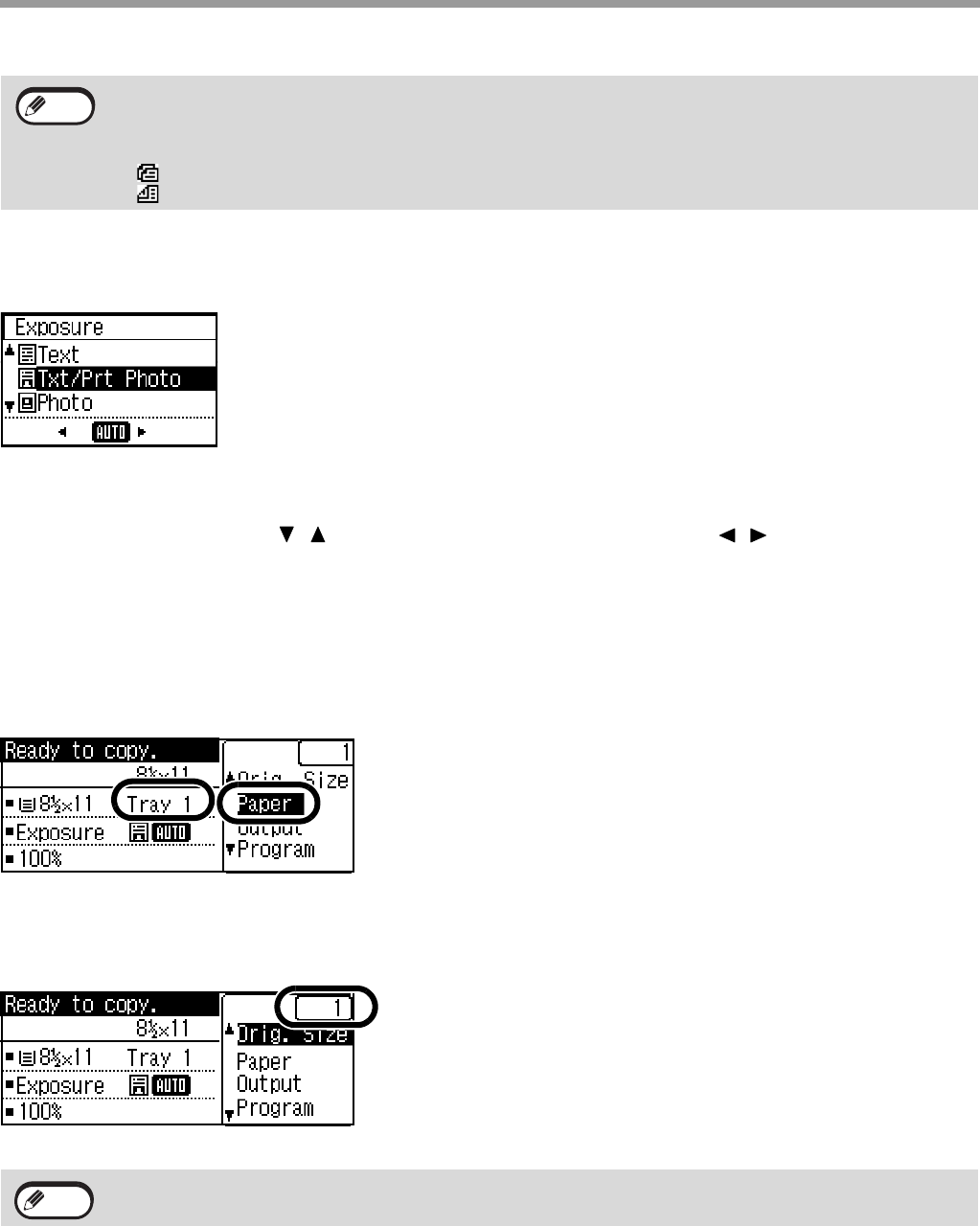
28
COPY FUNCTIONS
MAKING A COPY DARKER OR LIGHTER
Press the [EXPOSURE] key on the operation panel to display the copy exposure screen.
The copy exposure can be adjusted as needed to the original.
Three exposure modes are available: "Text", "Text/Print Photo" and "Photo".
Depending on the settings, set "Auto" or one of five levels for the exposure.
Select the original type with the [ ][ ]keys, adjust the exposure if needed with the [ ][ ] keys, and press the
[OK] key.
SELECTING THE TRAY
When you want to use the paper in the bypass tray, or tray 2 is installed and you want to change the tray that is
used, select "Paper" in the right menu of the base screen of copy mode and press the [OK] key.
The tray changes each time you press the [OK] key.
SETTING THE NUMBER OF COPIES
Press the numeric keys to set the number of copies.
The set number of copies appears in the display. A maximum of 999 copies (factory default setting) can be set.
• Specify the original size after placing the original. (p.29)
• Do not place originals of different sizes together in the document feeder tray. This may cause misfeeds.
• The following icons appear when the original is placed.
None: Document Glass
: Automatic document feeder (one-sided scanning).
: Automatic document feeder (two-sided scanning) (Models with the two-sided scanning function)
• If you enter the wrong number, press the [C] key and enter the correct number.
• The limit for the number of copies can be changed in the system settings. (p.183)
Note
Note
Note
Note