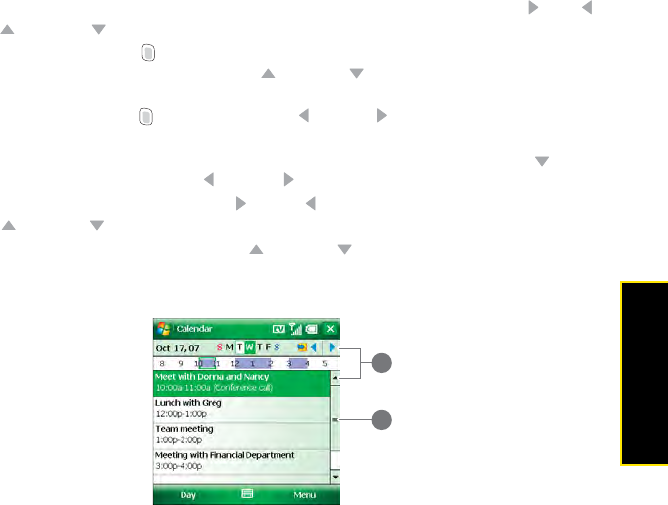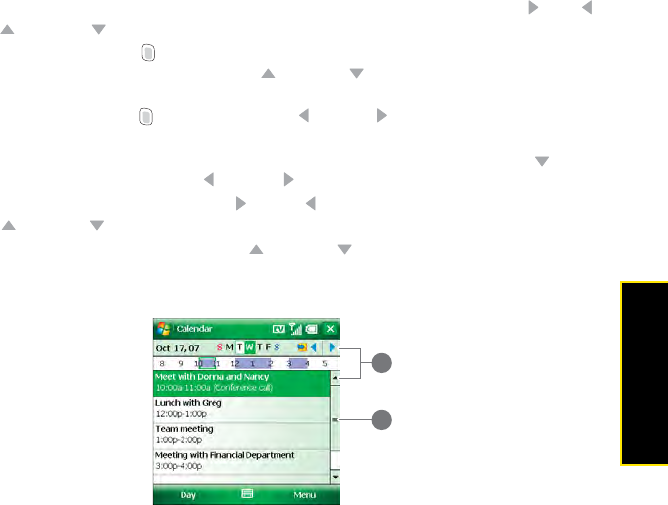
Section 2A: Moving Around on Your Palm
®
Treo™ 800W Smart Device 57
Moving Around
Scrolling Through Screens
As on a computer, on your Treo you scroll to move from field to field or from page to page,
or in some cases to highlight an item or option in a list. There are several methods
of scrolling:
ⅷ On the 5-way (see “Moving Around on the Screen” on page 56), press Right , Left ,
Up , or Down to move to the next field, button, or action in that direction.
ⅷ Press and hold Option (below the A key on the keyboard–see “Your Treo™ Smart
Device” on page 24) while pressing Up or Down to scroll one screen at a time.
(These keys work just like the Page Up and Page Down keys on a computer keyboard.)
ⅷ Press and hold Option while pressing Left or Right to jump to the top or bottom of
the current screen.
ⅷ When viewing a screen with tabs, such as when adding a contact, press Down to scroll
to the tabs, and then press Left or Right to move between tabs.
ⅷ When inside a text field, press Right or Left to move to the next character, and press
Up or Down to move between lines.
ⅷ When inside a list, press and hold Up or Down to rapidly scroll through the list.
ⅷ Tap an onscreen scroll arrow.
ⅷ Tap and drag the slider of an onscreen scroll bar.
1 Scroll Arrows
2 Slider
1
2