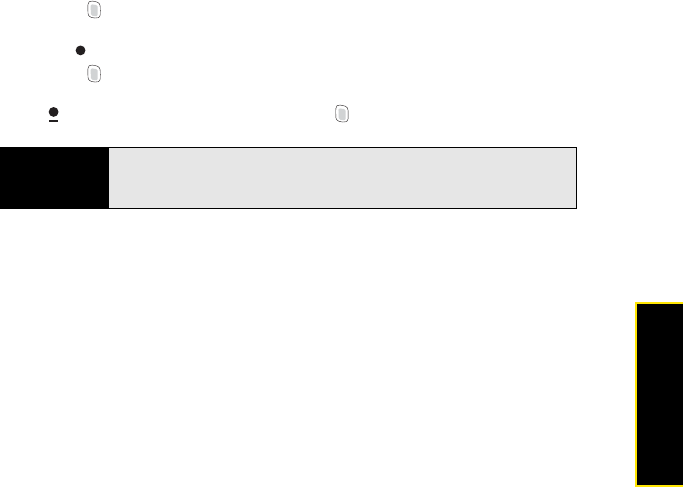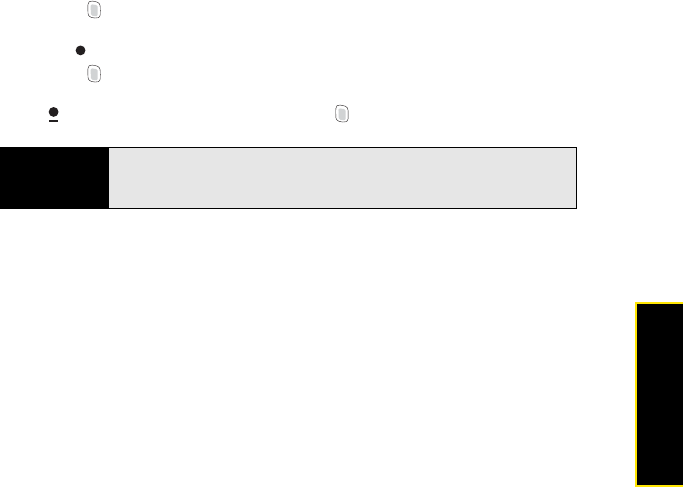
Section 2A: Moving Around on Your Palm
®
Treo™ 800W Smart Device 65
Moving Around
Entering Numbers, Punctuation, and Symbols
Numbers, punctuation, and symbols appear above the letters on the keys. To enter these
characters, do one of the following:
ⅷ Press Option and then press the key of the desired character. (You don’t need to hold
Option while pressing the key. When Option is active, this symbol appears at the bottom of
the screen: .)
ⅷ Press Option twice to turn on Option Lock, and then press the desired keys to enter a
series of characters. (When Option Lock is on, this symbol appears at the bottom of the
screen: . To turn off Option Lock, press Option again.)
Entering Passwords
You can't see your password as you enter it, so be careful. Be sure Caps Lock and Option
Lock are not on unless you need them. For information on how to enter characters, see
“Entering Lowercase and Uppercase Letters” on page 64 and “Entering Numbers,
Punctuation, and Symbols” on page 65.
Entering Other Symbols and Accented Characters
You can enter symbols and accented characters that don't appear on the keys by using the
alternate characters list.
Did you know?
When you enter a phone number in the Dial Lookup field on the Tod ay
screen, you don’t need to press Option to enter numbers or the # and *
symbols.