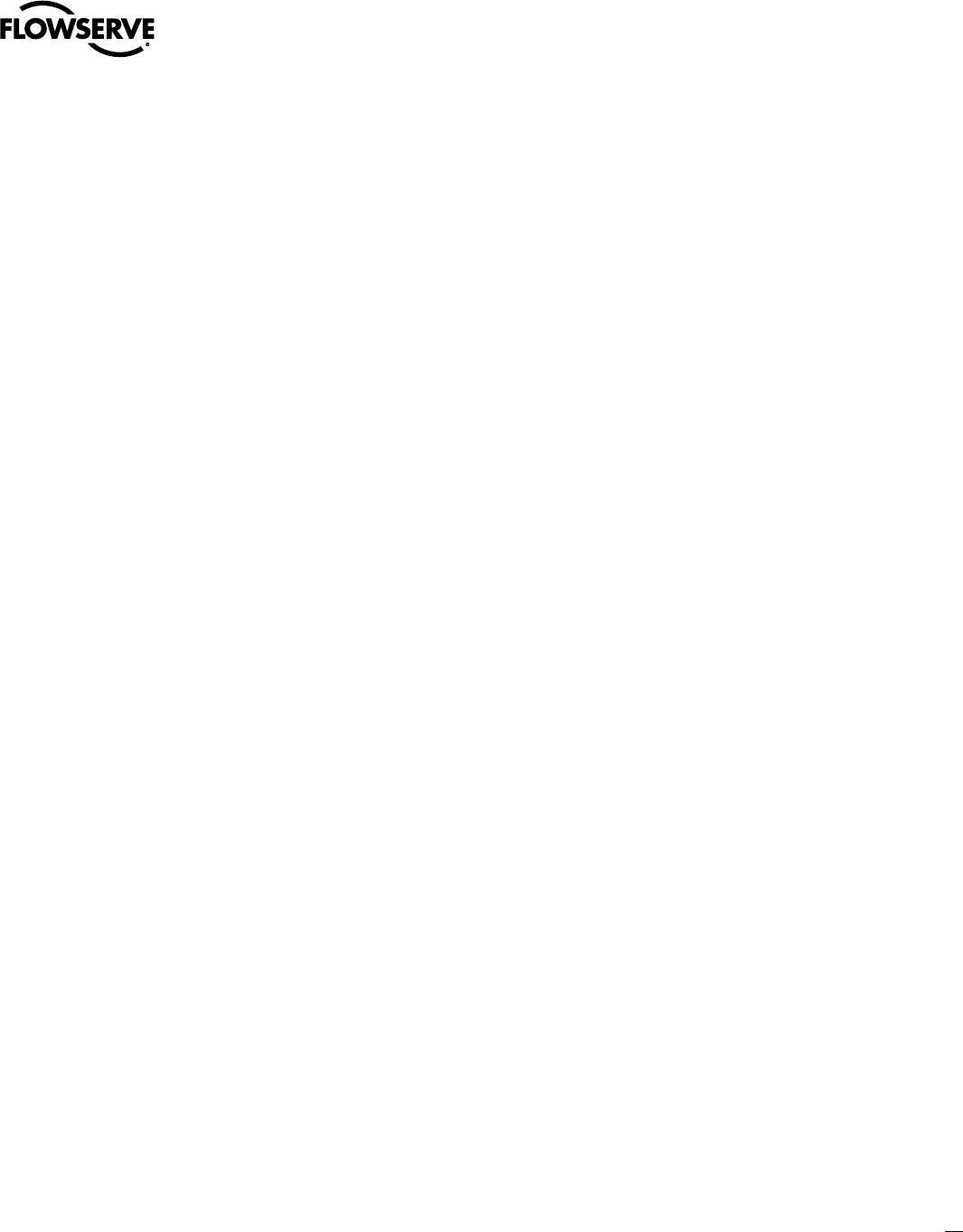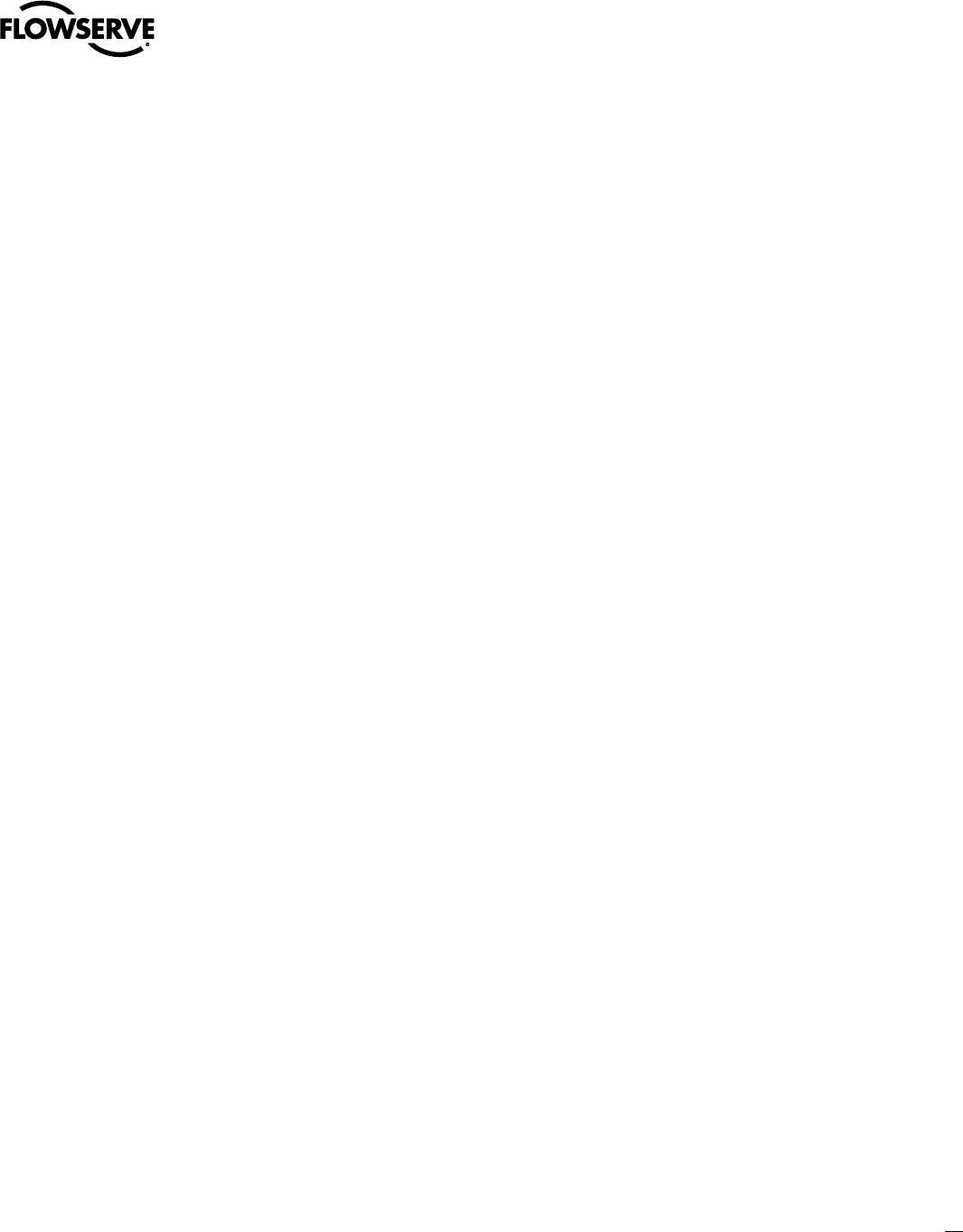
15
Limitorque MX DeviceNet Field Unit FCD LMENIM2328-00 – 11/05
flowserve.com
NOTE: Ground each segment of the cabling at only one point to prevent ground loops, which can affect system
performance. Verify the actuator is properly grounded.
6. Install jumper cable from terminal block pin 30 to earth ground or ground lug.
3.2 Installation Verification
3.2.1 Network Cabling Installation Verification
After installation is complete and prior to operation, inspect the network cable and its connection to
each field unit for the following:
NOTE: Units should be disconnected from power. Network should be disconnected from host.
1. There should be:
No nicks in the insulation—this can cause a short between conductors or to the grounded shield.
No cut strands in a stranded conductor—this can cause a poor connection and eventually an
open circuit.
2. Verify that there is data wiring on each actuator per wiring diagram.
3. Cable armor should not be shorted to the cable shield/drain wire. Cable armor may not be at ground
potential and could be subject to lightning surges.
The shield/drain wire should only be grounded at one end of each cable segment (the section between
adjacent actuators between the host system and an actuator) to avoid ground loop problems.
The ground/earth connection should be at true ground potential and effective at all times. See Section
3.1.1, Site Preparation.
3.2.2 DNFU Installation Verification
NOTE: Connect to either 24 V DC power or mains and activate power.
Verify the field unit is installed as follows:
1. Enter the “SETUP” mode as detailed in Bulletin LMAIM1306/2306, MX Installation and Operation
Manual.
2. In the “SETUP” mode, use the black control knob to select “YES” to the main menu selection “VIEW
DIAGNOSTICS?”
3. Select “YES” to the display “VIEW HARDWARE STATUS?”
4. Select “YES” to scroll through the menu selections. The LCD will read “DeviceNet (OK) – NEXT?” if
installed.
NOTE: If the “DeviceNet (OK) – NEXT?” does not appear, contact Flowserve for assistance.
19. To return to the normal display, use the red knob to select either “LOCAL” or “REMOTE.”
•
•