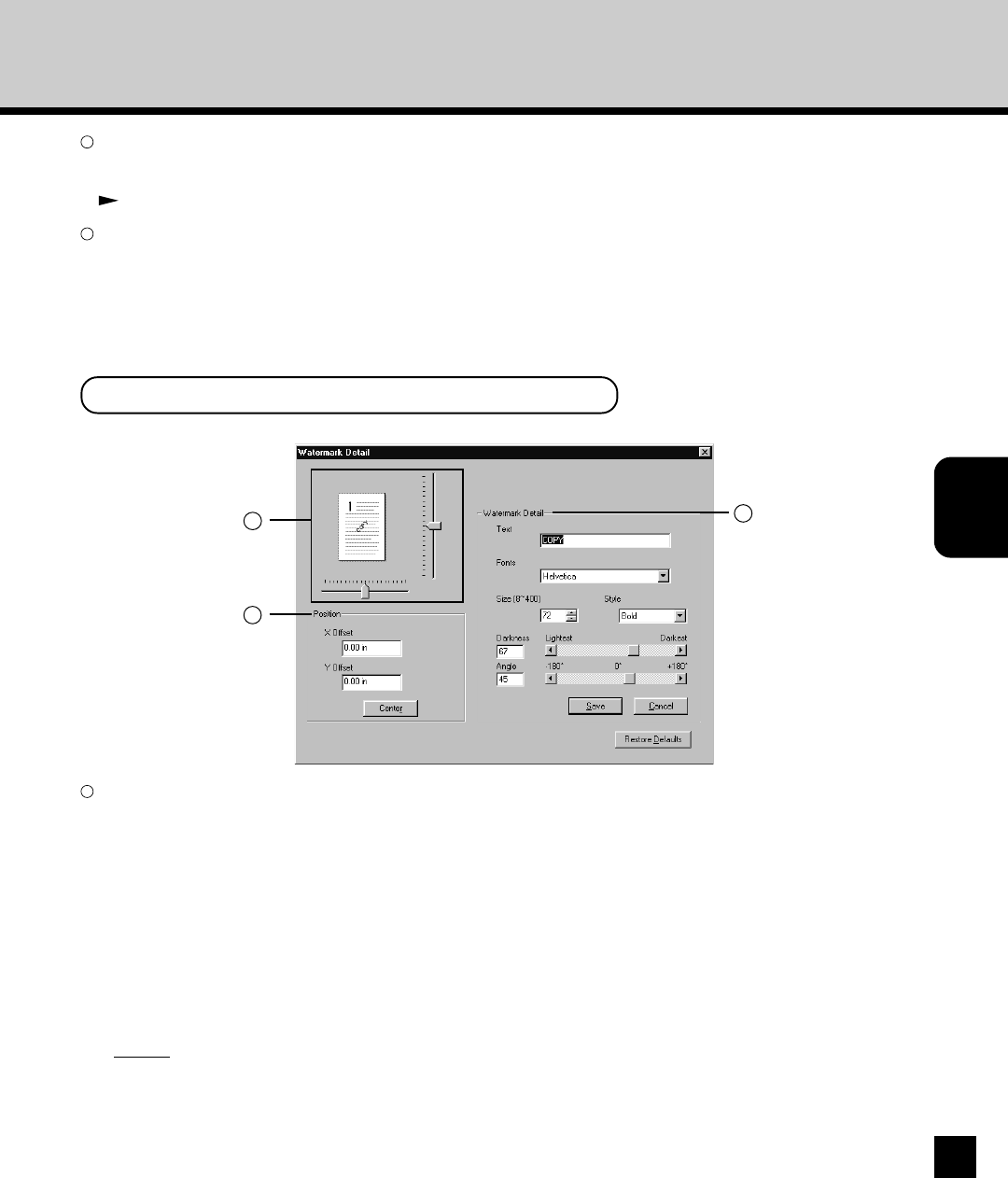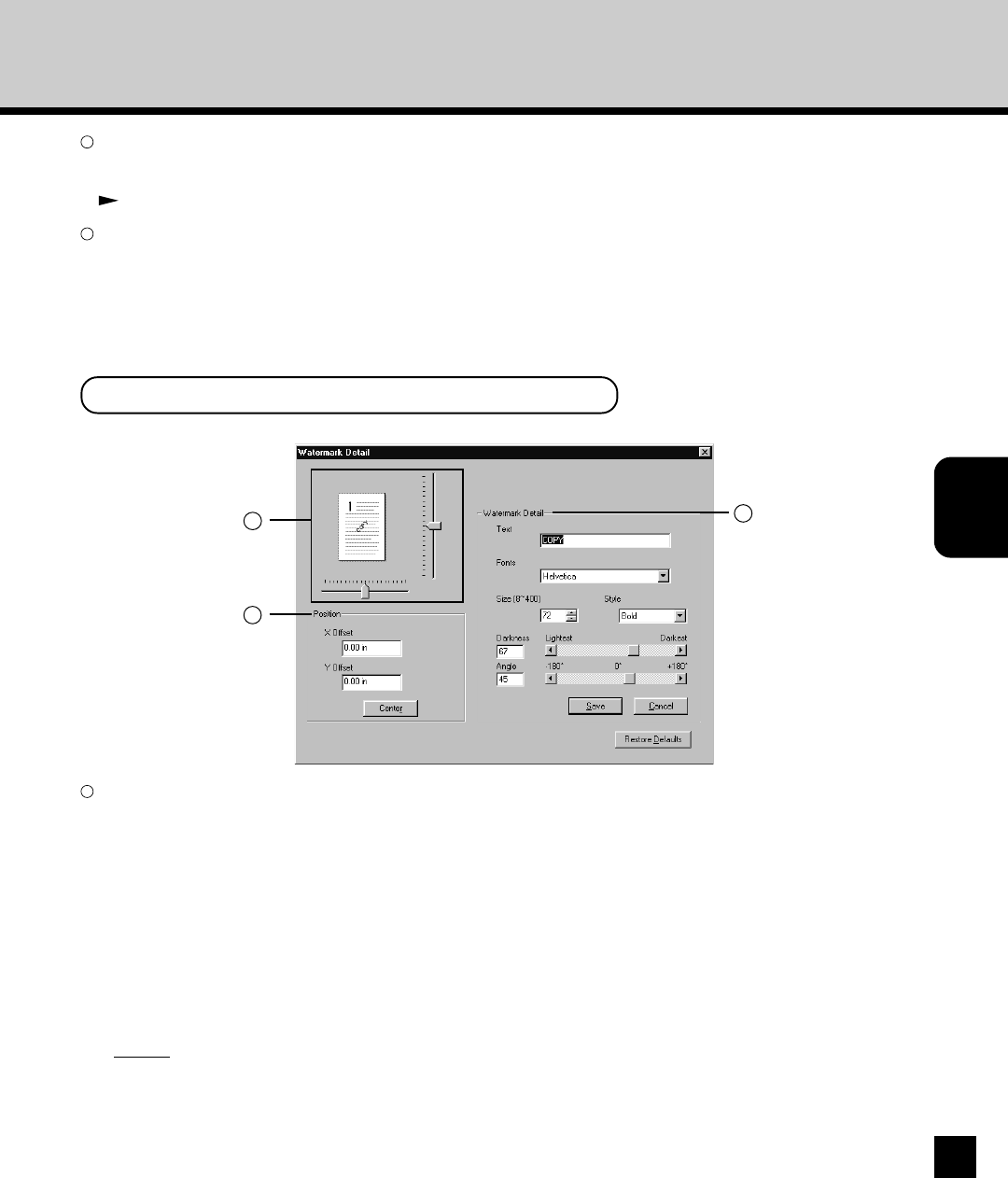
Printing from
Windows Computer
107
5
[Edit]
Select a watermark from the Watermark drop down box and click on this to edit a watermark. The Watermark Detail screen
appears by clicking on this.
P107 “Watermark Detail Screen”
6
[Delete]
Select a watermark from the Watermark drop down box and click on this to delete the desired watermark.
NOTE:
• The default watermarks can be deleted. If you delete the default watermarks, they cannot be restored.
•“None” cannot be deleted.
2
3
1
1
Watermark Detail
You can create or edit the watermark in this option group.
Text
Enter the text of a watermark. You can enter up to 32 alphanumeric characters. When you are editing a watermark, the
selected watermark text is displayed in the field.
Fonts
Select a font to be used for the watermark text.
Size
Enter the font size for the watermark text. The font size can be set from 8 to 400 pt in units of 1 pt.
Style
Select the font style for the watermark text.
• Regular - Select this to set the regular style to the text.
• Bold - Select this to set the bold style to the text.
• Italic - Select this to set the italic style to the text.
• Bold Italic - Select this to set the bold and italic style to the text.
Watermark Detail Screen